Licensing the Deploy Product
This topic explains how licenses work in Digital.ai Deploy, highlighting the differences between editions.
Types of Licenses
Digital.ai Deploy offers two editions: Enterprise and Trial.
Enterprise Edition
- Available for Enterprise accounts.
- Enterprise customers can download their license file from the Deploy Software Distribution site using their Enterprise credentials.
Trial Edition
- Provides a 30-day trial license.
- Upon registration, you will receive a license key via email.
License Versions
- The supported license version for Deploy is version 4.
- To verify your license version, open the
XL_DEPLOY_SERVER_HOME/conf/license.licfile in a text editor.
Deploy License version 3 is no longer supported in Deploy 25.1 and later:
- Required Action: Upgrade to a valid version 4 license.
- Impact: Deploy instances using a version 3 license will stop functioning after the upgrade.
For assistance, contact Digital.ai Support
If you have an Enterprise account, log in to the Deploy Software Distribution site to view your current license. You can also find this information in the README file located with your licenses on the Deploy Software Distribution site.
License Installation
Details on installing your license is provided in the installation instructions for the Trial Edition or Enterprise Edition.
License Validation
Deploy checks the validity of the license:
- At startup: Deploy checks for a valid license when starting. If no valid license is found, the server will not start.
- During operation: Deploy periodically validates the license while server is running. If a violation is detected, the server will continue running, but some requests will be denied.
For example:
- If the license usage time has expired, the server will deny all requests.
- If the license restricts the number of configuration items (CIs) and the limit has been reached for a specific CI type, the server will prevent the creation of additional CIs of that type.
- Deploy license includes a specific number of users. When the user count limit is reached, no additional users can access Deploy.
Licensing Restrictions
License Expiration
If you have Admin global permissions, Deploy displays a license expiration warning in the UI 10 days before your license expires. You can change this setting in XL_DEPLOY_SERVER_HOME/centralConfiguration/deploy-server.yaml by modifying deploy.server.license.days-before-warning in the license section.
Exceeding Configuration Item (CI) Limits
If your license restricts the number of Configuration Items (CIs), Deploy enforces the limit as follows:
-
You cannot create more instances of a CI type than your license allows.
noteDeleting CI instances frees up space to create new CI instances of the same type.
-
If a CI is a subtype of another type, its supertype, the instances of the subtype CI count toward the limit on the supertype.
-
You can create instances of CI types that are not limited by your license.
Licensed User Count
Your license comes with a particular number of users that can access Digital.ai Deploy.
Important Updates in Version 24.3.x
- Users authenticated via external providers, such as OIDC or LDAP, now count towards your license limit.
- The Digital.ai Deploy license allows a specific number of users. If the user count exceeds the all permitted limit limit, those users authenticated via external providers will be disabled and unable to access Deploy.
- During the upgrade to version 24.3, Deploy will automatically enable all internal users and previously logged-in external users, regardless of the license count, to ensure continued access.
- If you modify any existing users, their Enabled toggle will be turned off, and they will not be able to access the system until:
- The license count is increased
- Seats become available, or
- Other users are disabled to meet the license limit.
What Happens as You Approach or Exceed the Maximum Licensed User Count
Digital.ai Deploy now has a license information indicator on the User Management page. It provides details about license availability, showing both the current number of users and the total number of users permitted by the license. Refer to the View License Information table for all license availability scenarios.
If you exceed the user count allowed by the application, new users will not be able to access Digital.ai Deploy. You must either purchase additional licenses or disable other users from accessing Release.
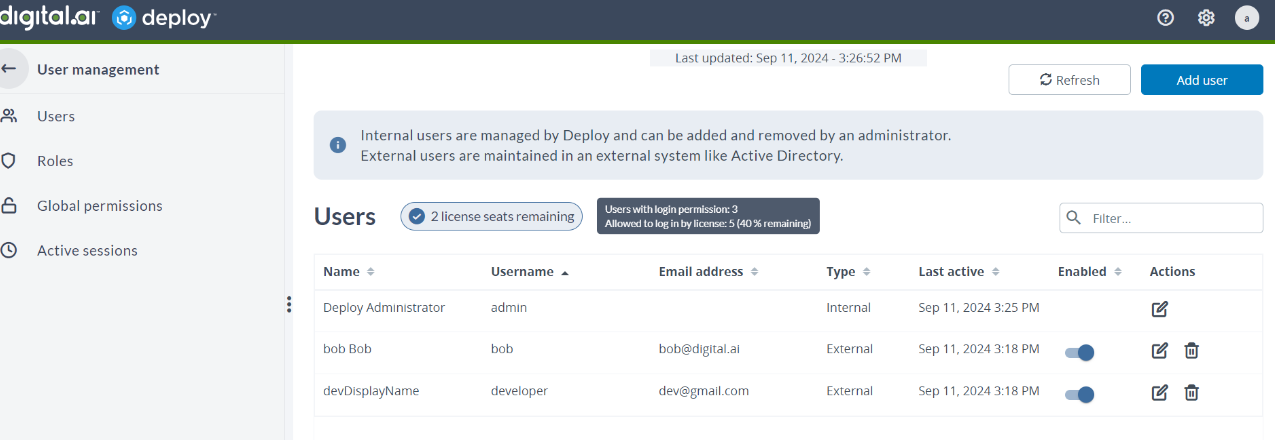
License Extension and Renewal
To renew an Enterprise Edition license or extend a Trial Edition license, contact the Digital.ai Support Team.
To renew your license using a license file that you download from the Deploy/Release Software Distribution site, replace the license file in the XL_DEPLOY_SERVER_HOME/conf directory with the new file.
To renew your license using a license key:
- Ensure you have admin global permissions.
- Open the Deploy UI.
- In the top right of the screen, click
.
- Click Renew license, and enter the new license key in the Product registration page.