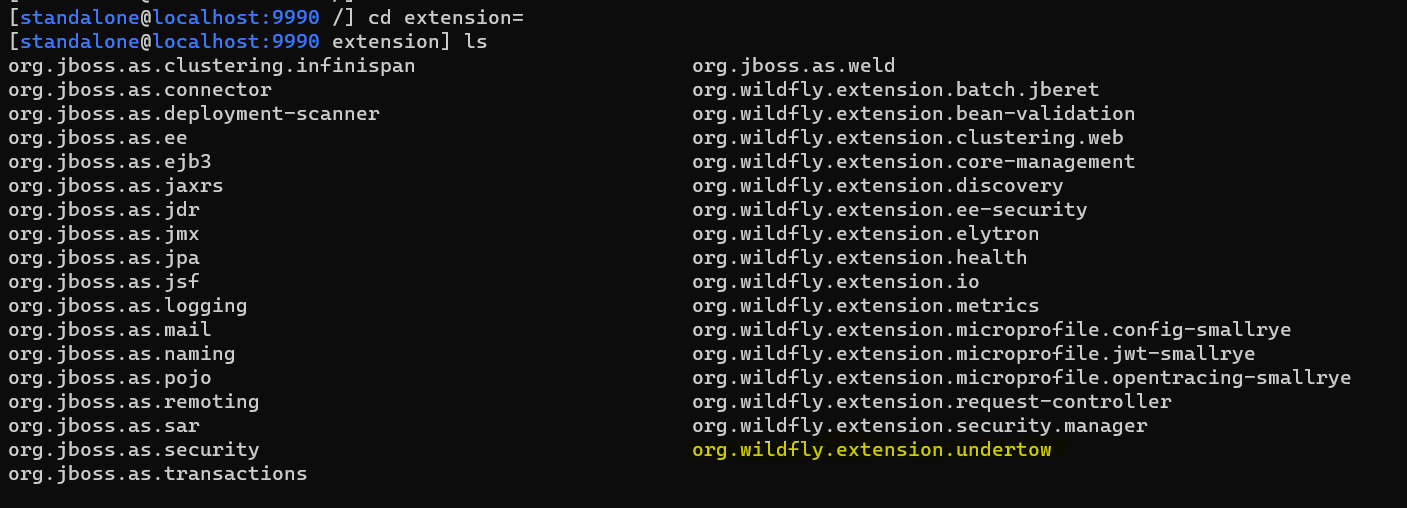Configure and Deploy Jboss extension
This topic describes how to add and remove an extension on JBoss Plugin using Deploy server. It assumes you have the JBoss Domain plugin installed.
JBoss Plugin Supported Versions
- JBoss EAP 7.2, 7.3, and 7.4
- JBoss AS/WildFly 7.1
- WildFly: 18.0.x, 19.0.x, or 20.0.x
Step 1 - Connect to your infrastructure
Connect Digital.ai Deploy to the host on which JBoss is running. Follow the instructions for the host's operating system and the connection protocol that you want Digital.ai Deploy to use. For more information, see :
Step 2 - Add your middleware
When Digital.ai Deploy can communicate with your host, it will scan for middleware containers and automatically add them to the Repository for you. For more information, see:
Step 3 - Add a stand-alone JBoss server
To add a stand-alone JBoss server:
- Hover over the host that you created, click
, and select Discover > jbossdm > StandaloneServer.
- In the Name field, enter a name for the server.
- In the Home field, enter the JBoss home directory. For example,
/opt/jbossdm7/. - In the Administrative username and Administrative password fields, enter the user name and password used to log in to JBoss Native Administration.
- Click Next. A plan appears with the steps that Deploy will execute to discover the middleware on the host.
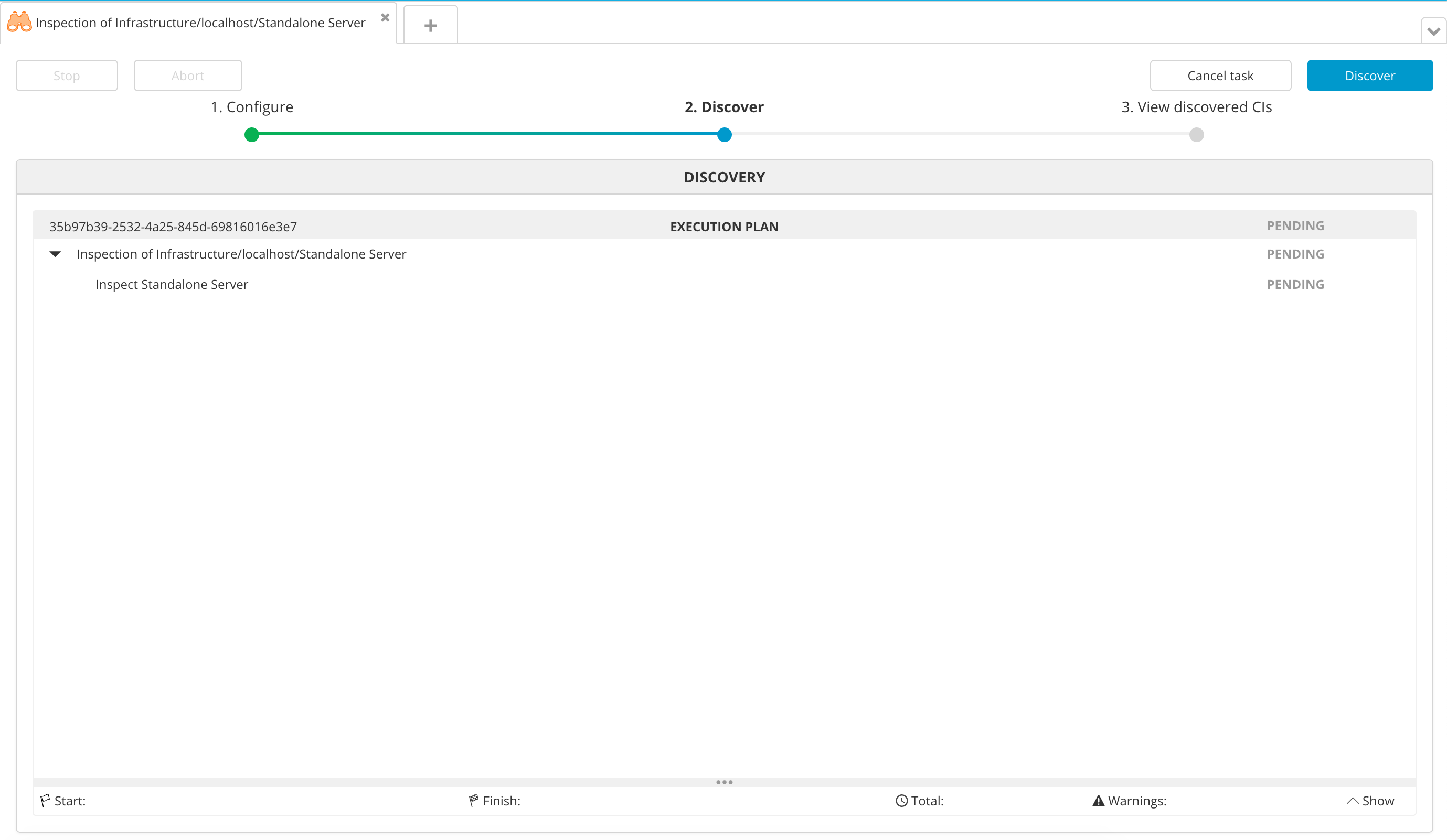
- Click Execute. Deploy executes the plan. If the plan succeeds, the steps state will be DONE.
- Click Next to see the middleware containers that Deploy discovered. You can click each item to view its properties.
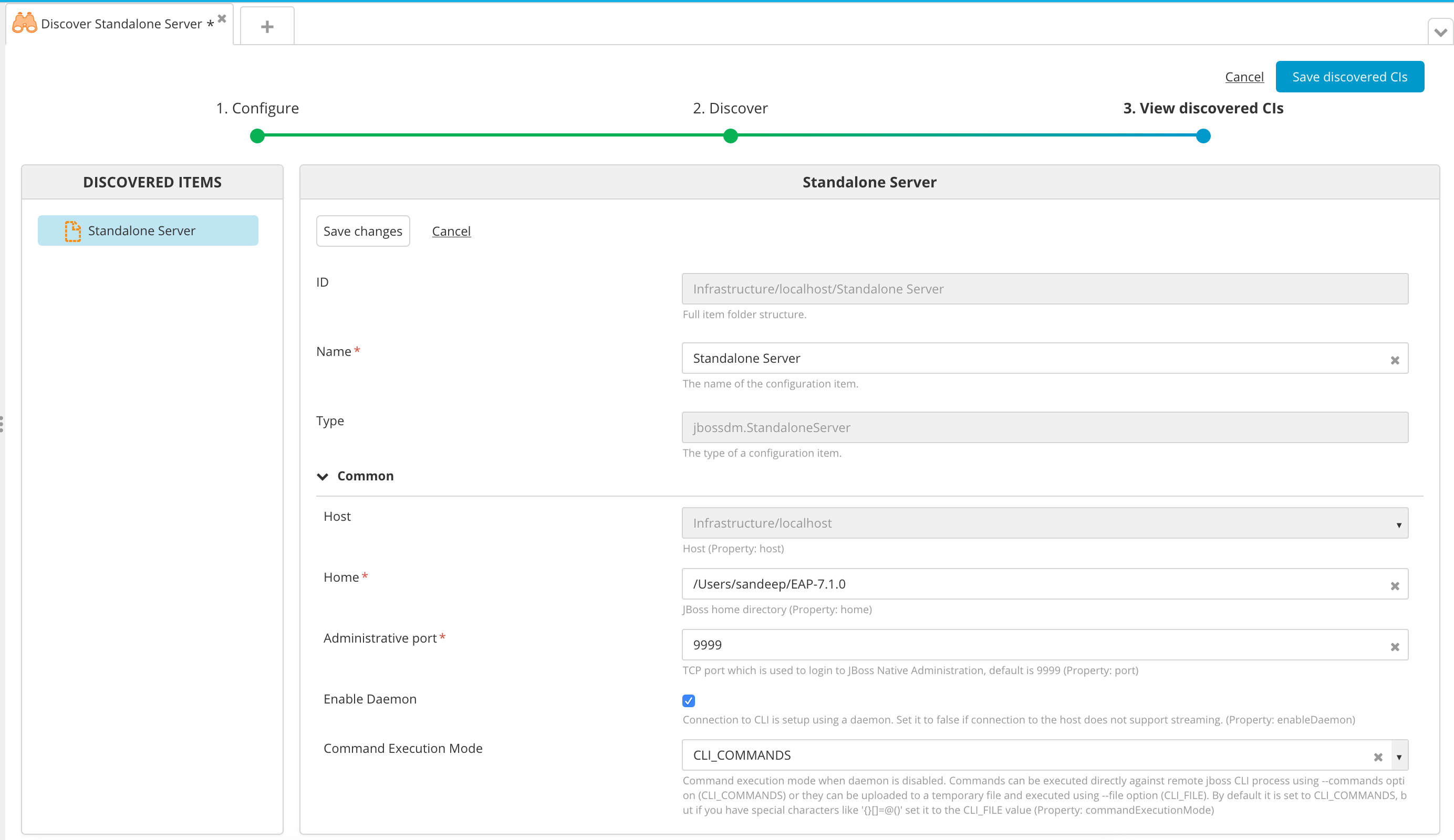
- Click Save. Deploy saves the items in the Repository.
Step 4 - Create an environment
An environment is a grouping of infrastructure and middleware items such as hosts, servers, clusters, etc. An environment is used as the target of a deployment, enabling you to map deployables to members of the environment.
To create an environment where you can deploy a sample application, follow the procedure described in Create an environment in Deploy .
To deploy to a JBoss Domain, you must add a jbossdm.ServerGroup to the environment. To deploy to a stand-alone JBoss server, you must add the jbossdm.StandaloneServer to the environment.
Step 5 - Configure the Jboss extension
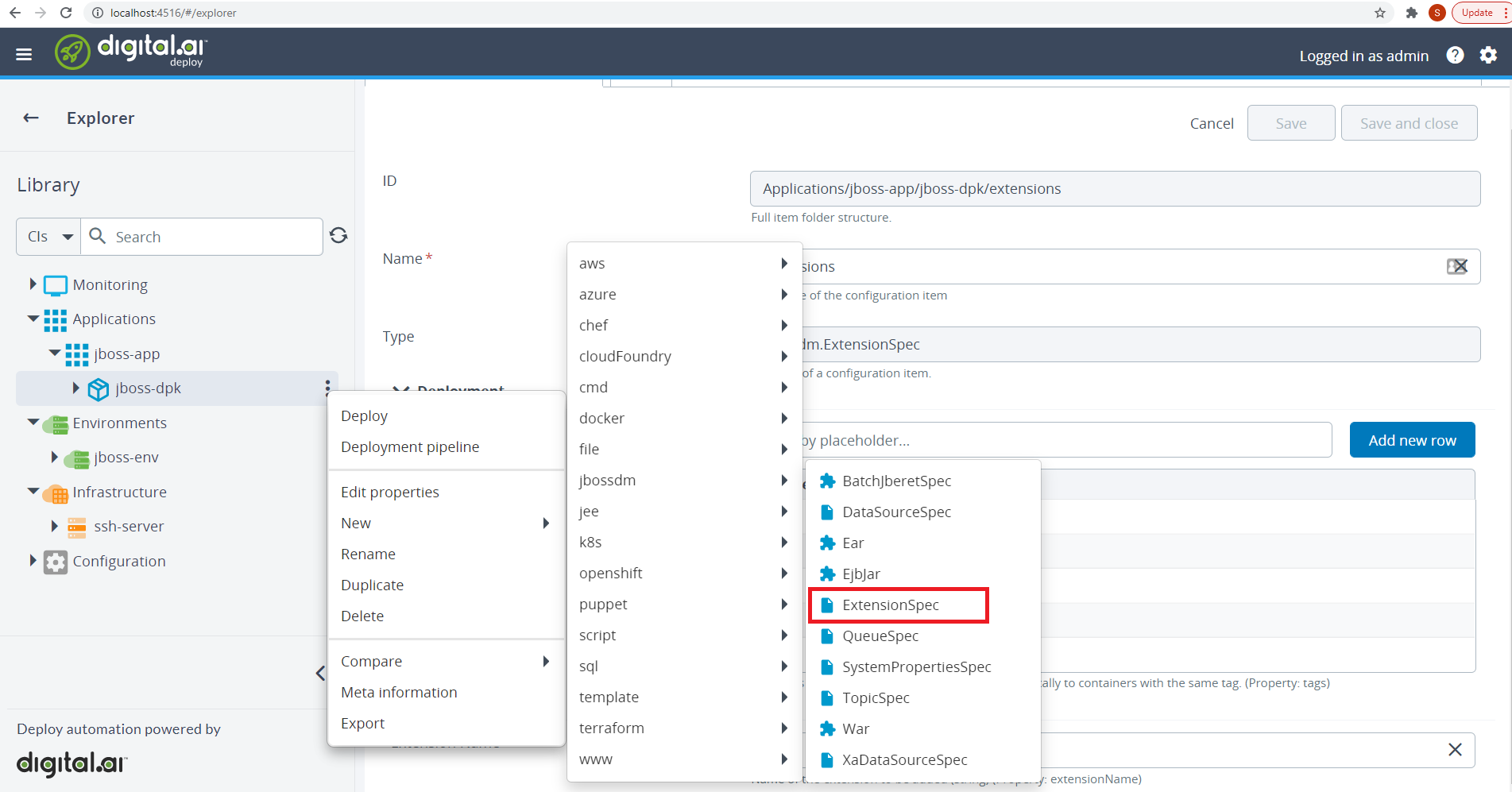
Configure the Properties in ExtensionSpec:
- Extension Name: Name of the extension to be added to the Jboss server.
- To add the extension the respective module should be present in the jboss server.
- The name of the extension must be mentioned in the Extension Name properties. For example, if user want to add org.wildfly.extension.undertow extension type undertow value in the Extension Name properties field.
- The name of the extension must be unique otherwise it will give a duplicate resource error.

Step 6 - Deploy the Jboss extension.
To deploy the sample application, follow the steps described in Deploy an application.
If the deployment succeeds, the state of the deployment plan is EXECUTED.
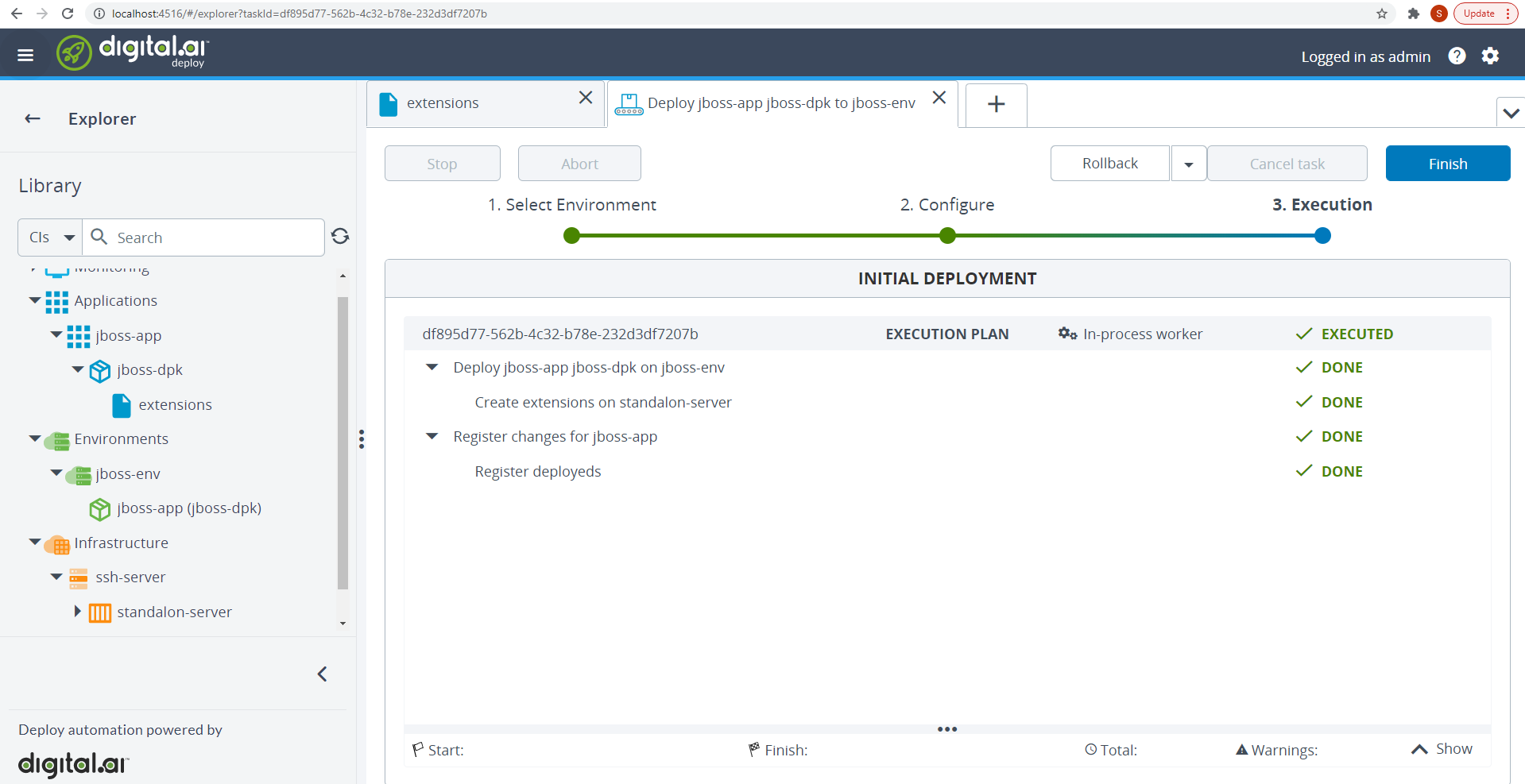
Verify the deployment
To verify the deployment for extension from JBoss CLI use the following command:
bin/jboss-cli.sh --connect

In the extension folder list the following extensions:
cd extension=
ls