Manage Project Configurations
If you are a Project Administrator, you can manage the configuration of your project.
Project Logo
You can set the Project Logo. This is displayed whenever any user of the project logs into the cloud.

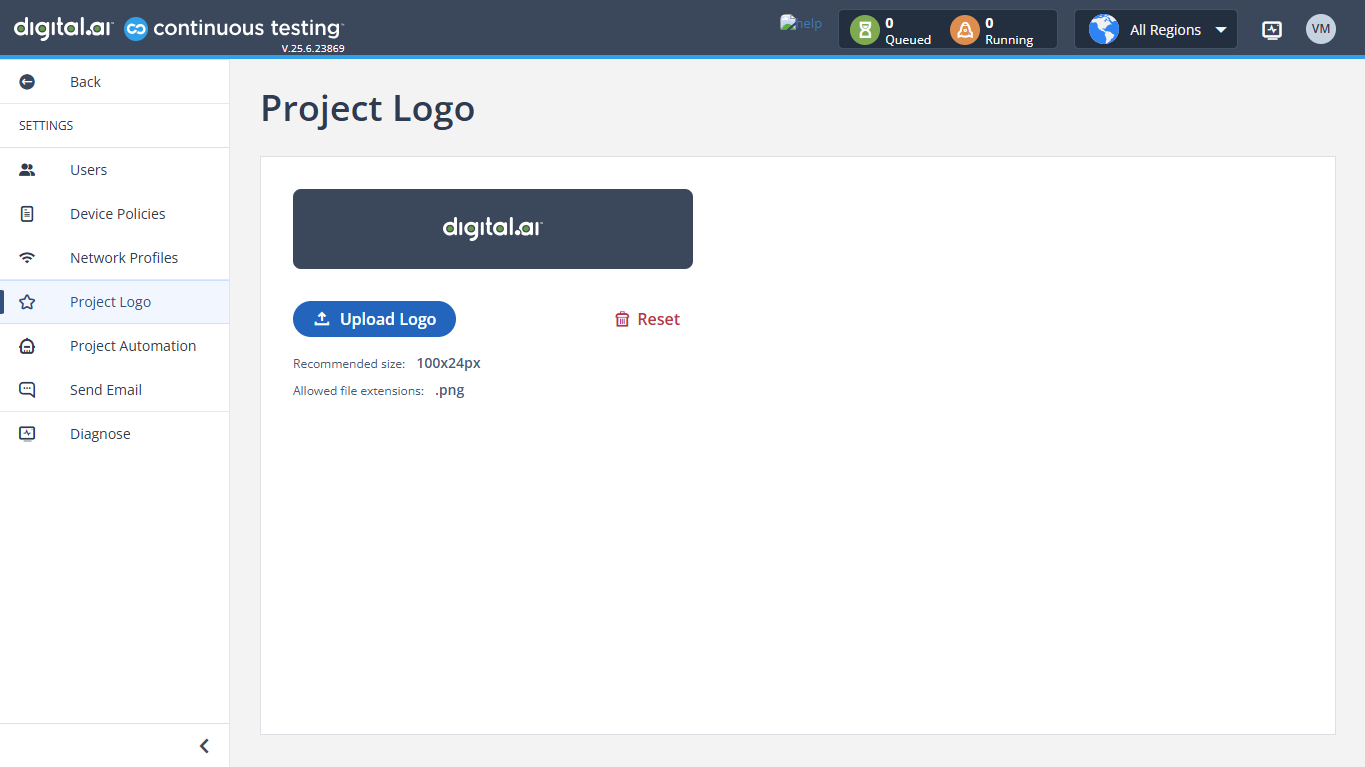
Change the Logo
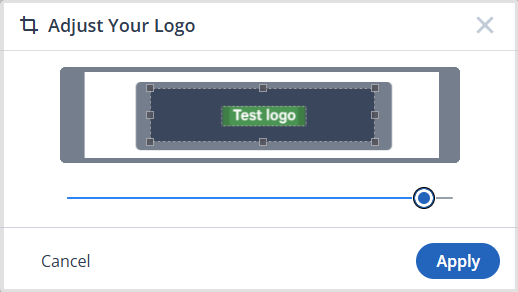
- Select the project.
- Click Settings → Project Logo.
- Click Upload Logo button.
- Select a PNG Image File.
- The image will be available for cropping.
- Click Apply.
Reset the Logo
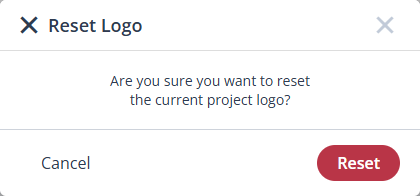
- Select the project.
- Click Settings → Project Logo.
- Click Reset button.
- Click Reset.
Project Specific Session Properties
You can set the default app properties for the project. Each project has its own default app properties, which are applied to:
- Mobile Studio Automation
- Grid
- Eclipse Plugins
- IntelliJ Plugin sessions
For a list of properties see SetProperty.
To access the properties, click Settings → Project Automation.

Appium Server Support
You can set the default Appium server version.
Each project has its own default Appium version.

Once enabled, executing an Appium test does not require the appiumVersion capability as the test is executed against
the default version set for the project.
Also, when using the Web interface andDeveloping Automated Tests From Your Browser, the development is done using the default Appium version set for the project, allowing full Appium compliance while developing your tests and executing them.
A Cloud Administrator can block you from changing automation type.See Project Resources for more details.
Users assigned to a project configured to be an Appium project are blocked from connecting through SeeTest Automation and Appium Studio.