Manage Project Users
If you are a Cloud or Project Administrator, you can manage project users either through the Cloud UI or the Users Rest API.
- In your browser, open the Cloud UI.
- Log in as a Cloud or Project Administrator.
- Click Settings → Projects→ Select a project → Manage → Users.
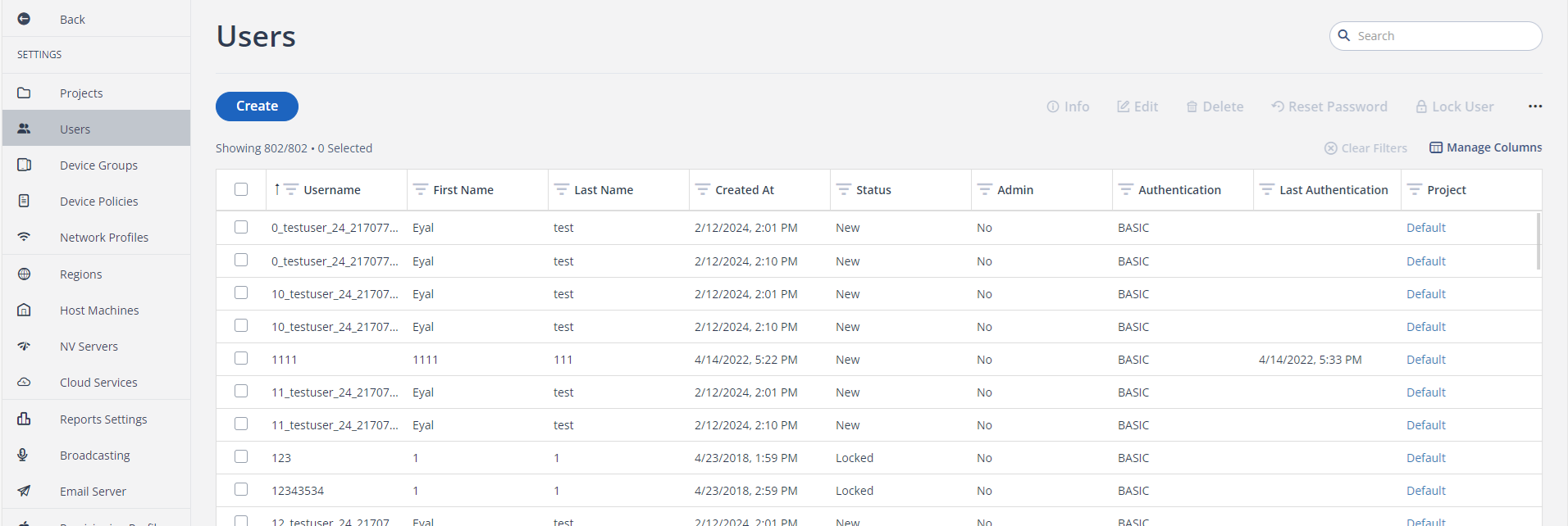
Create a New User
-
Click Create.
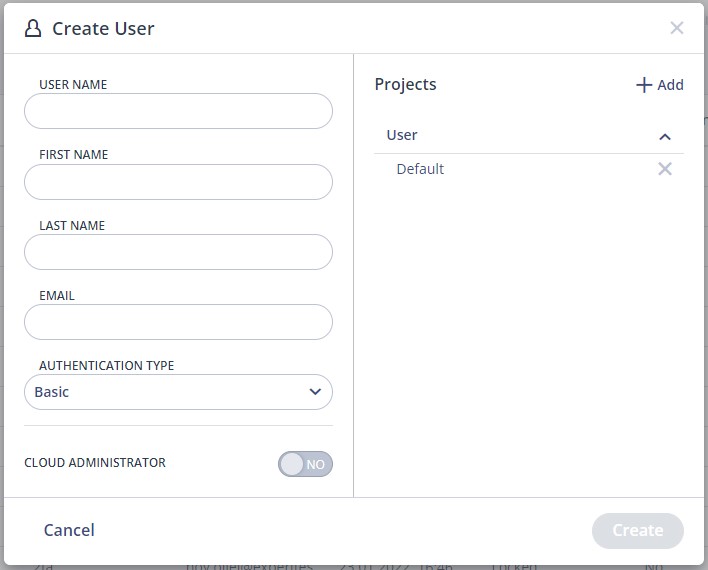
-
Enter the information, and click Create.
Authentication Type and the possible values may be available, depending on the Cloud configuration. It can contain these:
- BASIC - Username and password authentication. This is always available. The field is not displayed if that is the only available option.
- Two Factor - Username, password, and additional confirmation using the mobile application, like Google Authenticator. See Two Factor Authentication for more information.
- SSO - See Single Sign-On Integration for more information.
Edit an Existing User
-
Select the user.
-
Click Edit.
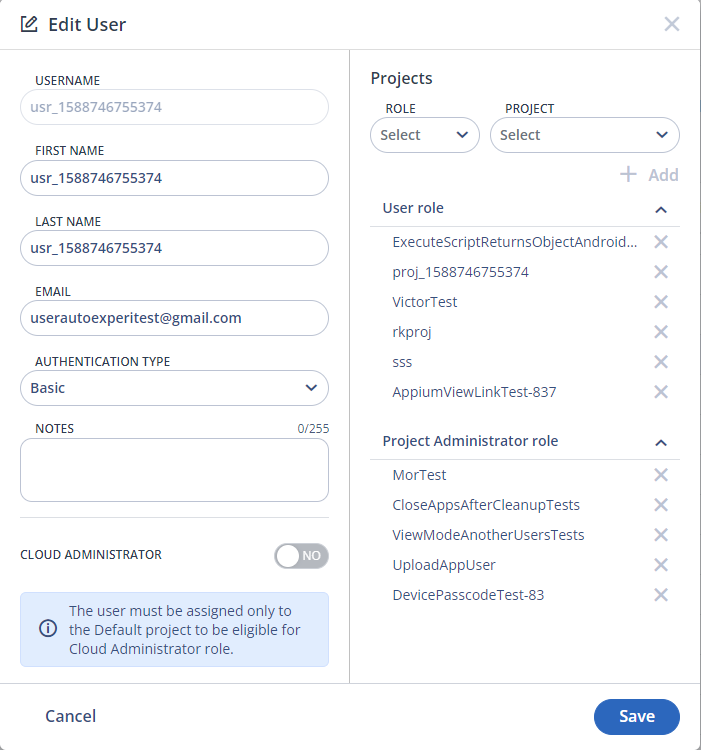
-
Change the properties as desired.
For a user with the SSO authorization type, the fields First Name, Last Name and Email are not available for editing.
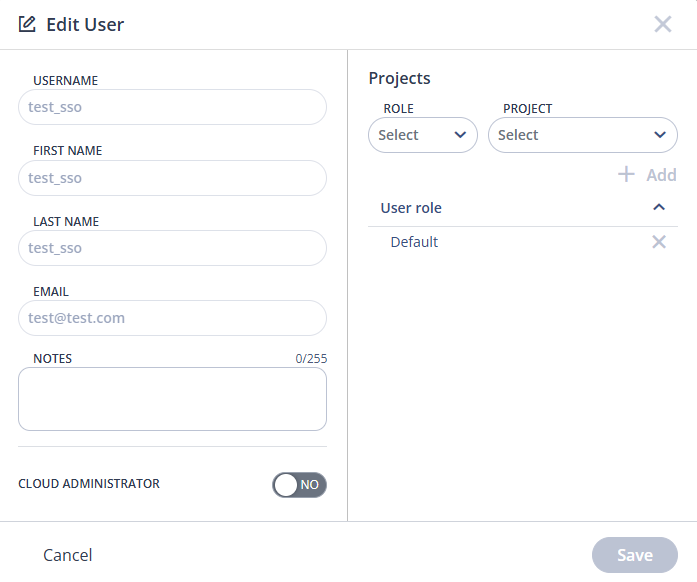
Assign User To Projects
You can assign a user to multiple projects.
-
Select the role and projects. (If you are a Project Administrator, you can only assign users to your projects.)
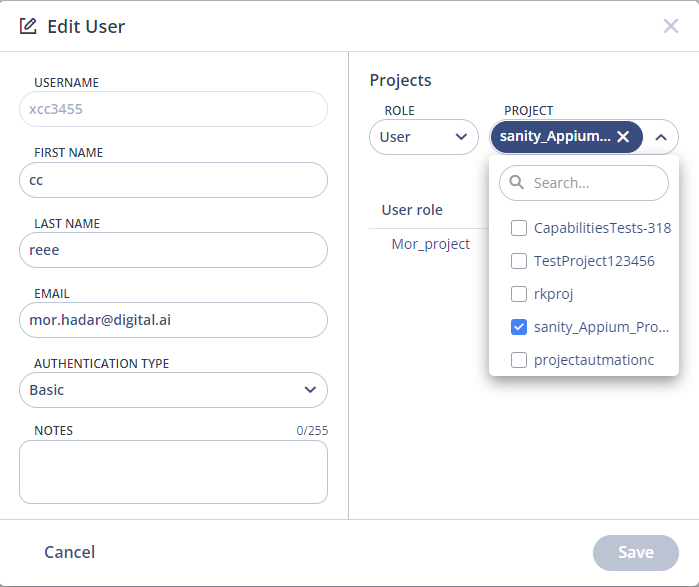
-
Click Add.

The projects displayed are based on the role selected if any.
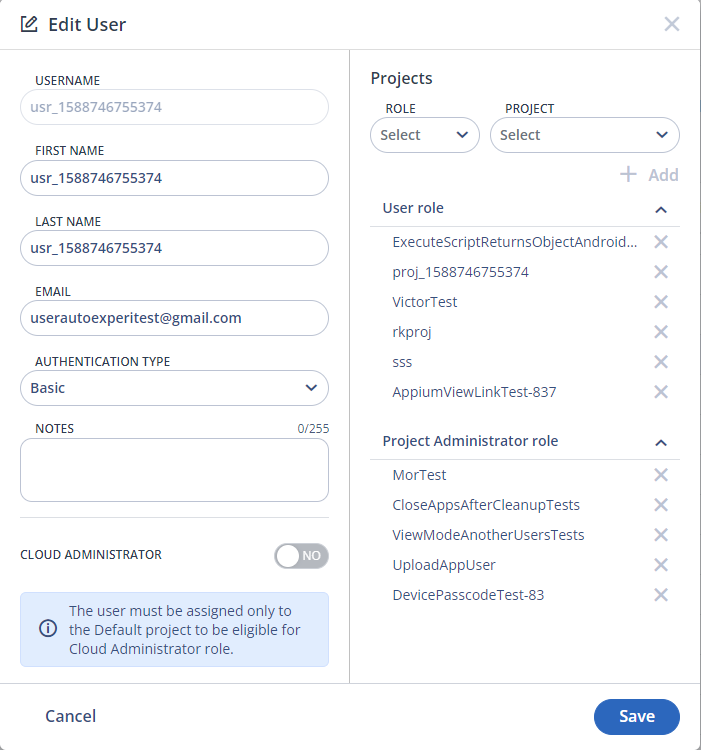
-
Click Save.
info-
All users must be assigned to at least one project.
-
As a project administrator, you can only see in a user's projects list projects you are the administrator of. You can remove all your projects from a user so long as the user has at least one remaining project.
-
Best practice is to delete users who are no longer needed.
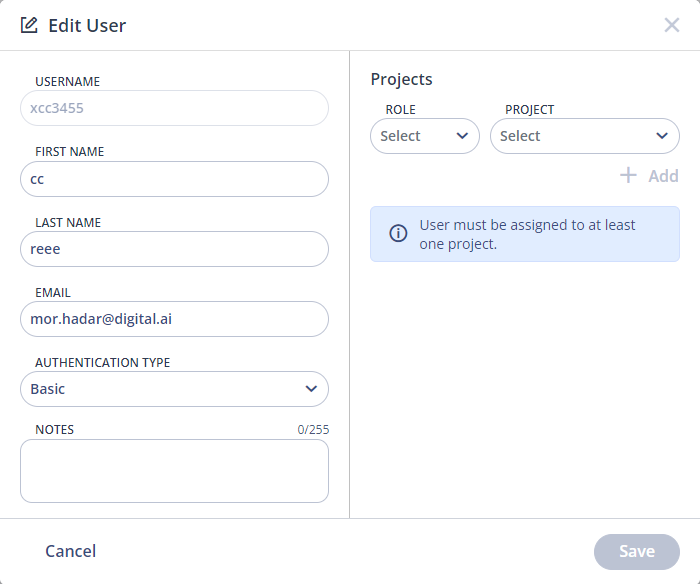
-
Delete a User
- Select the user, then click Delete.
- In the confirmation window, click Delete.
Reset Password for a User
- Select the user.
- Click on Reset Password.
- In the confirmation window, Reset.
Changing the password of the user resets the user access key and closes all the user's active sessions.
An email containing the new temporary password is sent to the user.
Download User List
- Click on the three dots on the right side of the page.
- Click Download User List.
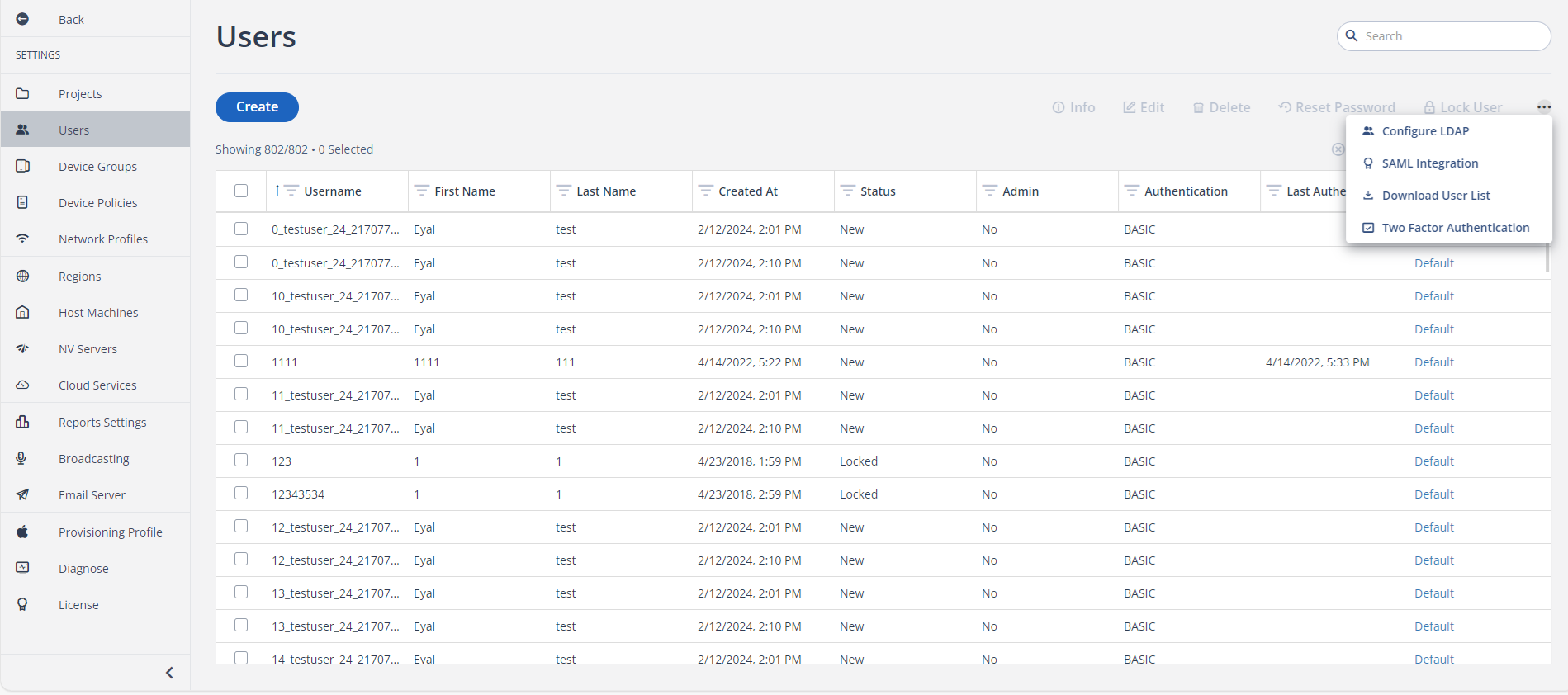
A CSV file is downloaded containing the list of users assigned to the project.
Broadcast to Users
If you are a Cloud or Project Administrator, you can send an email notification to a user or all users. If you are a Project Manager, you can send messages to any users assigned to your projects.
- Log in as an Administrator.
- Click Settings -> Broadcasting.
- Select who to send the notification to:
- All project users
- Specific users
- Fill in the subject and message.
- Click Send Message.
