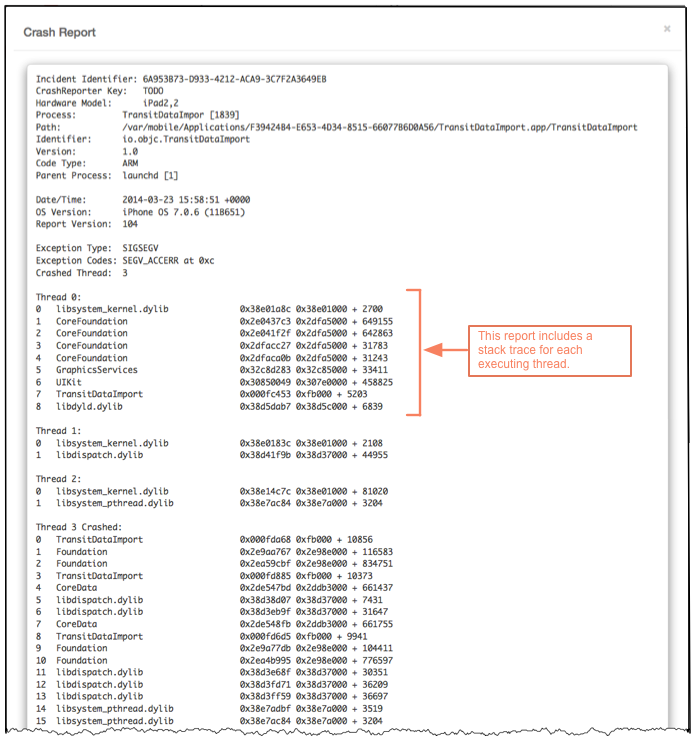View and Export Application Crash Reports
When an application crashes, a crash report is stored on the device. A crash report describes the conditions under which the application terminated, and in most cases includes a complete stack trace for each executing thread. Crash reports are a useful tool for debugging issues in an application.
If an app has the Collect Crash Reports policy applied, Digital.ai App Management collects the crash report from the device, encrypts it, and stores it in the Digital.ai App Management database. On the Crash Reports tab of the app's details page, Digital.ai App Management lists the crash reports it has collected for each version of the app. From that list, you can view reports and export .crash files to send to developers for further analysis.
iOS Crash reports with stack traces need to be symbolicated before they can be analyzed. Symbolication replaces memory addresses with human-readable function names and line numbers. For more information on iOS crash reports, including instructions on symbolicating a .crash file, see Understanding and Analyzing iOS Application Crash Reports in the iOS Developer Library.
Before You Begin
Apply the Collect Crash Reports application policy to any iOS or Android app for which you want to collect crash reports in Digital.ai App Management. If you are prompted to sign the app after you apply the policy, you will need to deploy a new version to your users before the policy will be effective on devices where the app is already installed. For instructions, see Apply Policies to an App.
To view and export an app's crash reports
-
On the Admin Portal navigation bar, click Applications to display the list of applications. Use the Search box to search for a particular application.
-
Click the application icon or name to display the Details page.
-
Click on the Crash Reports tab to display a table listing each crash report collected from devices running the app. The Crash Reports tab is available for any iOS or Android app with the Collect Crash Reports policy applied, even if there have not yet been any reports collected.
The table lists reports in reverse-chronological order. To view a particular report, click on the row. See the example report below. To export a report, click the arrow in the Export column and then click OK to save a
.crashfile to your Downloads folder. You can view the contents of the.crashfile with various applications, including text editors, Apple Console, or Xcode.infoTo symbolicate a
.crashfile, you will need both the application binary (.ipa) that was uploaded to Digital.ai App Management and the.dSYMfile that was generated when that binary was built. These must be an exact match with the version of the application that crashed, otherwise the report cannot be fully symbolicated. For instructions on symbolicating a.crashfile, see Understanding and Analyzing iOS Application Crash Reports in the iOS Developer Library.
Example Crash Report
The following example shows a crash report collected from an iOS application.