Self Updating App
This page describes the Self Updating App policy.
Policy Description
The Self Updating App policy allows an app to "self-update" at launch time by checking for a new version and prompting the user to install it when one is available.
If the user is not already authenticated through the App Catalog, Digital.ai App Management prompts the user to log in before installing the update. When the Self Update App policy is applied to an app and you make an update mandatory using Application Update Settings, then users will not be able to open the app until they install the update.
Rather than relying on the user to initiate installation of an application update through the App Catalog, Digital.ai App Management instead prompts the user to update while the user is launching the app. If a user launches an app with the Self-Updating App policy when there is a mandatory update of the app available, the user must either install the update or exit the app. When an update is optional, or when the date for a mandatory update has not yet been reached, the user can choose whether to install the update. If the user does not install the update, the user can continue to use the currently installed version.
If you apply the Self Updating App policy to an app, you must also mark the application for Direct Install in order for an unregistered user to install the update. If the app is not marked for Direct Install, the user will still be prompted when an update is available, but an error will display if the user taps Yes to install it.
For instructions on enabling a document for Direct Install, see Enable Direct Install.
Push Notifications and App Update Settings
When you update an app through the Admin Portal, you can choose to have users notified of the update with a push notification to their devices. A push notification performs two tasks:
- Flags the App Catalog icon on the user's Home screen with a notification badge that identifies the number of updates available.
- Lists the updated app on the Updates tab in the user's App Catalog.
You can also use Application Update Settings to make the update mandatory when users log in to the App Catalog the next time or by a certain date; when an update is mandatory, users cannot use the App Catalog until they install the update.
In the following example, the administrator has chosen to notify users with a push notification and require users to install the update "today" (that is, the next time the user logs in to the App Catalog).
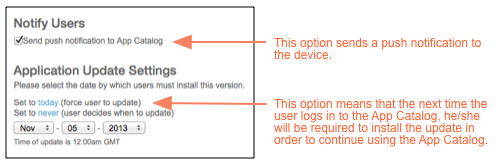
With push notifications and application update settings, VAR::COMPANYNAME App Management prompts the user to update after _launching the App Catalog. The Self Updating App policy is different in that it notifies the user of the update when launching the app, and provides an option to immediately install the update.
The User Experience
When a user opens an app with the Self Updating App policy applied, Digital.ai App Management checks if there is a more recent version of the app available. If there is, it prompts the user to install the update. At that point, the user experience differs depending on whether the update is marked as mandatory or optional with Application Update Settings.
| Mandatory Update | Optional Update |
|---|---|
| When an update is mandatory, the user must either install the update or exit the app. After launching the app, the user is prompted to install the mandatory update. The user taps Yes and then Install to install the update. (If the user is not already authenticated through the App Catalog, Digital.ai App Management prompts the user to log in before installing the update.) 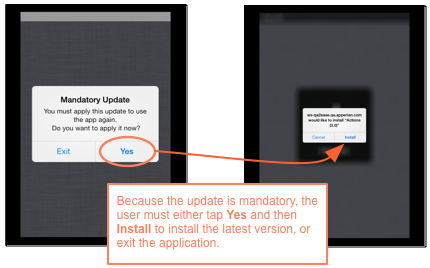 If the user taps Exit, the user is prompted again the next time he/she launches the app. The user cannot use the app until the update is installed. | When an update is optional, or when the date for a mandatory update has not yet been reached, the user can choose whether to install the update. If the user does not install the update, the user can continue to use the currently installed version. After launching the app, the user is prompted to install the update. The user taps Yes and then Install to install the update. (If the user is not already authenticated through the App Catalog, Digital.ai App Management prompts the user to log in before installing the update.) 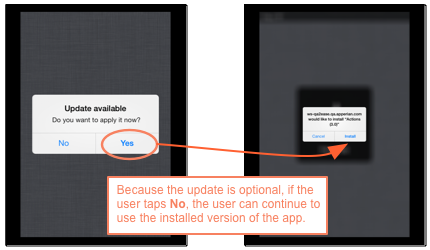 If the user taps No when prompted to install the update, the app opens normally and the user can continue to use the currently installed version. The Self Updating App policy will prompt a user to install an update only once per day. If the user chooses not to install the update, Digital.ai App Management will not display the "Update available" prompt again until the user opens the app the next day. |