Exercise 5: Query your Story
This topic explains how to query for a story in Agility.
Overview
This tutorial will help you query the Story created in Exercise 4 using the Rest API.
Prerequisites
-
Access to a Digital.ai 7.0 instance or newer. We are using 'https://www16.v1host.com/api-examples from our previous exercises.
-
We assume that you understand all material found in the following previous exercises:
-
Agility Connect REST API Tutorial
-
Exercise 1: Basic Use of the API Console
-
Exercise 2: Find a Scope (Project) OID Token in the U
-
Exercise 3: Query a Scope (Project) for Specific Attribute
-
Exercise 4: Create your own Story (Backlog Item) within a Scope
-
-
Knowledge of the VersionOne API Console.
-
Basic Knowledge of XML.
What you'll learn
This exercise will walk you through the process of retrieving the Story created in ex 4.
Be aware that prior to doing the next operation (GET or POST), make sure that you are on the Request tab. Keep this in mind as you work through the exercises.
Step 1: Recall the OID of the newly created Story.
Recall that we saved the previous OID returned in the response from the output from Exercise 4 below. Line 4 contains the Story:1045:1058. Its OID is Story:1045.
Did you notice this OID Story:1045 has an appendage of 1058? This is what is called a Moment. A Moment is a timestamp in the Agility Time-Event Continuum. Each action against any asset creates a Moment to mark the instant of the action against the particular asset. In this example, the creation of your story in exercise 3 generated a moment of 1058.
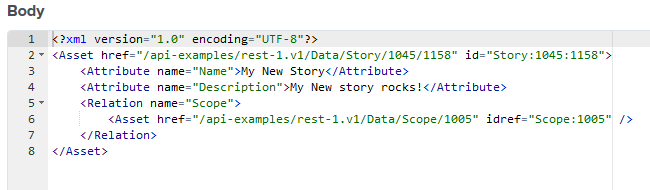
Step 2: Use the OID to query the Story.
Enter this into the URL boxrest-1.v1/Data/Story/1045and click Send.
Observe a similar results to the output below.
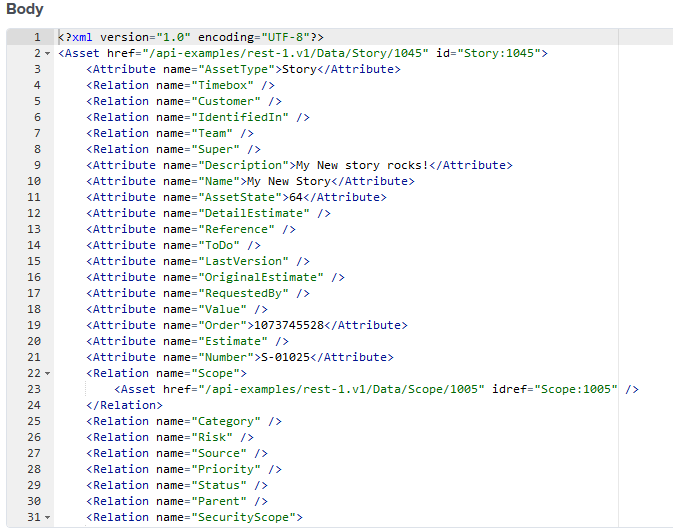
Review
- Queried the contents of a project using an OID.
Quiz
What two ways to find the Scope's OID did we explore?
Query in VersionOne UI
Query via Query.v1 endpoint
Query via Rest-1.v1