Targeting Backlog Goals or Objectives
This article explains how to track backlog or objectives associated with specific teams in Agility.
Overview
You can track objectives by targeting them to allow teams to focus on the applicable objectives designated for a specific project or release. In some cases, that is simply the high-level project in which the objective is defined, with all its lower-level projects inheriting the goal. But other situations might call for a more granular approach. You might want to change objectives from a high-level project to a lower-level project.
Steps
- Click the hamburger icon
> Product > Backlog Goals.
- From the grid, click on an objective to which you want to target to one or more projects.
- On the The Backlog Goals or Objective detail page, click Show Relationships to open the Target In Project subsection.
- In the Target In Project section, click Assign.
- In the Target In Project window opens displaying all available projects you can choose to target the selected objective.
- Scroll through the list and click Add for each project you want to target and click Close Window.
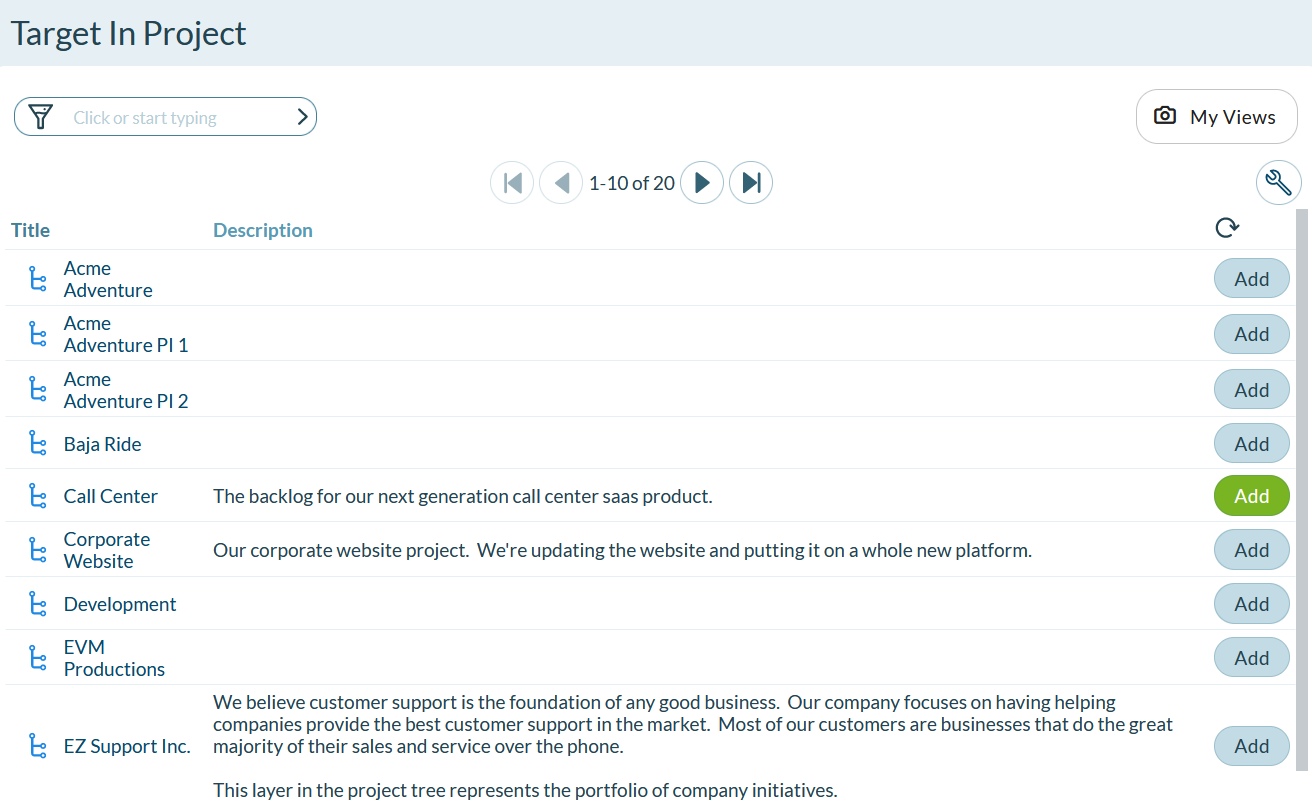
Adding Objectives or Goals from the Release Scheduling page requires that you enable the Targeted column in the grid. This column is enabled by default; However it is possible to disable the column using the Customization option. If a new Objective or Goal disappears after you click Save, you will need to re-enable the Targeted column.