Working with Defects
In Digital.ai Agility, you can create Defects to plan and track fixes. Defects are part of the Backlog and are managed like other backlog items, just with different attributes. Just like stories or backlog items, you can assign size estimates to defects that factor into the team's velocity. You can then break them out into tasks and acceptance tests to allocate the work across multiple team members, or to more precisely identify the work required in a larger effort.
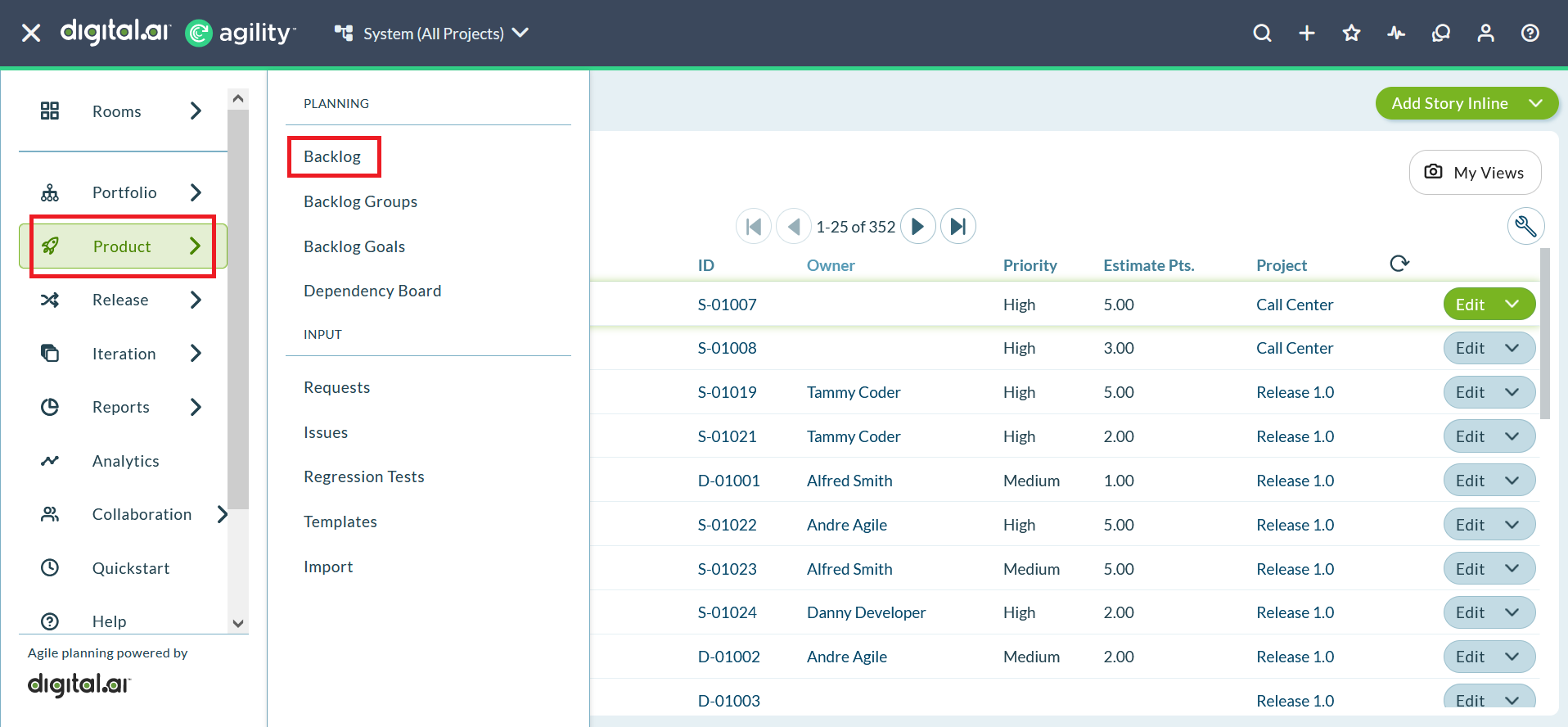
How to Use Filters to View Defects
You can use filters to narrow or expand the list of defects displayed in a page. Use the following filters to view the defects from the backlog items search pane.
- Defect Type
- Defect Resolution
- Defect Verified By
Steps
- Click or start typing Defect in the filter field.
- Select one of the Defect filter options.
- Select the required option from the drop-down list and click Apply.
Related concepts
Using Templates to Create Reusable Portfolio Items - Stories Backlog Items or Defects
Related tasks
Configuring and Testing SMTP Settings
Configuring Terminology and Localization Options
Using Tasks to Breakdown Stories Backlog Items
Related references
Project or Release Burndown Report
Cumulative Flow by Status Report
Portfolio Item Cumulative Flow by Status Report
Why Did I Receive a Type Error When Converting a Story to Defect and Defect to Story