Editing a Backlog Item
This article explains how to edit a Backlog Item in Agility.
Overview
There are three ways to edit a story or backlog item. This article provides instructions so you can choose the one that works best for you.
Option 1. Inline Edits in the Grid��
Recommended for quick edits to basic story details, such as title, backlog item points, projects, etc.
- Click the hamburger icon
> Product > Backlog.
- Double-click on a row to make the columns editable.
- Change the details as appropriate and click Save.
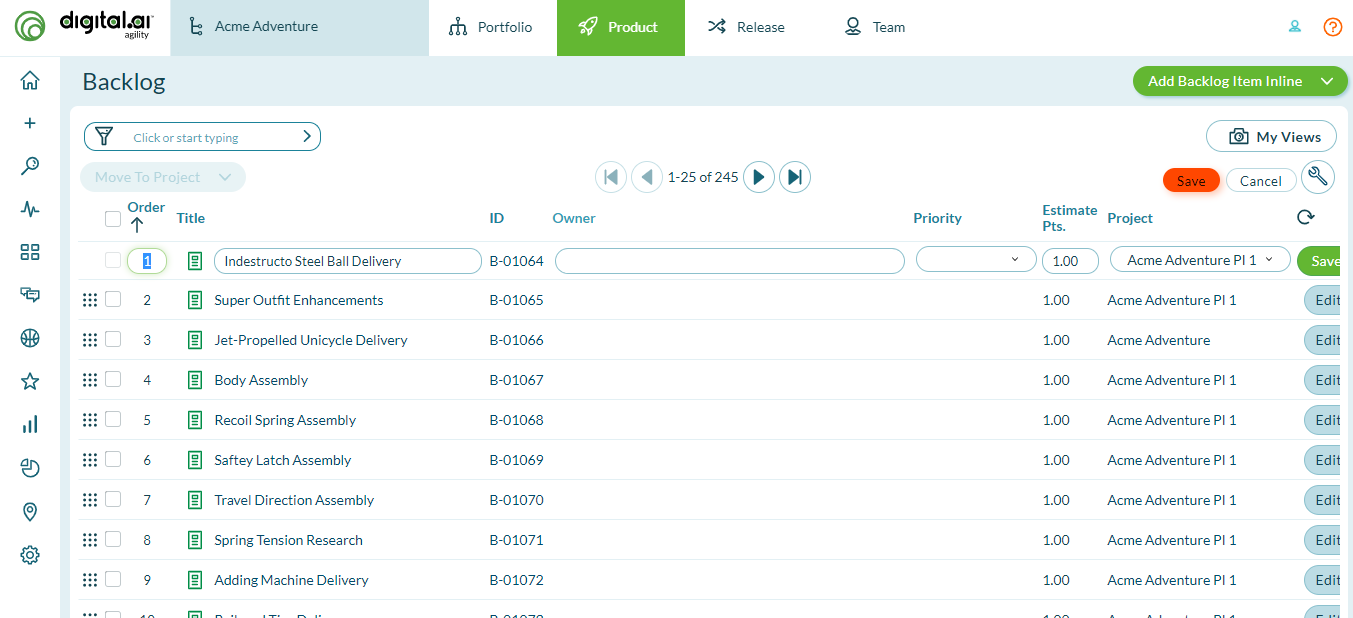
Option 2. Edit in grid
- Click the hamburger icon
> Product > Backlog.
- Click Edit next to the item you want to change.
- On the details page, modify the item as appropriate, and then click Save.
Option 3. Edit in Backlog Item Details
- On the Backlog Item Details page, click on the Pencil icon next to the field you want to change.
- Make the appropriate changes (note that your changes are highlighted in yellow) and press Enter or Return on your keyboard.
Related concepts
Managing Stories Backlog Items