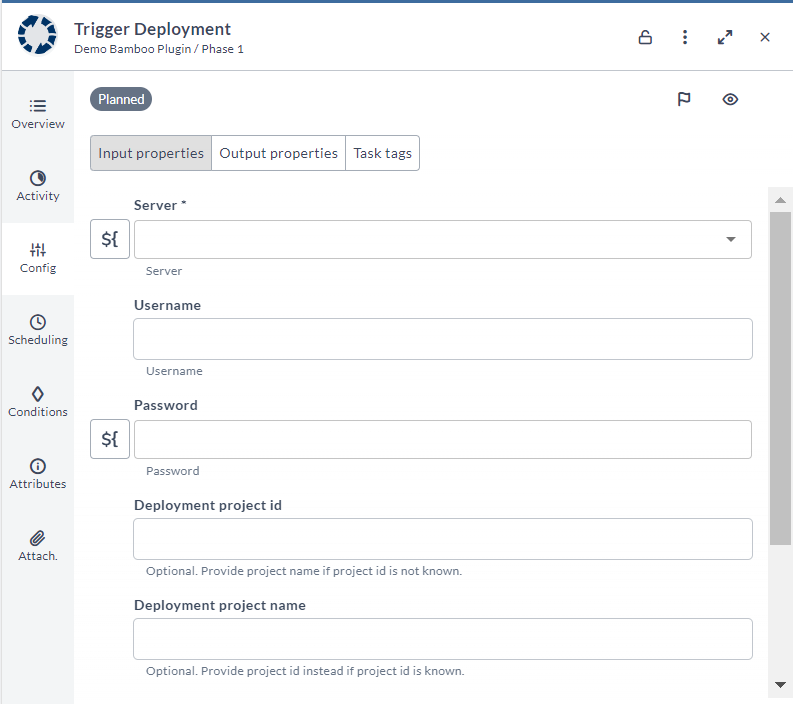Bamboo Integration
Bamboo plugin enables DevOps teams to automate their Bamboo Continuous Delivery Pipelines as part of release orchestration . This topic describes how to configure the Digital.ai Release Bamboo plugin.
You must set up a connection to the Bamboo server before adding Bamboo tasks. For more information, see Set up Connection to Bamboo Server.
In the release flow editor, Bamboo tasks have a blue border.
Prerequisites
For Bamboo integration, you need the following:
- Install the Bamboo plugin into the
plugins/xlr-officialfolder. - Bamboo server running and accessible via HTTP(s)
Set up Connection to Bamboo Server
-
From the navigation pane, under Configuration, click Connections.
-
Under HTTP Server connections, next to Bamboo: Server, click
.
-
In the Title field, enter a name for the configuration.
-
In the Url field, enter the address of the server.
-
If required, enter authentication details using one of the following methods:
Option 1: Username and Password
- Username: Enter your Bamboo username.
- Password: Enter your Bamboo password.
Option 2: Personal Access Token
- Authentication Method: Bearer
- Password: Personal Access Token (PAT)
noteThe Bamboo plugin supports both username/password authentication and Personal Access Token (PAT) authentication using Bearer method. For PAT authentication, ensure you have generated a valid PAT from Bamboo Server before configuring the connection.
If required, enter proxy details.
-
To test the connection, click Test.
-
To save the configuration, click Save.
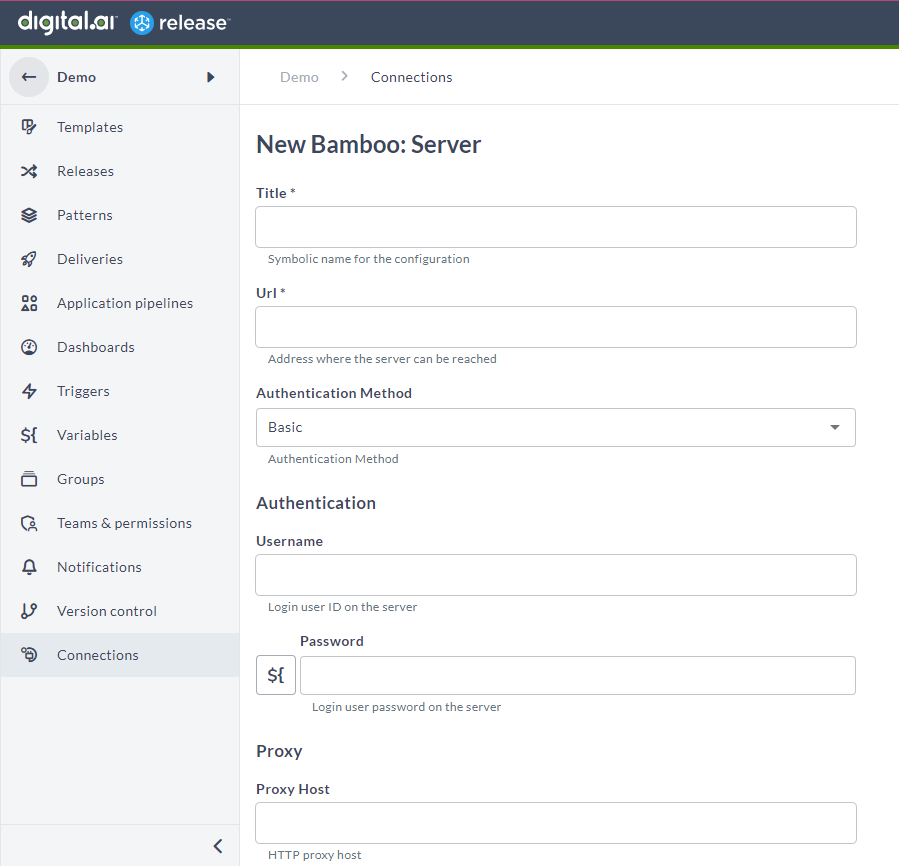
Bamboo Tasks
The following tasks are available with the Bamboo plugin:
- Create Release
- Run Plan
- Trigger Deployment
Run Plan Task
This task lets you run a Bamboo Build Plan.
- The task takes in parameter like Proj Plan Key.
Note: When Fail task on Failure toggle is enabled, the task will fail if the project plan fails.
- On successful creation, it returns the values like Plan Result Key, Build Number, Build State, and State.
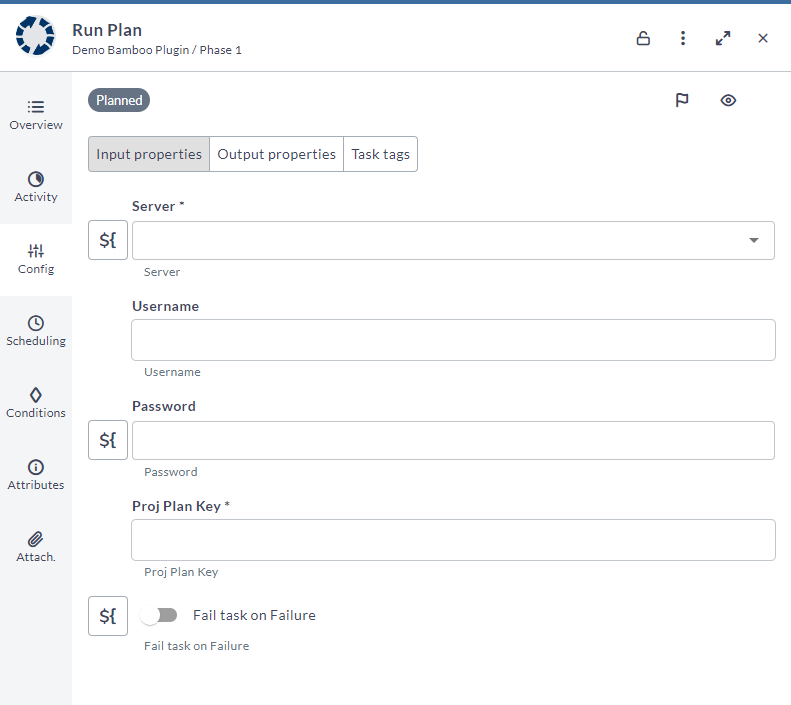
Create Release Task
This task lets you create a new Deployment Release from a build.
- The task takes in parameters like the Deployment project id, Deployment project name, Project Build Result and Version Name.
- On successful creation, it returns the release identifier.
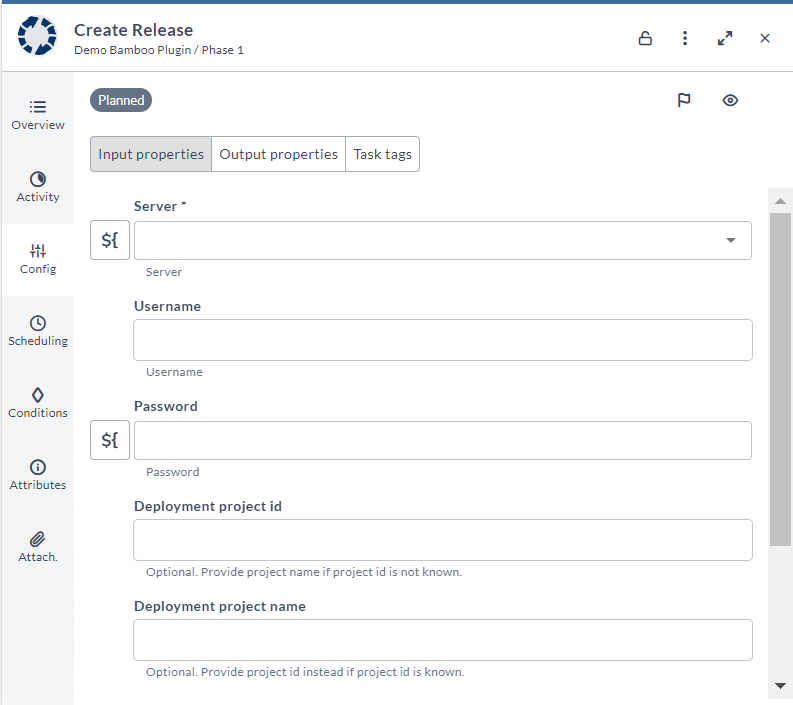
Trigger Deployment Task
This task lets you trigger a deployment of a successful plan build.
- The task takes in parameters like the Deployment project id, Deployment project name, Environment Name and Version Name.
- On successful creation, it returns the values like Found Project Id, Deployment Result Id, HREF, and logFiles[0].