Environments
Use the Environments feature to administer your application deployments on environments. You can manage environments both at the global and folder levels.
For information on how to reserve an environment that is needed to deploy an application, see Scheduling environments.
The Environments Page
The Environments page lets you:
- view, create, edit, or delete environments.
- create, edit, or delete stages and labels.
- view the environment calendar and make environment reservations
Select Environments > Environments List from the Release Home page sidebar.
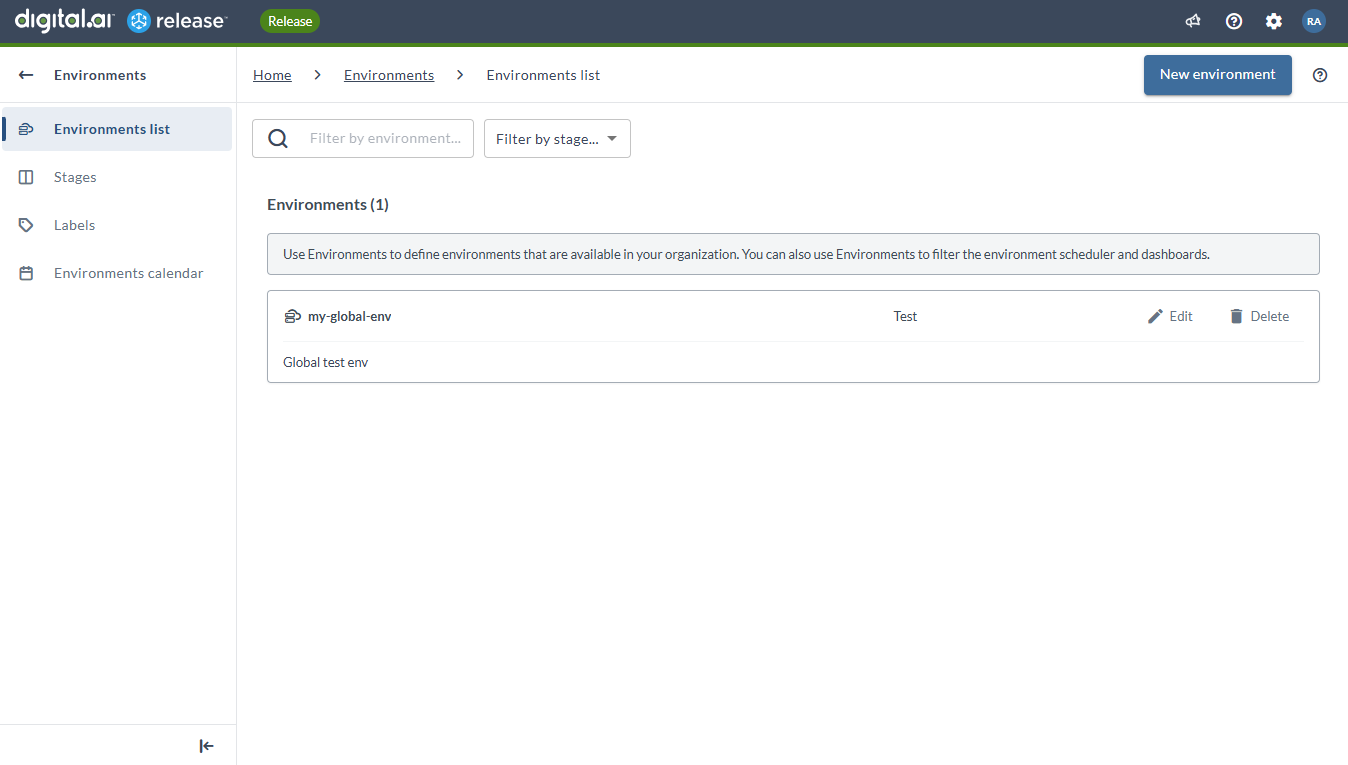
Create a New Environment
-
Click New environment from the Environments page.
-
Type an environment name.
-
Select a stage.
-
Optionally, type a description.
-
Optionally, select a label (or create a new label) from the Labels sidebar to apply to the environment.
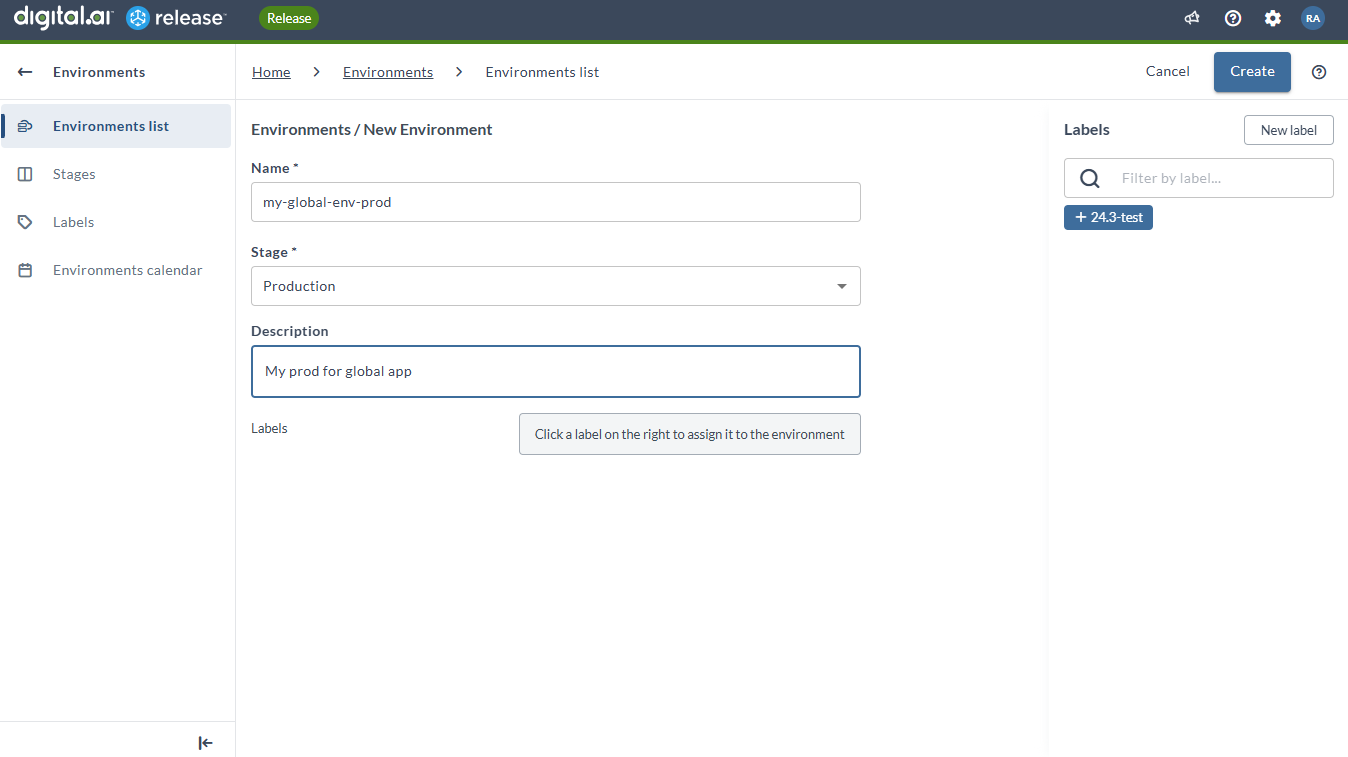
-
Click Create.
Notes:
- You need the
edit environmentpermission to create environments. - You cannot create multiple environments with the same name.
Group Environments by Stages
You can create stages and group environments by stages. Four stages are created by default, they are: Acceptance, Development, Production, and Test. You can create, edit, or delete any stage. You cannot delete a stage if it is used by an environment.
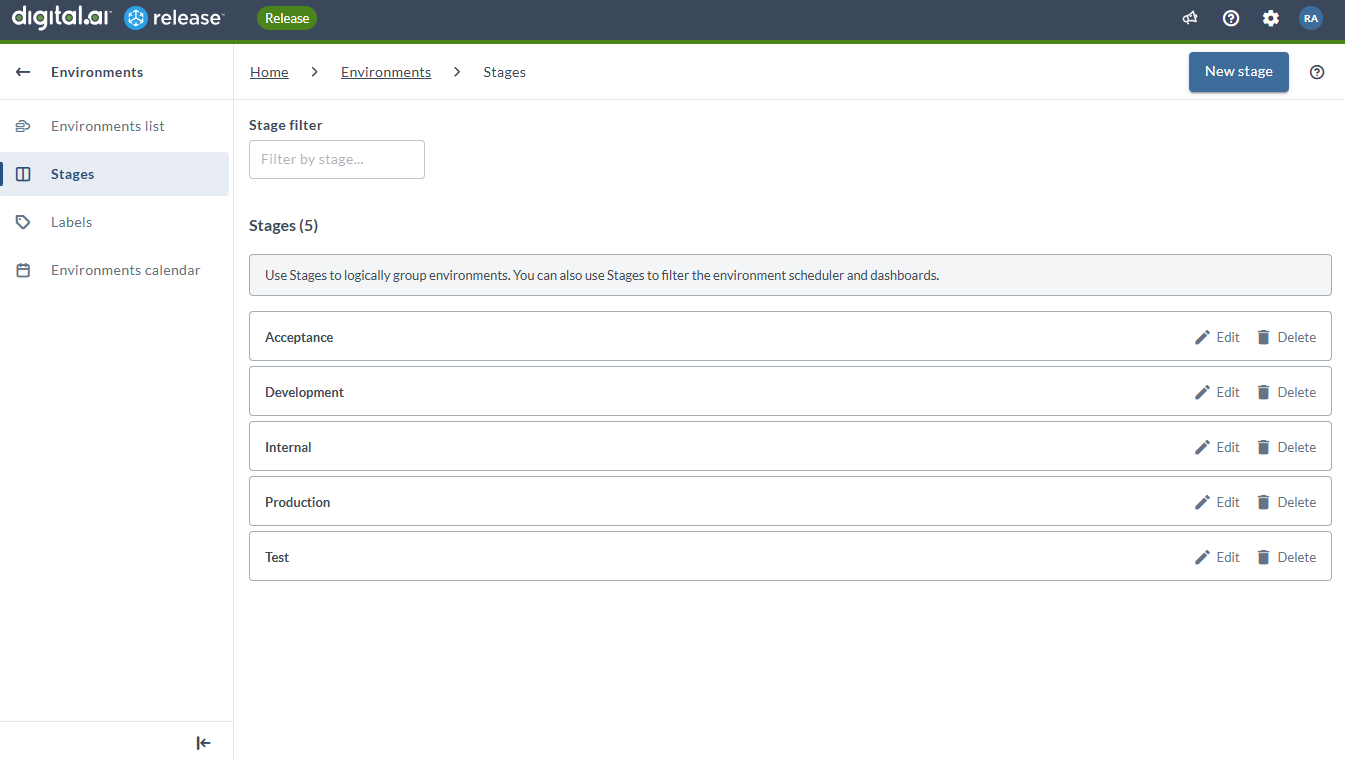
Create a New Stage
-
Click Stages from the Environments page sidebar.
-
Click New stage.
-
Type the stage name.
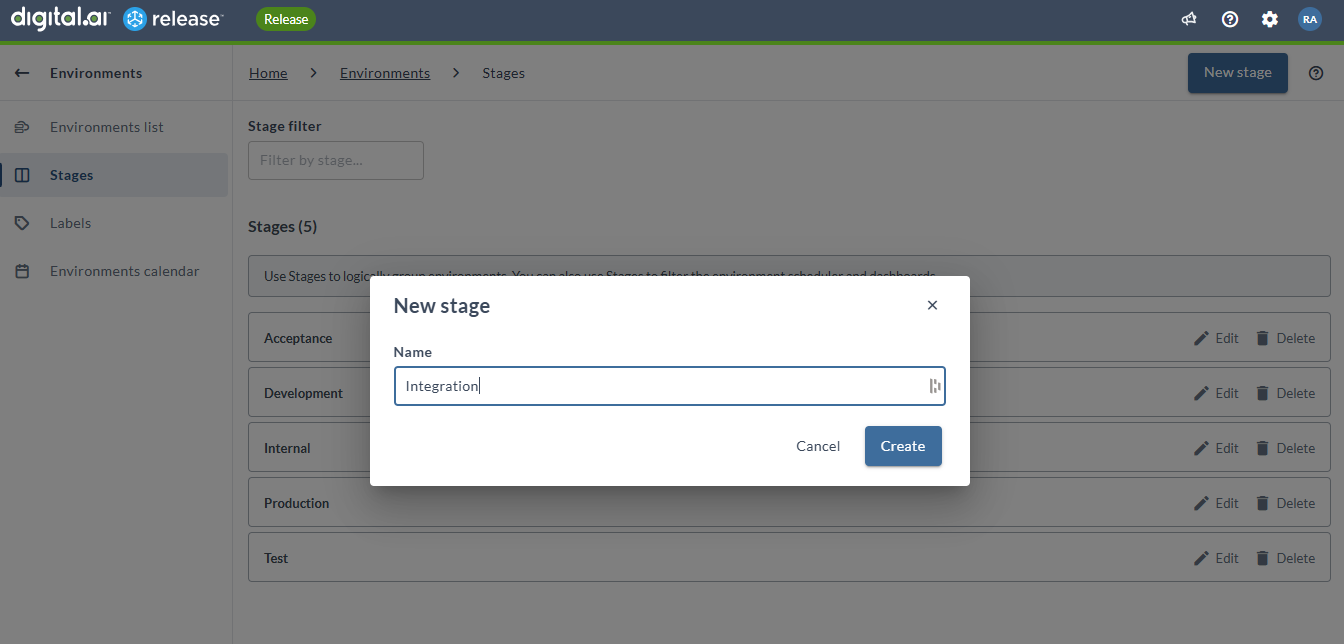
-
Click Create.
Notes:
- You need the
edit environmentpermission to create stages. - You cannot create multiple stages with the same name.
Environment Labels
Create and apply label to your environments. Create, edit, or delete labels using the Labels page.
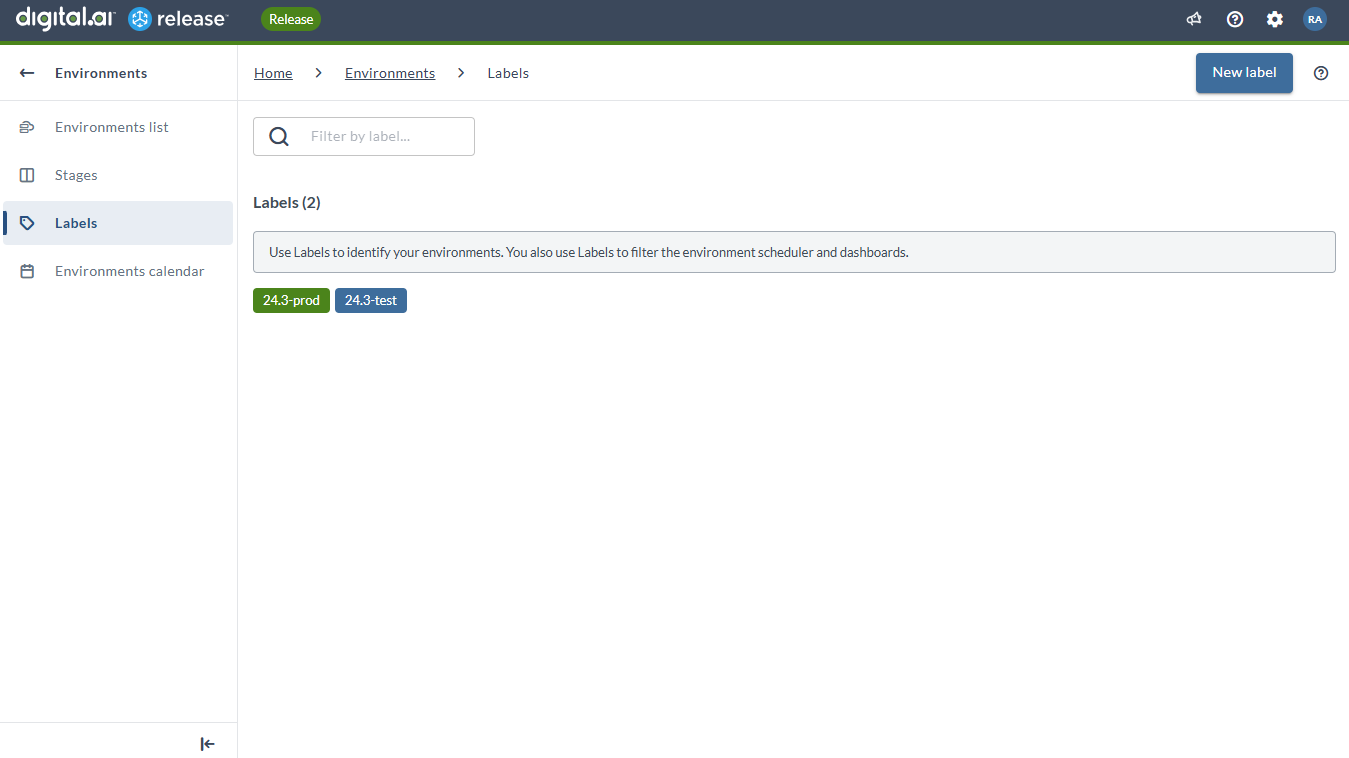
Create a New Label
-
Click Labels from the Environments page sidebar.
-
Click New label.
-
Type a type name.
-
Choose a color. The default is blue.
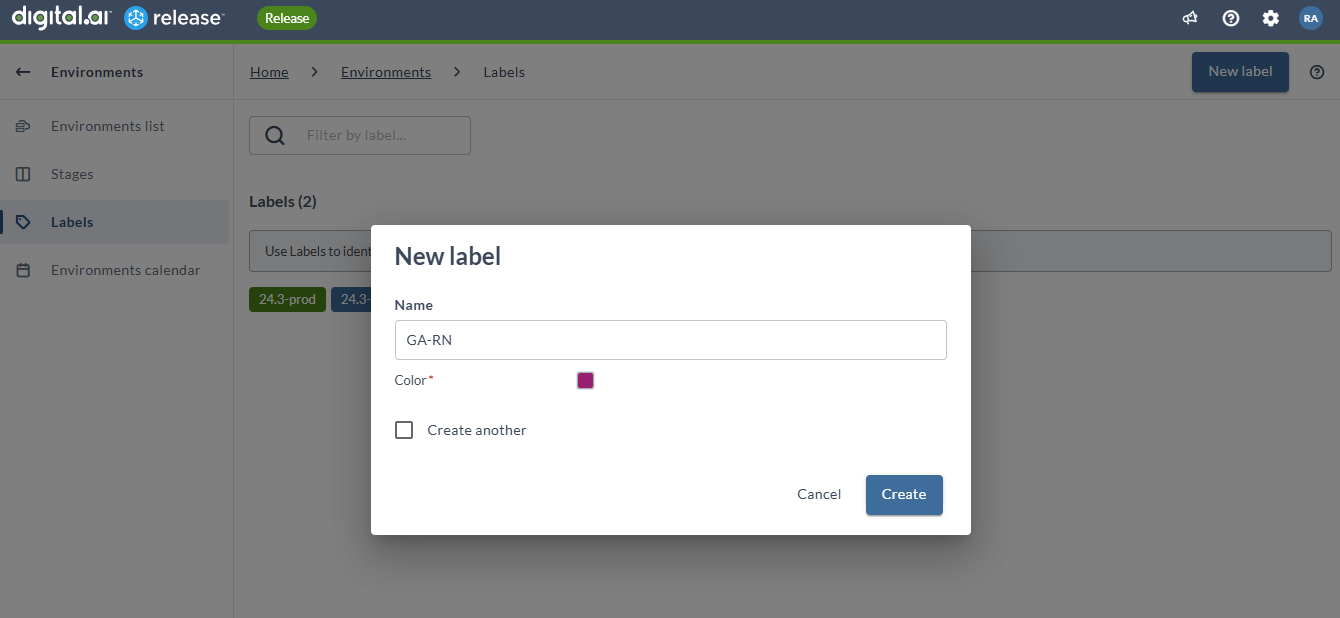
-
Click Create.
Notes:
- You need the
edit environmentpermission to create environment labels. - You cannot create multiple labels with the same name.
Edit and Delete Environments
Click the Edit and Delete icons of an environment to edit and delete an environment respectively.
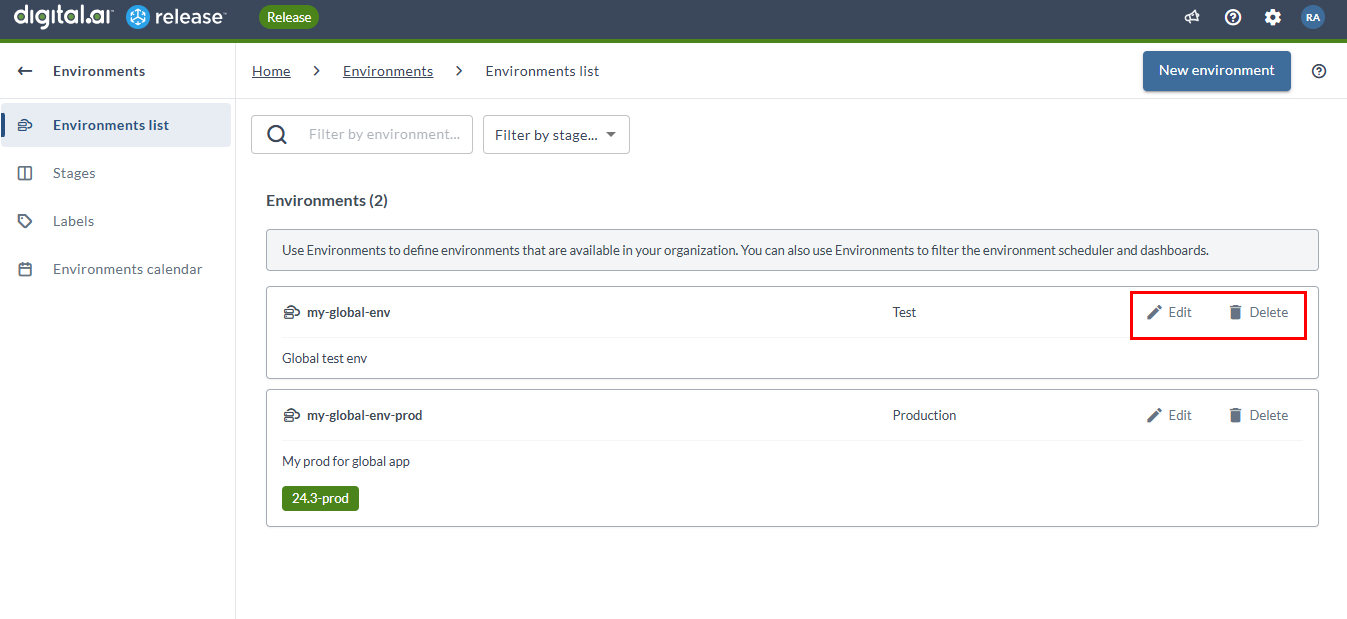
Link an environment to a task
After you have defined an environment, you can link it to a Release task as an attribute. For details on configuring task attributes, see Working with tasks.