Environments
Use the environment management feature to administer your application deployments on environments.
Environments screen
This screen displays a list of environments filtered by their name and category. You can create, edit, or delete an environment.
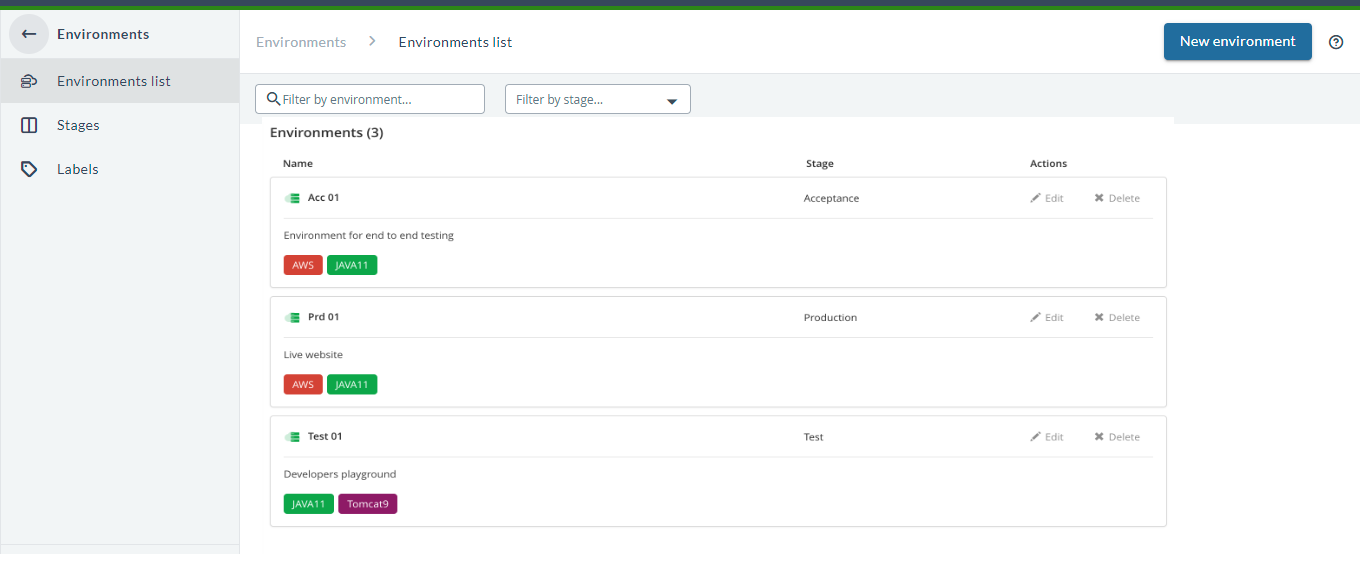
Create a new environment
- In top the navigation bar, click Design.
- Click Environments.
- From the sidebar, click Environments.
- On the right of the screen, click New environment.
- Enter an environment name.
- Select a category.
- Optionally, enter a description.
- Optionally, attach environment types to environment from types sidebar.
- Click Create.
Notes:
- You need the
edit environmentpermission to create environments. - You cannot create multiple environments with the same name.
Environment stage screen
This screen shows a list of environment stages filtered by their name. Four stages created by default, they are: Acceptance, Development, Production, and Test. You can create, edit, or delete any stage. You cannot delete a stage if it is used by an environment.
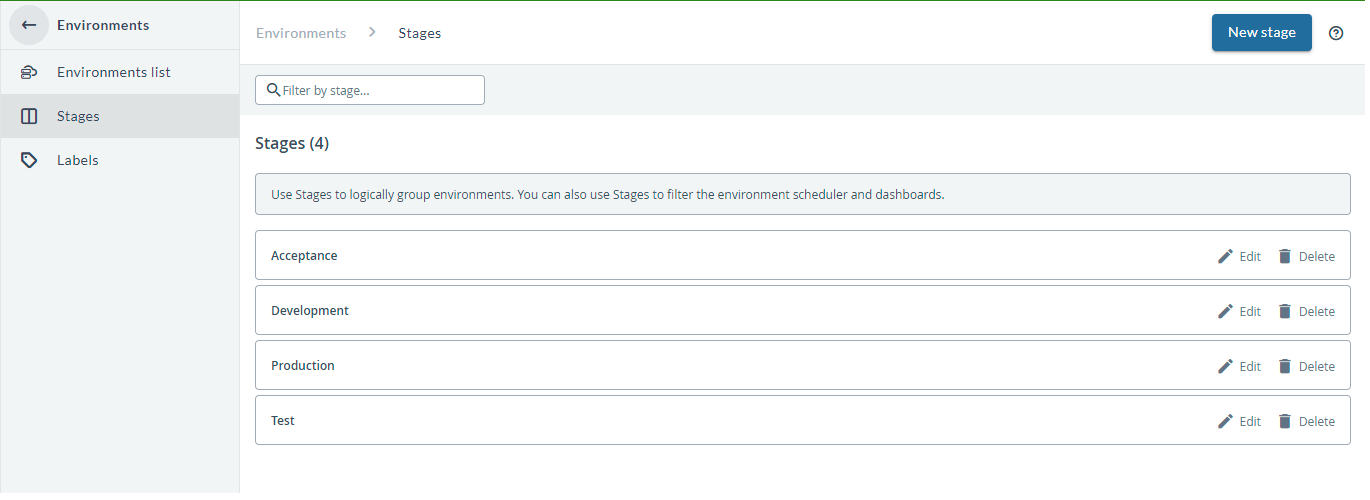
Create a new environment stage
- In the left navigation bar, click Environments.
- From the sidebar, click Stages.
- Click New category.
- Enter the stage name.
- Click Create.
Notes:
- You need the
edit environmentpermission to create stages. - You cannot create multiple stages with the same name.
Environment labels screen
This screen shows a list of environment labels filtered by their name. You can create, edit, or delete a label.
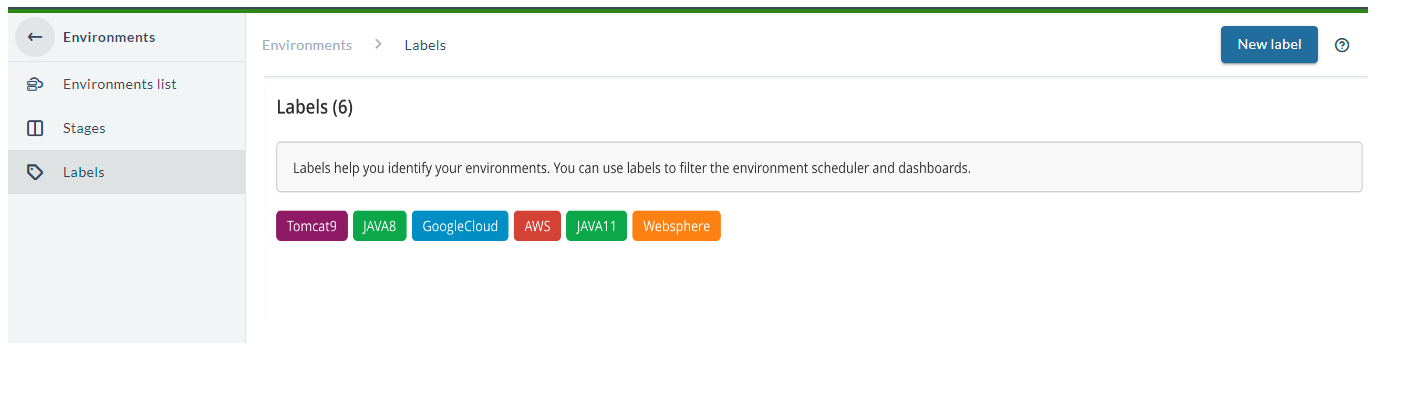
Create a new type
- In the left navigation bar, click Environments.
- From the sidebar, click Labels.
- Click New label.
- Enter a type name.
- Choose a type color. The default is blue.
- Click Create.
Notes:
- You need the
edit environmentpermission to create environment labels. - You cannot create multiple labels with the same name.
Link an environment to a task
After you have defined an environment, you can link it to a Release task as an attribute. For details on configuring task attributes, see Working with tasks.