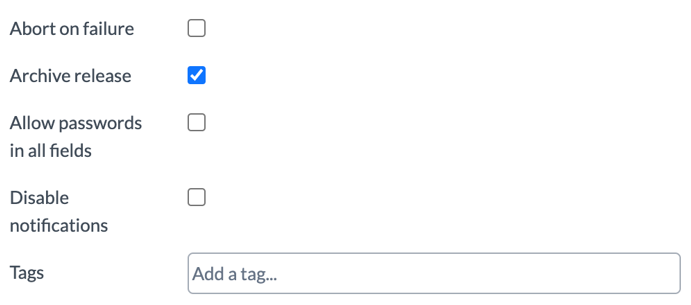Purging Archived Releases
You can clean up the archived releases in the archive database by purging the archived releases.
Note: By default, the purging of archived releases is disabled.
You can configure the maximum period to retain the archives releases in the database, after which they are automatically deleted from the database.
Here is an example configuration that will purge an archived release every 10 minutes by deleting releases that are older than the specified archive retention period:
-
From the navigation bar, click Settings > System Settings.
-
In the General settings page, under Archiving group, select the Enable purging of archived releases check box.
-
Specify the maximum retention period by doing as follows:
- Select
1as the Maximum archive retention period - Select Years in the drop-down menu.
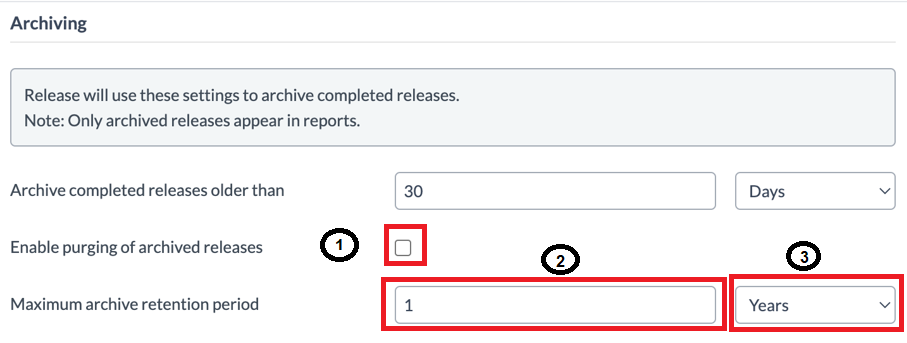
- Select
Export Deleted Releases
You can export the deleted releases as a ZIP file for auditing purpose by specifying the export path in the local directory where Digital.ai Release is installed. When you purge the archived releases, the following data are exported:
- Release JSON
- Activity log JSON
- All attachments
Note: We recommend that you configure a shared folder for your purging location so that all your purged data goes to one single location.
To export the deleted releases:
-
From the navigation bar, click Settings > System Settings.
-
Specify the export path in the Export path field. For example, create a folder—
purged—in the root location of the Digital.ai Release, and select the export path.
Note: The export release data feature is enabled by default. To disable the feature, clear the Export releases data when purging check box.
Skip Archiving
You can choose the releases you do not want to archive using the Skip Archiving feature. To enable this feature:
- From the navigation bar, click Settings > System Settings.
- In the General settings page, under Archiving group, select the Allow release to skip archiving check box.
After you enable the Skip Archiving feature, the Archive release check box option will appear when you create a new release, which is enabled by default. If you clear the check box, the release will remain in the database even after completion until the next archiving job is triggered.