Global Permissions
What are permissions?
Permissions are specific rights that are provided to users to control their activity in Release. It basically controls a user's access to different parts of the Release application.
A user must have a role assigned and this role must have a permission assigned.
Release includes fine-grained access control to ensure the security of your releases. Global permissions apply across the entire Release system.
The Permissions page in Users and permissions settings is visible only to users with Admin or Edit Security global permissions.
Permissions page
Select Settings > Users and permissions > Permissions to view the Permissions page. By default, the Users page is displayed.
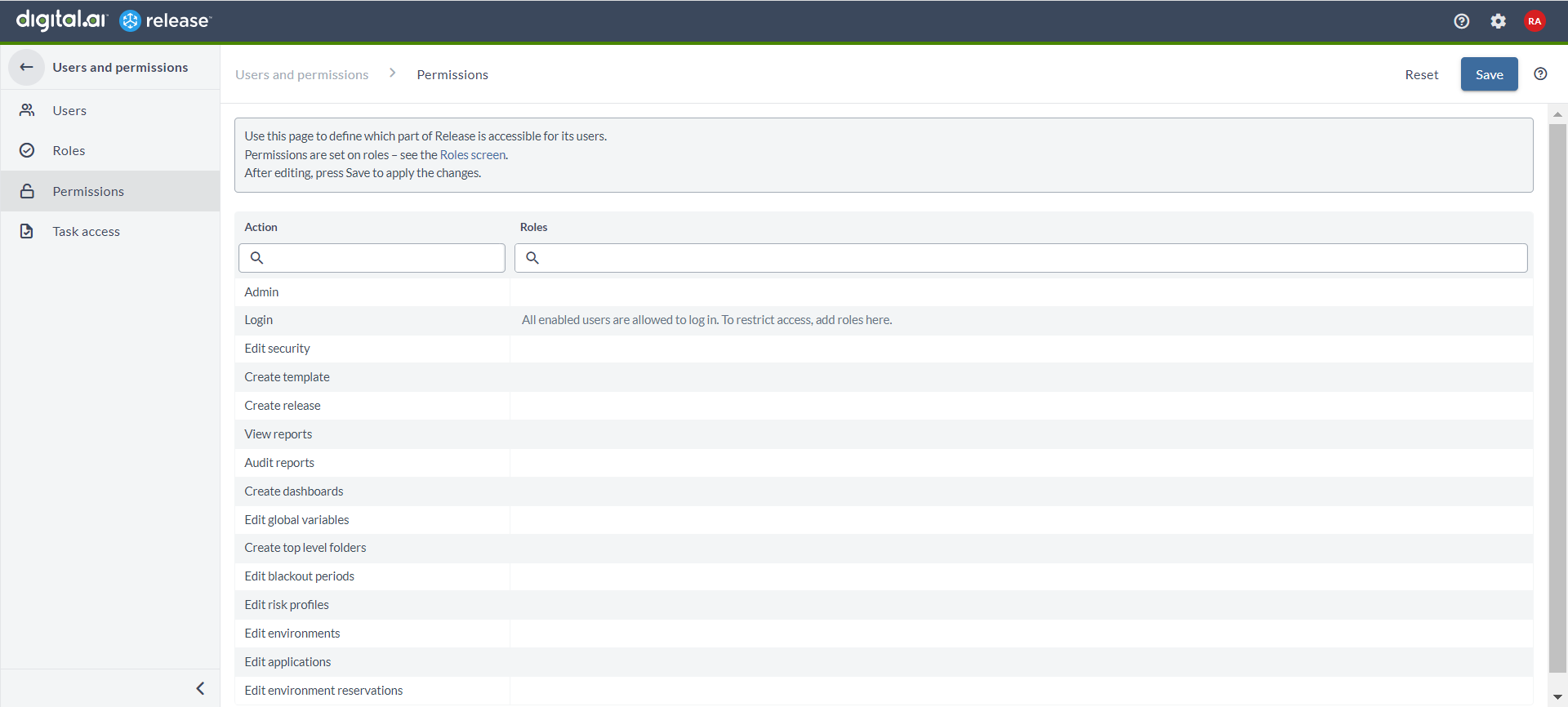
The following global permissions are available:
| Permission | Description |
|---|---|
| Admin | All permissions. |
| Edit security | Access to the Roles and Permissions pages and permission to edit security on releases and templates. |
| Create template | Create a new template. Note: This permission also includes global triggers. |
| Create release | Create a release from any template. Additionally, see the Create Release template permission. |
| View reports | Review reports. |
| Audit reports | Generate and download audit reports. |
| Create dashboard | Create, edit, or delete a custom dashboard. |
| Edit global variables | Edit global variables (available in Release 4.8.0 and later). |
| Create top level folders | Create folders. |
| Edit blackout period | Create, edit, or delete a blackout period. |
| Edit risk profile | Create, edit, or delete a risk profile. |
| Edit environment | Create, edit or delete an environment. Permission is required to create stages and create environment labels. |
| Edit application | Create, edit, or delete an application. |
| Edit environment reservation | Access the scheduling pages, make a schedule, or reserve an environment. |
Assign global permissions
- In the Permissions page, you can view the permissions in the Action column and the assigned roles in Roles column.
- To assign a new permission to a role, enter a search text (alphabets or numbers matching the name of the role) in the Roles column to auto-populate the list of roles created.
- Select the relevant role from the list or press Enter. Multiple roles can be assigned to a permission.
- Click Save to apply your changes.
- Click Reset to discard your changes and reload the current settings from the server.
Filter permissions and roles
You can use the Action and Roles search boxes to filter your permissions and roles respectively. This filtering becomes very helpful when you have multiple number of permissions.
Folder, template, and release permissions
In addition to global security, you can enforce security on the folder, template, and release level. For more information, see Configure release teams and permissions.