General settings
This topic describes how to customize the appearance and login screen of Deploy.
Deploy header color
You can configure the color scheme of the Deploy header and menu bar items. For each type of your Deploy instance, you can define an associated color.
To configure the color scheme, click cog icon at the top right of the screen and then click Settings.
Select a color from the list and specify the name of your environment (for example: Development).

Custom logo
From Deploy 10.1.0 and later, you can configure your company's logo.
Deploy has an option to upload your company's logo. Users with admin permission can upload a 26 x 26 pixel logo.
To enable the custom logo in Deploy 10.1.0 and later:
- Click cog icon at the top right of the screen
.
- Click Settings.
- Click the Browse under the Instance customization section.
- Choose your file and click Save.
- The logo is now displayed in the top header section.
The supported file formats are:
- gif
- jpeg
- png
- svg+xml
- tiff
- x-icon (ico)
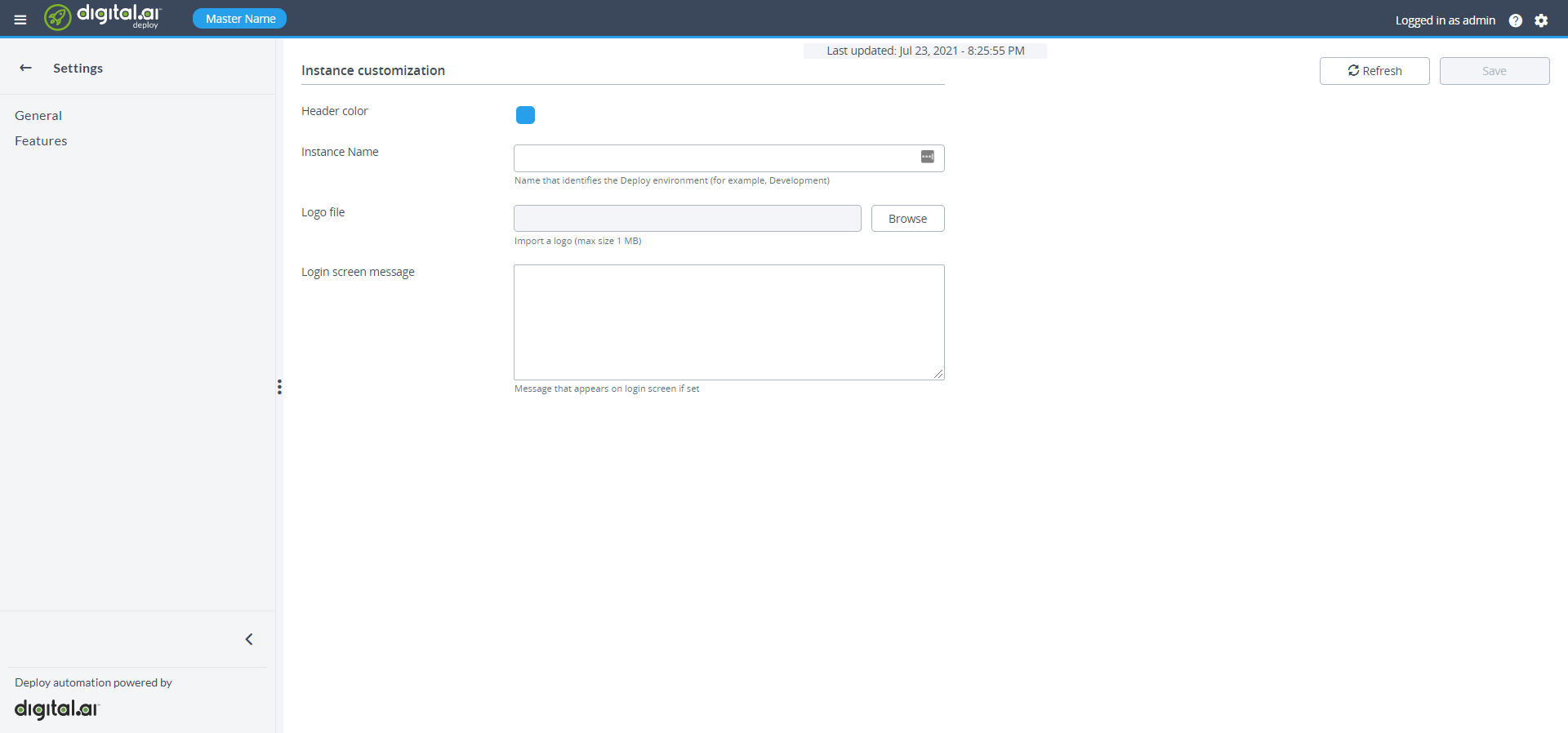
It is not possible to replace the Digital.ai Deploy logo through this setting.