Configure System Properties on JBoss Server using Deploy
This topic describes how to configure system properties on JBoss server using Deploy.
It assumes you have the JBoss Domain plugin installed.
Step 1 - Connect to your infrastructure
Connect Deploy to the host on which JBoss is running. Follow the instructions for the host's operating system and the connection protocol that you want Deploy to use. For more information, see :
Step 2 - Add a stand-alone JBoss server
To add a stand-alone JBoss server:
- Hover over the host that you created, click
, and select New > jbossdm > StandaloneServer.
- In the Name field, enter a name for the server.
- In the Home field, enter the JBoss home directory. For example,
/opt/jbossdm7/. - In the Administrative PORT enter the port number to login to JBoss Native Administration.
- In the Administrative username and Administrative password fields, enter the user name and password used to log in to JBoss Native Administration.
- Click Save or Save and Close button.
Step 3 - Create an environment
An environment is a grouping of infrastructure and middleware items such as hosts, servers, clusters, etc. An environment is used as the target of a deployment, enabling you to map deployables to members of the environment.
To create an environment where you can deploy a sample application, follow the procedure described in Create an environment in Deploy .
To deploy system properties to a Standalone JBoss Server, you must add a jbossdm.ServerGroup to the environment.
Step 4 - Configure the SystemPropertiesSpec sample application
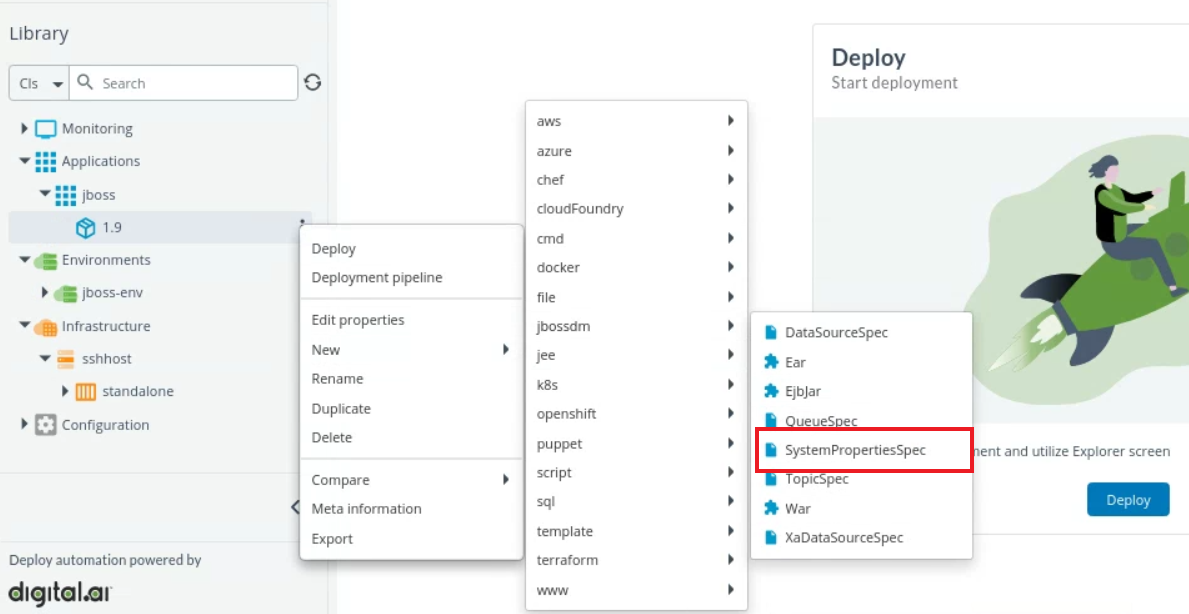
Configure the properties in SystemPropertiesSpec:
- Name: The name of the Configuration item.
- System Properties: Add system properties as a key value pair.
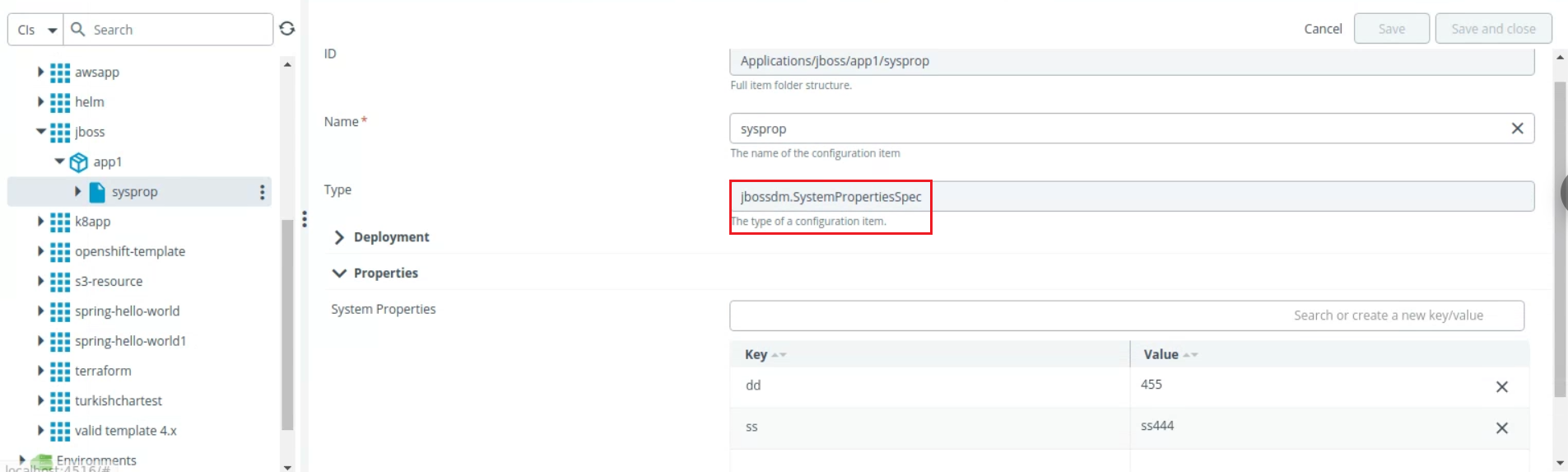
Step 5 - Deploy the sample application
To deploy the sample application, follow the steps described in Deploy an application.
Verify the deployment
To verify the deployment from jboss CLI use the following commands
EAP_HOME/bin/jboss-cli.sh --connect
/system-property=PROPERTY_NAME:read-resource
Output should include the name of the system property/properties and their value:
For example:
[standalone@localhost:9999 /] /system-property=property.mybean.queue:read-resource
{
"outcome" => "success",
"result" => {"value" => "java:/queue/MyBeanQueue"}
}
To delete the system properties undeploy the application using Deploy.