Using the deployment pipeline
In Deploy you can view the deployment pipeline for an application or a deployment/provisioning package. In the deployment pipeline you can view the sequence of environments to which an application is deployed during its lifecycle. The deployment pipeline also allows you to see the data about the last deployment of an application to each environment. You must first define a deployment pipeline for each application you want to view.
View deployment pipeline
To view the deployment pipeline of an application:
- Expand Applications in the left pane.
- Hover over the desired application, click
, and then select Deployment pipeline.
Notes:
- You can also expand the desired application, hover over a deployment package or provisioning package, click
, and then select Deployment pipeline.
- You can view a read-only version of the deployment pipeline in the summary screen of an application. To view the summary screen, double-click the desired application.
- Each application contains Deployment pipeline option in the context menu, but it doesn't mean that it is configured for it. You will see an appropriate notification regarding it.
A new tab appears in the right pane.
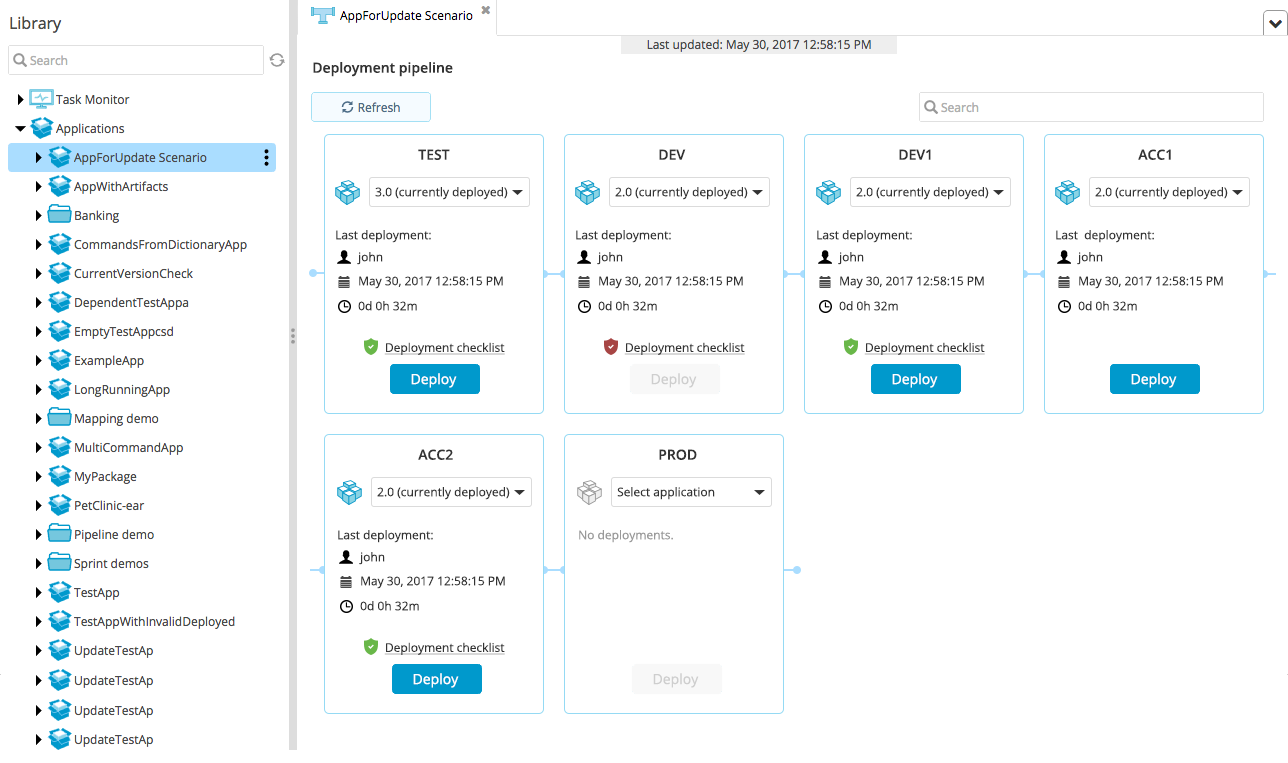
Note: Click Refresh to retrieve the latest data from the server.
You can search for an environment by name in the deployment pipeline.
View environment information
For each environment in the deployment pipeline of an application you can view valuable information:
-
A drop down list of all the deployment or provisioning package versions for the selected application
-
Data about the last deployment of the application to this environment
-
To view the deployment checklist items, click the Deployment checklist button
Note: When you select a package form the drop down list, Deploy verifies if there is a deployment checklist for the selected package and environment. If you click Deployment checklist, the checklist items are shown and you can change the status of the items in the list. If all the checklist items are satisfied, the Deploy button is enabled.
-
To upgrade or downgrade the selected application, click Deploy and follow the instructions on the screen
Use deployment pipeline
You can deploy a version to a specific environment. By default when page is opened, you will see in each box selected version only in case if it was deployed to specific to a environment box. If you want to deploy a new version, you need to select it in dropdown and click "Deploy" button. If the version was already deployed and next environment box is empty, you can promote same deployment there. For that you need to click on triangle in "Deploy" and select there "Promote to next environment". Once you click it, it will navigate you to a standard deployment screen with selected version and environment.
If an environment has preconfigured checklist and it is not filled in you will see this:
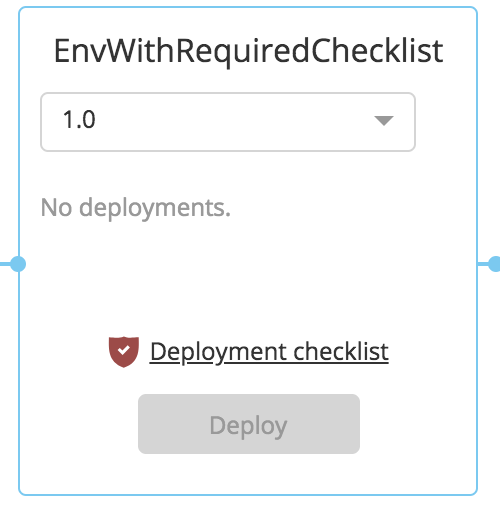
If it has error color, it means that not criteria are satisfied. You need to click on it, or who has permissions to do it, and fill in or tick all required fields. After that the link will become green and that means that you can do a deployment to this environment.
Release dashboard security
A user's permissions determine what they can do with the release dashboard:
- The values for deployment checklist items are stored on the deployment package (
udm.Version) configuration item. Therefore, users withrepo#editpermission on the deployment package can check off items on the checklist. - When viewing a deployment pipeline, the user can only see the environments that he or she can access. For example, if a user has access to the DEV and TEST environments, he or she will only see those environments in a pipeline that includes the DEV, TEST, ACC, and PROD environments.
- Normal deployment permissions (
deploy#initial,deploy#upgrade) apply when a deployment is initiated from the release dashboard.
You can also specify roles for specific checks in a deployment checklist; refer to Create a deployment checklist for more information.