The Digital.ai Deploy plugin manager displays the list of plugins on the filesystem or database and their current version. You can delete Digital.ai Deploy plugins with the plugin manager command-line interface (CLI) from the database or filesystem. It is also possible to add and update plugins with the plugin manager CLI.
Important:
- The Plugin Manager CLI should be accessed when all Digital.ai Deploy nodes are stopped
- While deleting plugin from the filesystem you should access Plugin Manager CLI on all nodes
- As of Digital.ai Deploy 22.0, the Plugin Manager CLI is not interactive. After executing a command, the CLI shuts down.
Using plugin manager CLI
To access Plugin Manager CLI, go to bin folder of Digital.ai Deploy distribution and execute the plugin-manager-cli.sh script. If no option is provided, a list of supported options will be printed.
Working with plugin manager CLI
If you want to see the list of plugins, add the option -list.
In the list, it is denoted with a + sign if a plugin is located in the database or filesystem.
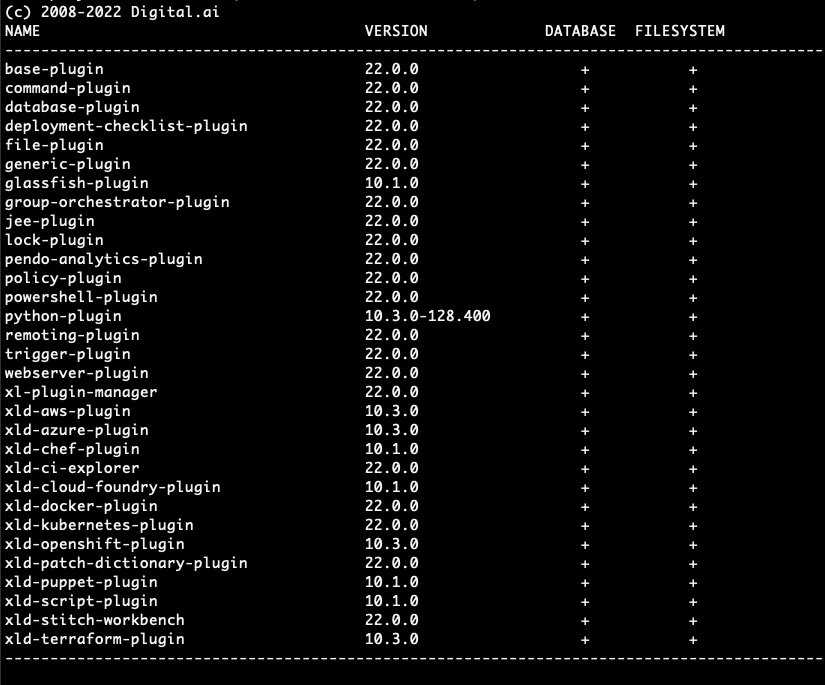
To add a plugin with the plugin manager CLI, add the option -add followed by the plugin file path.
The CLI validates if the .xldp plugin file is a valid archive and if it contains a synthetic.xml file.
Type validation is skipped in plugin manager CLI.
The CLI will output a confirmation message stating if a plugin is successfully installed or not.
Note: If you add a plugin, it means it is added to the database. After starting the distribution, Plugin synchronizer will write it to the filesystem.
To update a plugin with the plugin manager CLI, add the option -update followed by the plugin name and plugin file path.
Like in adding a plugin, the CLI validates if the .xldp plugin file is a valid archive and if it contains a synthetic.xml file.
Type validation is skipped in plugin manager CLI.
The CLI will output a confirmation message stating if a plugin is successfully updated or not.
Note: If you update a plugin, it means it is added to the database. After starting the distribution, Plugin synchronizer will write it to the filesystem.
To delete the plugin with the plugin manager CLI, add the option -delete followed by the plugin full name and version number as an optional parameter. If the version number is not given, delete will be successful only if exactly one plugin with specified name exists.
The CLI will output a confirmation message stating if a plugin is deleted from the filesystem or the database.

Note: If you delete a plugin, it means it is deleted from both database and the filesystem (depending on where is it saved at the moment of deletion)
Important: When you delete a plugin from the filesystem remember to DELETE IT on all other Digital.ai Deploy nodes before you start any of the nodes again.