Tutorial - Configure your "Reports Dashboard"
Reporter is an intuitive analytic tool for searching and analyzing tests results for mobile and web tests.
Adding Tests to Reporter
After cloud is configured with the Reporter adding tests is easy, you can do it by:
- Run any grid tests
-
running grid test will automatically be added to the reporter
-
frameworks supported: Appium, SeeTest, XCtest, Espresso, and Selenium tests
-
the easiest way to add a sample test is to run the demo tests from the Quick Start page in the cloud:
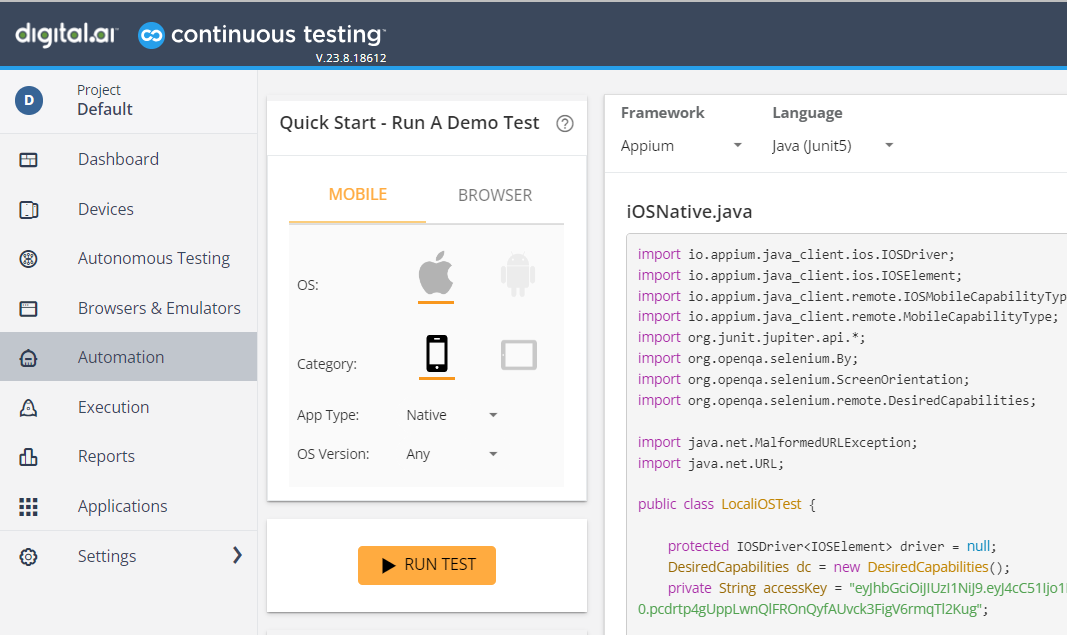
-
- Using the Manager Client from your automation project (currently supported only Java)
- Using Rest API
Test properties
Each test has his own properties, some of them are automatically generated by the Cloud like device.os, device.version and more
You can easily add your own properties using the Manager Client
Create your first Tests View
Test view is the main page in the reporter, its allow you to easily view your last build results and navigate between different builds
- To create a test view open the Tests View page and click on 'Create'
- Select the View By property - this filed will determine according to what we will distinguish between the different runs, for example, you can select the 'date' property
Each day will represent a different running - Add your filter arguments in the filter bar
- Save the Tests View
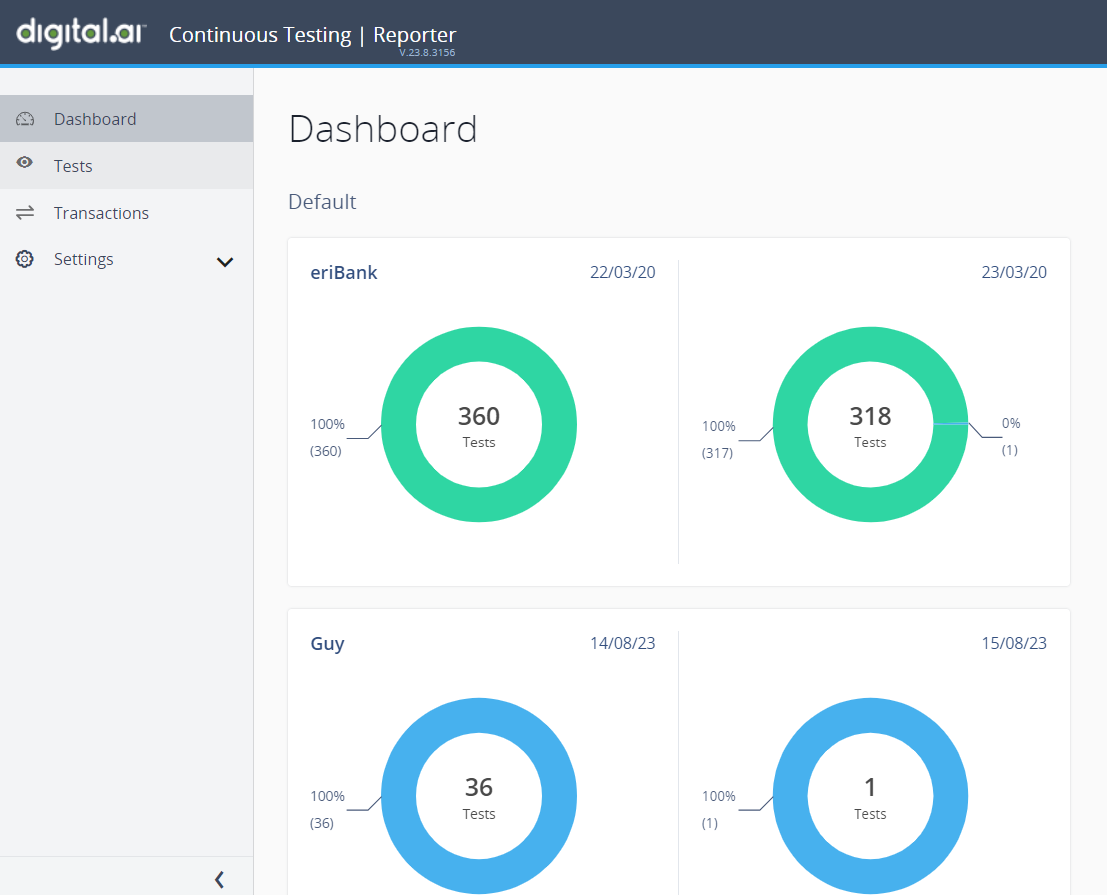
Adding Tests View to Dashboard
- Go to the Tests View page and select your Tests View
- Switch on the 'Add To Dashboard' switch button
- Go to the Dashboard page