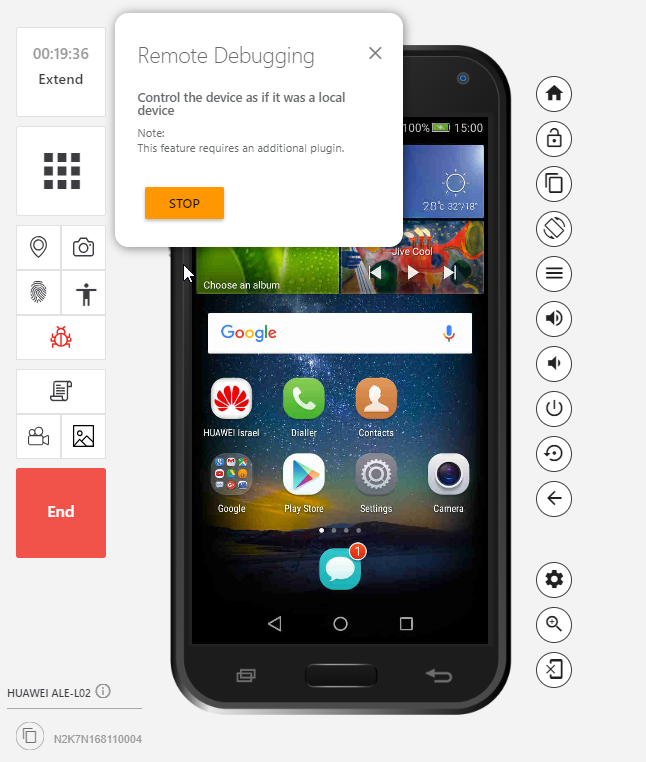Build Your Android App
Verify a Device Has Been Connected
A Remote Debugging session creates a bridge between the device in the cloud and your local machine, causing your machine to identify the device as if it was connected locally via USB. This enables you to run and debug applications locally.
Once you have initiated a Remote Debugging session, you can start testing your application on the physical Android device that has been connected locally to your machine using Remote Debugging. You can verify that the device is recognized by your machine by running this command:
adb devices
Build and Run Your Application
In Android Studio, make sure that you have built the application and that the build process completed successfully without any errors. When you are certain that you can run the app, click on run and choose the device that was connected to your machine via a Remote Debugging session.
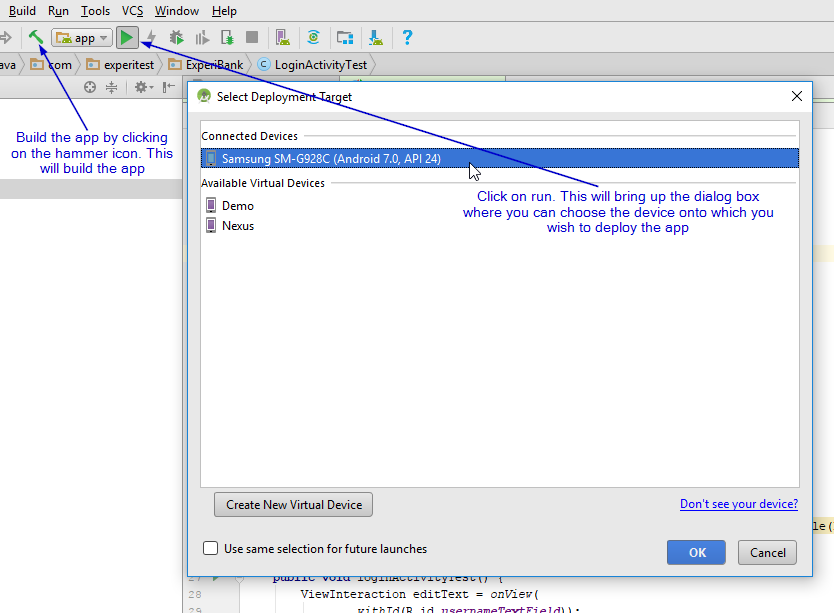
Manually Test the Application
Once the app has been built and deployed, switch back to the device that you have previously connected via Remote Debugging. You see the app on the device reflection and be able to interact with it manually.
To close the app, simply stop the running process from within Android Studio.
You are now ready to debug your app for better development process and for troubleshooting issues if necessary.