Device usage
The Device Usage dashboard offers comprehensive insights into device reservation and utilization tailored to projects. It provides visibility into optimal license usage to maximize mobile device efficiency and achieve higher ROI. This dashboard enables the in-depth analysis of reservation details for physical devices, including scheduled durations, at both the user and project level, facilitating a thorough evaluation of device utilization.
Administrators can use this dashboard to understand the following business scenarios:
- Amount of time a given device is reserved (in use status) without an active session per project and user?
- Devices that are not used for any tests in the cloud. It helps the admin decide if they should encourage testers to test using the device or replace it with another device.
- Devices that are popular and used for many tests in the cloud. The admin can then decide to add more devices with this model/version.
- The kind of test that is run for each project in the cloud.
- Trends around license usage in the cloud.

The Device Usage dashboard is built using reservation_details and session_details datasets.
Here is an example Device Usage panel:

You can filter and view the required data using the following filters:
- Project: Displays device usage data in the selected project.
- Calendar Date: Displays data for a specific date range or period.
- Calendar Month: Displays device usage data in the selected month.
These filters are used to refine the displayed data. For example, a duration can be chosen from the Date filter to see the corresponding dashboard. Here is an example of a date-filtered panel.
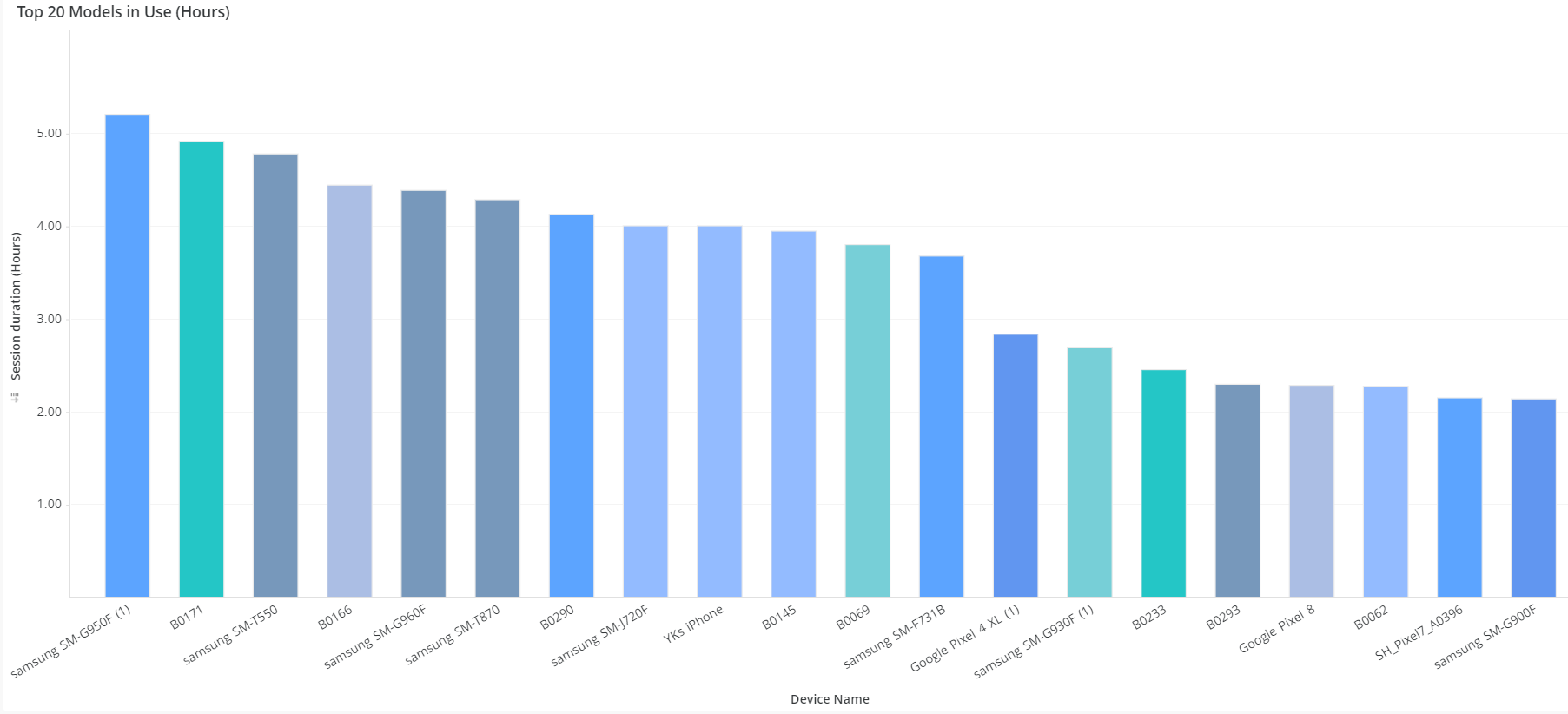
Device Reservations without Sessions - By Project
This panel displays a bar graph representing the top 10 projects with the highest reservation duration without a session on the x-axis and the scheduled duration in hours on the y-axis. The magnitude of vertical bars indicates the duration of device reservation done for a particular project without use. A pop-up will appear when a user hovers over the bar of a project. The pop up displays the name of the reservation project and the scheduled duration in hours. When a specific project in the panel is clocked, users will see the identity of the persona who created the most reservations without sessions.
The data displayed in this panel is based on the Environment and Date filter applied.
Device Reservations without Sessions - By Users
This panel displays a bar graph representing the top 10 users that had the highest reservation duration without a session on the x-axis and the scheduled duration in hours on the y-axis. The magnitude of vertical bars indicates the duration of device reservation done by a particular user without use. A pop-up appears when hovering over the bar of a user that displays the user name and the scheduled duration in hours.
The data displayed in this panel is based on the Environment and applied date filter.
20 Top Used Models
This panel displays a bar graph representing the top 20 devices based on their device name on the x-axis and session duration in hours on the y-axis. The magnitude of vertical bars indicates the duration of device usage. A pop-up appears when you hover over the bar of a particular device that displays the name of the device and session duration in hours.
The data displayed in this panel is based on the Environment and applied date filter.
20 Least Used Models
This panel displays a bar graph representing at least 20 devices based on their device name on the x-axis and session duration in hours on the y-axis. The magnitude of vertical bars indicates the duration of device usage. A pop-up appears when hovering over the bar of a particular device that displays the name of the device and session duration in hours.
The data displayed in this panel is based on the Environment and applied date filter.
Session Type Usage by Project
This panel displays a bar graph categorized by Project session details used by each project and then categorized by session type. The x-axis represents the project for which the session is made, and the y-axis represents the duration of the session in hours. A pop-up appears when hovering over the bar of a session type and displays details, such as the name of the session type, name of the project reserved, duration of a session, and percentage of session type used by the project.
The data displayed in this panel is based on the Environment and applied Date filter.
Session Type Usage Trend
This panel displays a line graph representing the trend of session types used across calendar months. The x-axis represents the calendar month, and the y-axis represents the duration of the session in hours. A pop-up appears when hovering over the line for a particular month and displays details, such as the name of the session type, the name of the calendar month, and the duration of the session used.
The data displayed in this panel is from the last six months.
Components of dataset
The following components of the dataset are used in this dashboard:
Attributes
| Attribute Name | Description |
|---|---|
| Calendar month | Gregorian calendar month displayed in the format ‘Mon YYYY’ |
| Device Name | Name of the device, such as iPad Air or Galaxy S5 |
| Session Type | License type of the session |
| Project | Name of the project |
| Reservation project | The project for which the device is reserved |
| Reserved By | The project or user who reserved the device |
Metrics
| Metric Name | Description |
|---|---|
| Scheduled Duration (Hours) | Time duration between Scheduled Reservation Start Date to Scheduled Reservation End Date in hours |
| Session Duration (Hours) | Time duration between Session created to session closed time in hours |