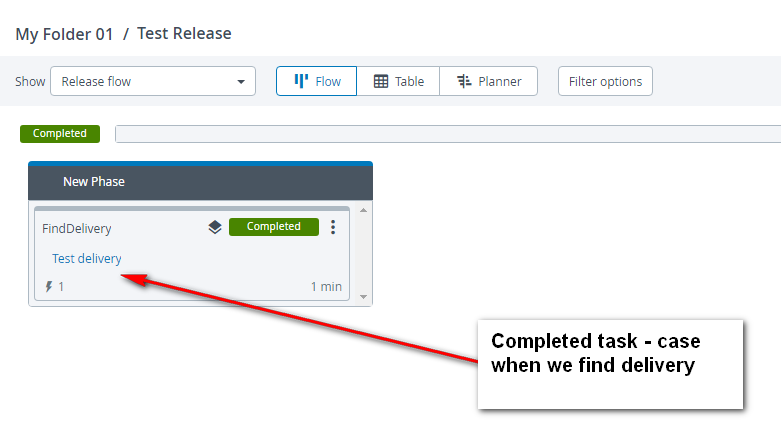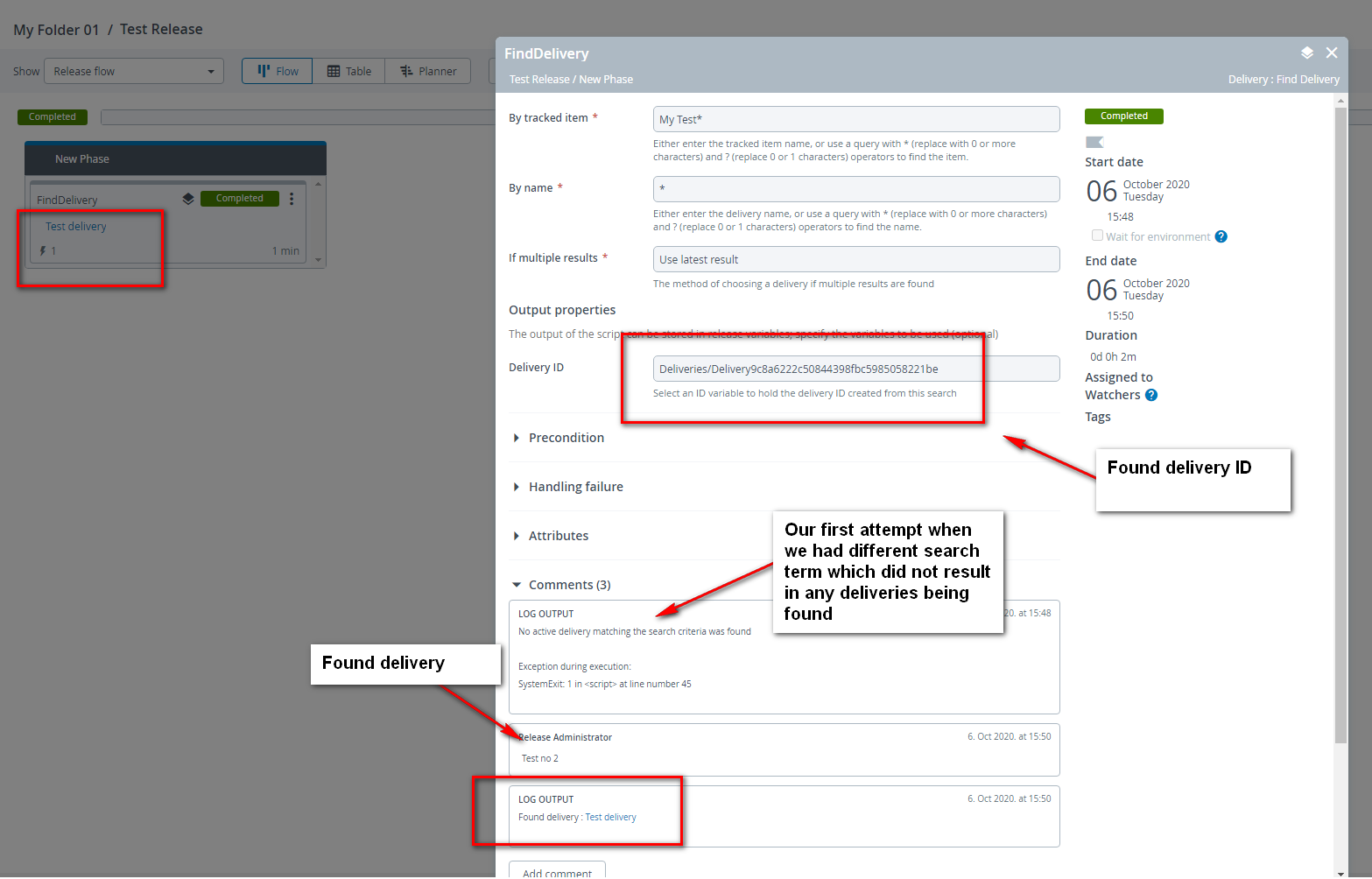Find Delivery Task
A Find Delivery task is an automatic task that searches for an existing delivery by tracked item or by name.
To create a find delivery, in the Release flow do the following steps:
- Click Add task at the bottom of the desired phase.
- Enter the task title in the Task title field.
- Select Delivery > Find Delivery.
- Click Add to create the task and add it to the phase.
The input options for the Find Delivery task are:
| Option | Description |
|---|---|
| By tracked item | Enter the tracked item name or use a query to find the delivery |
| By name | Enter the delivery name or use a query to find the delivery |
You can assign the automated tasks user in the Run automated tasks as user release property. For more information, see Configure release properties.
Example
Example usage of Find Delivery task to save a delivery ID output variable and re-use it for a Register tracked items task.
To search a delivery, do the following steps:
- Enter the tracked item in the By tracked item field.
- Enter the name of the delivery in the By name field.
- Start the Release.
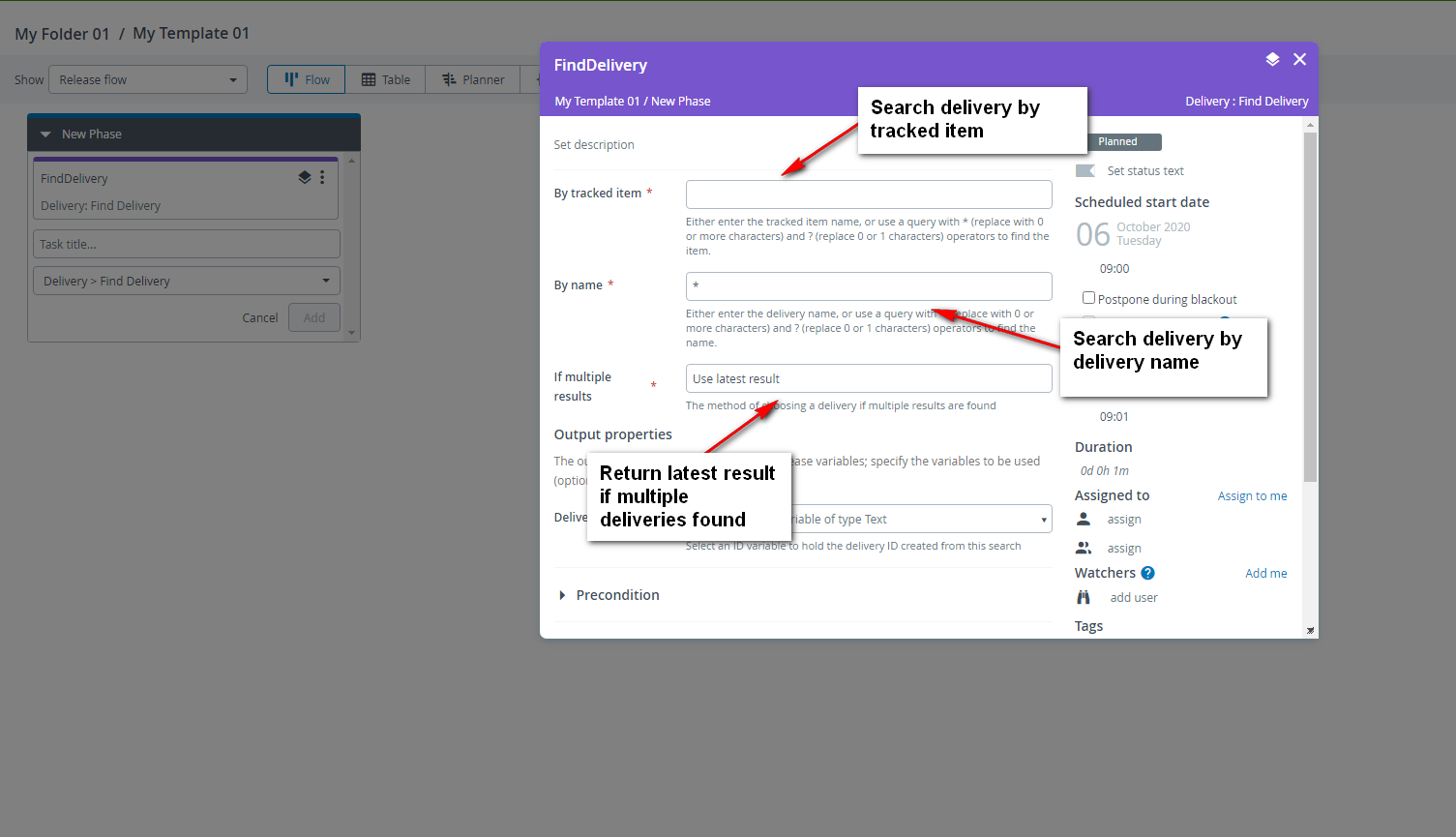
If the search criteria did not find, Task fails under the Phase and a message appears as below in the LOG OUTPUT under the Comments.

If the search criteria is successful, Task Completes under the Phase and LOG OUTPUT shows the delivery item with its name and delivery ID in the Delivery ID field.