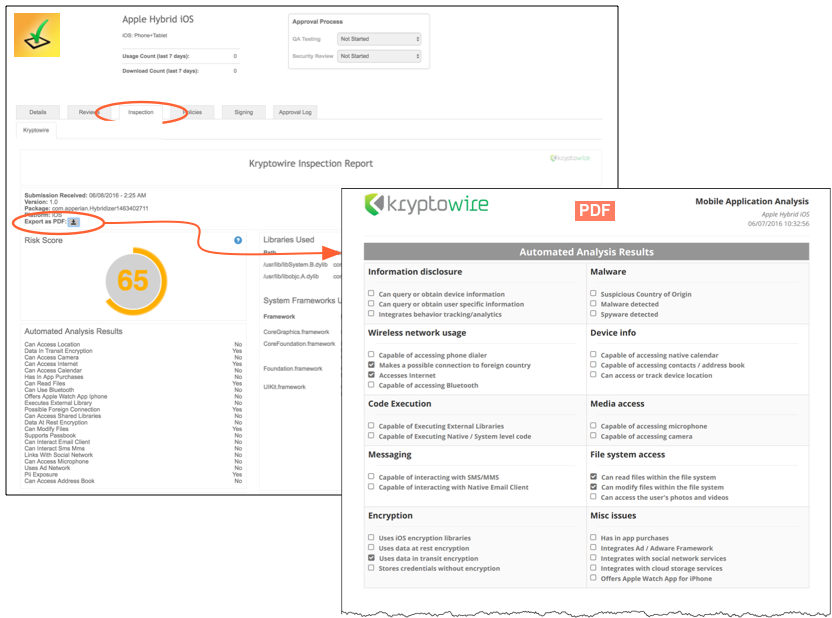Inspect an Application
Inspecting applications is a premium feature that is disabled by default. If you are interested in using this feature, contact your sales representative.
Digital.ai App Management integrates with Kryptowire to perform application inspections. Kryptowire employs static, dynamic, and behavioral analysis to immediately discover the hidden actions of apps and generate an inspection report that qualifies and quantifies an app's reputation. You will need to enter your Kryptowire API key on the Settings page before you can perform any inspections. For instructions, see Manage Third-Party Integrations
Digital.ai App Management can inspect native iOS and Android applications to screen for risky behavior and vulnerabilities, such as malware, trojans, and intellectual property exposure. When you request an inspection you are provided with an Inspection Report that serves as a powerful Mobile App Risk Management tool. Not only can an inspection detect malicious mobile apps, but it can also spot vulnerabilities due to poor programming and design practices. Use an Inspection Report to evaluate an app against your organization's unique set of criteria so that you can make an informed decision about whether an app is safe and reliable. This data can also help you determine the most appropriate set of application policies to apply to the application. While an inspection is pending, or if unacceptable risk is detected, you can disable the app within the App Catalog to prohibit users from installing it.
You cannot request an inspection of Windows 8 apps, public apps (web apps or URLs pointing to public store apps), or iOS Config Files. You also cannot request an inspection of an App Catalog.
An Inspection Report is associated with a particular version of an app. If you edit an app and upload a new version of an application file, you will need to re-inspect the app to view an Inspection Report. You can view all the Inspection Reports generated for current and previous versions of an app using the Inspection Reports report on the Reports page. For more information, see View All Inspection Reports.
To view an Inspection Report for an app
-
On the Admin Portal navigation bar, click Applications. Use the Search box to search for a specific application. Digital.ai App Management searches the Application name, Short Description, and Long Description columns.
-
Click the application name or icon to open the Details page for the application.
-
Click the Inspection tab to display the Inspection page for the application. If the app has already been inspected, Digital.ai App Management displays the Inspection Report on the corresponding inspection service provider's tab. If the app has not been inspected, you are provided with a blank report template so that you can see the type of information that will be displayed in the report.
-
Click Inspect App. Digital.ai App Management submits a request to Kryptowire and displays the report when it is available. For more information on the Inspection Report, including an example report, see Application Inspection Report.
Depending on the size of the app, it may take several minutes or even hours to complete the inspection. While you are waiting, you can leave the page and perform other tasks within the Admin Portal. If you are inspecting a very large app, you may want to perform the operation overnight.
- (Optional) To download the report as a PDF file, click the Export as PDF button displayed above the Risk Score. The PDF provides a complete, more-detailed version of the report. The following example shows an exported Kryptowire inspection report.