Hybrid Apps
To provide a web app to your App Catalog users, you can choose to add a hybrid app to Digital.ai App Management. A hybrid app delivers a web app as part of a native iOS or Android application. Like any other native app, users will need to download and install the app on their devices before they can run it. This is different from web apps, which do not need to be installed and can be launched directly from the App Catalog to run in the mobile device's web browser. Also, because a hybrid app is delivered as a native app, you can leverage all the features of Digital.ai App Management that are available for native applications only. For example, you can apply policies to a hybrid app, sign it with Digital.ai App Management, and use reports to track its download history.
With a hybrid app, the web app displays in an embedded web view that provides access to the application's functionality without all the features of a fully developed browser. For example, users will not see an address bar that reveals the URL of the web app. When you create a hybrid app, you can select different options to control the app's user interface.
For instructions on adding a hybrid app to Digital.ai App Management, see Add an Application. For instructions on editing a hybrid app to change its metadata, web URL, or other attributes, see Edit or Update an Application.
Here are examples of what hybrid apps can look like (the content within the top and bottom bars is only an example of the embedded web view):
| iOS | Android |
|---|---|
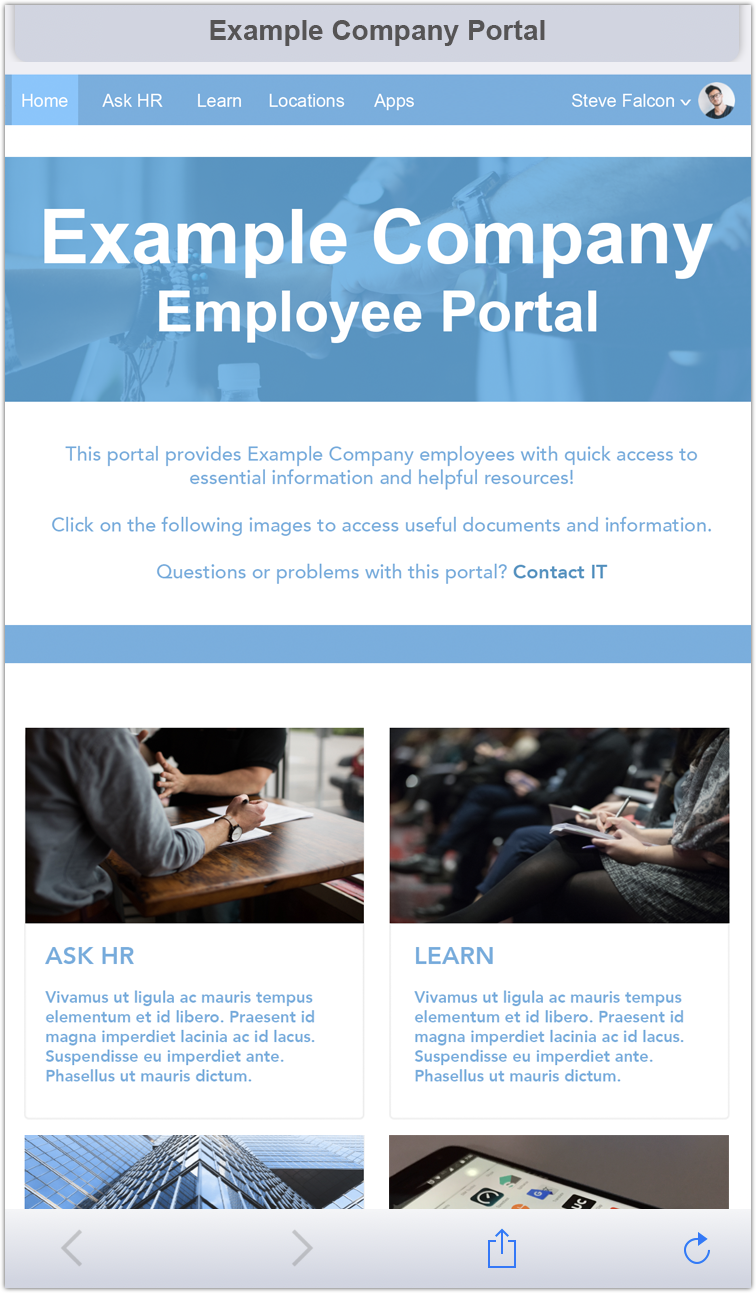 |  |
User Interface Options
When you create a hybrid app, you can make the following choices to control the app's user interface:
-
Show navigation bar at bottom of web view (iOS and Android): If you select this option, a navigation bar will appear in the web view. For iOS, the navigation bar includes Back, Forward, and Reload Page buttons. For Android, the navigation options appear in a menu at the top right, and do not include a Back button. Backward navigation is controlled by the device's back button.
-
Allow links to open tabs (iOS only): If you select this option, links will open in a new tab within the web view rather than re-use the current tab. If the user later closes the new tab, focus returns to the original tab. Note that this option is designed to work only with links that are defined with the JavaScript
window.openmethod; other types of links will open in the current tab. For developer details on creating links with this method, see Window open() Method. -
Allow app to open files in other apps (iOS and Android): If you select this option, users can tap on links in the hybrid app to open files in other apps. For example, if the app links to a PDF file, the user will be able to choose from a menu to open that file in any PDF viewer app available on the device. If you do not enable this option, the hybrid app will instead attempt to open the file directly in the webview. Note that in a hybrid Android app, the webview cannot open PDF files, so you should enable this option if the app includes links to that file type.
With iOS, this feature supports multiple file types. With Android, it currently supports PDF files only. If you want your hybrid Android app to open different files types in other apps, please contact Customer Support.
Other Guidelines
Consider these additional guidelines when creating and managing a hybrid app in Digital.ai App Management:
-
When you add a Hybrid iOS App, Digital.ai App Management creates a new native iOS app. When you add a Hybrid Android App, Digital.ai App Management creates a new native Android application. In the Applications list, the hybrid app is listed as an Android app or an iOS app—not as a hybrid app.
-
Both iOS and Android apps need to be signed before they can be distributed to your App Catalog users, therefore you need to sign the hybrid app after you add it. You cannot enable the app until it is signed. You can sign apps directly through the Admin Portal. For more information, see About Signing.
If you do not want to sign the app directly through Digital.ai App Management, you can download a signing package that includes the app's IPA or APK file. Note, however, that if you use the signing package to sign the app outside of Digital.ai App Management, you will need to add a new app to upload the app after it is signed; you will not be able to edit the app that you added in order to upload the signed version. You can avoid this additional step by signing with the Admin Portal.
-
When you edit an iOS or Android app that was created by adding a hybrid app, you can specify to rebuild the hybrid application. Rebuilding is required if you want to change the web URL for the hybrid app or modify its user interface options. You may also choose to rebuild the app's binary for other reasons. For example, you may want to rebuild the hybrid app using an update of the Admin Portal that takes advantage of more recent system architectures. If you have any questions about when a rebuild may be recommended, contact Customer Support.
-
The following options can only be modified when the Rebuild option is selected:
- Web URL
- Show navigation bar at bottom of web view
- Allow links to open new tabs
- Allow app to open files in other apps
- Enable access lists
- Version Number
-
-
For instructions on editing and rebuilding a hybrid app, see Edit or Update an Application.
-
On the Details page for an iOS or Android app that was created by adding a hybrid app, you can view the web app URL, as well as details about access lists (if they were defined). For instructions on viewing app details, see View Application Details.