Migrating Global Assets from Rally to Digital.ai Agility
With Agility Connect version 22.1, you can migrate global assets from Rally such as Workspaces, Projects, Releases, Iterations, and RBAC (Role-based access control) permissions.
While all other mapping features are supported, the following Additional Mapping features are not supported for Rally—Agility data migration:
- Live Sync
- Work Item Change Detection
- Dependencies
- Conflict Resolution
Digital.ai Agility— Rally Integration Feature Matrix
See Agility Connect Feature Matrix to know the list of Agility Connect features that are supported for Rally Data migration.
Steps:
- Create a migration schema to define and map Rally global assets to corresponding assets in Agility.
- Specify mappings for each asset type defined in the migration schema.
Create a migration schema
In this step, you can define and map Rally global assets to corresponding assets in Agility.
-
Log into Agility Connect.
-
On the sidebar, click the Global Migration
icon.
-
On the Global Asset Migration Schema page, click Create Migration Schema.
-
Select the appropriate Rally instance under System 1 and the Agility instance under System 2.
-
Click Next.
-
On the next page, configure the assets mapping
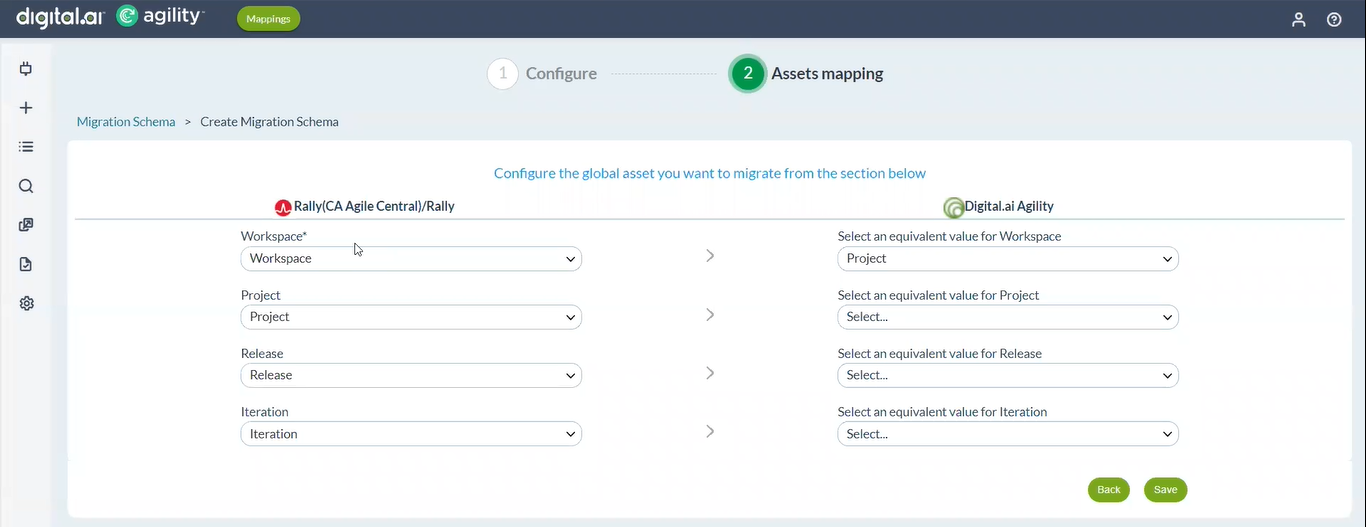
-
Click Save.
The new migration schema is listed in the Global Asset Migration Schema page.
Specify mappings for each asset type
In this step, you can specify the mapping for individual assets defined in the migration schema.
-
On the Global Asset Migration Schema page, click the ellipsis
icon next to the Rally migration schema you created.
-
Click the + icon next to the Rally migration schema.
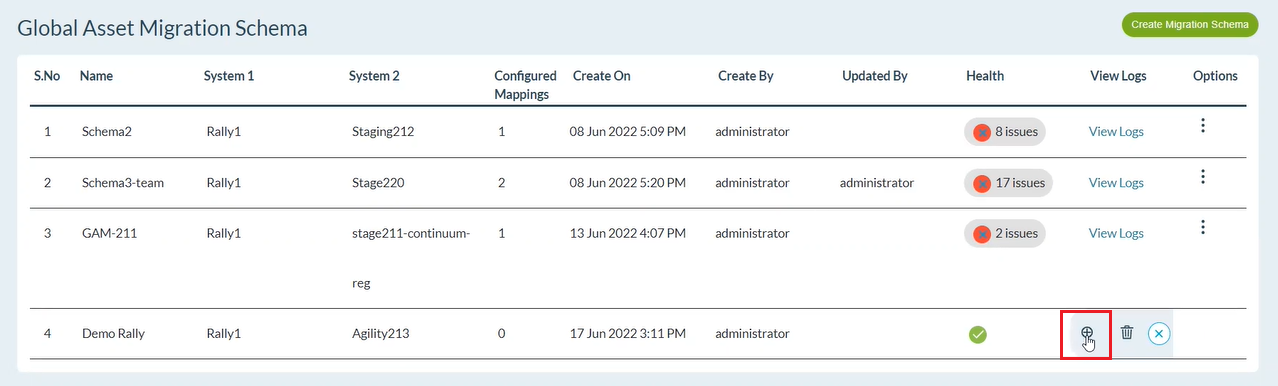
-
In the Migration Schema page, enter a name for the mapping.
-
Check the Would you like to migrate the users? box if you want to migrate users along with their RBAC permissions to Agility.
-
Click Next.
-
In the Select Workspace page, select the workspaces, projects, releases, and iterations you want to migrate.
Currently, multi-level project migration is not supported. Workspaces will be migrated as parent projects and all projects in the workspace will be migrated as child projects at the same level to Agility.
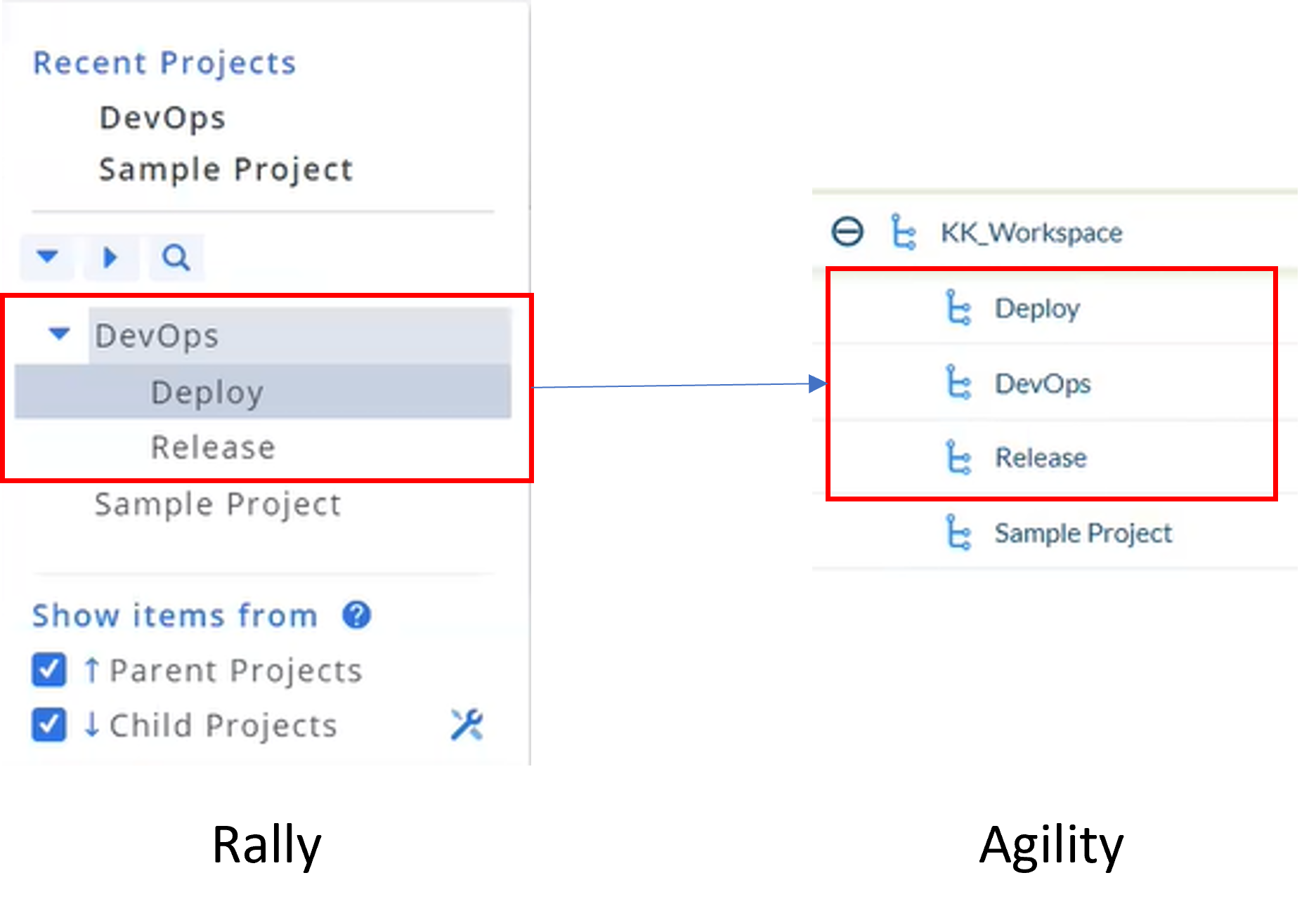
-
In the next pages, select the projects, releases, and iterations you want to migrate. Iteration schedule gap and duration?
You will only see projects, releases, and iterations associated with the Workspace you selected in the previous step.
-
Click Save. The Migration Schema page with the newly created mapping appears.
-
Check if the Health column has a green check mark
for the new mapping. If not, click the red Health status showing the number of issues or click View Logs to view and troubleshoot issues.