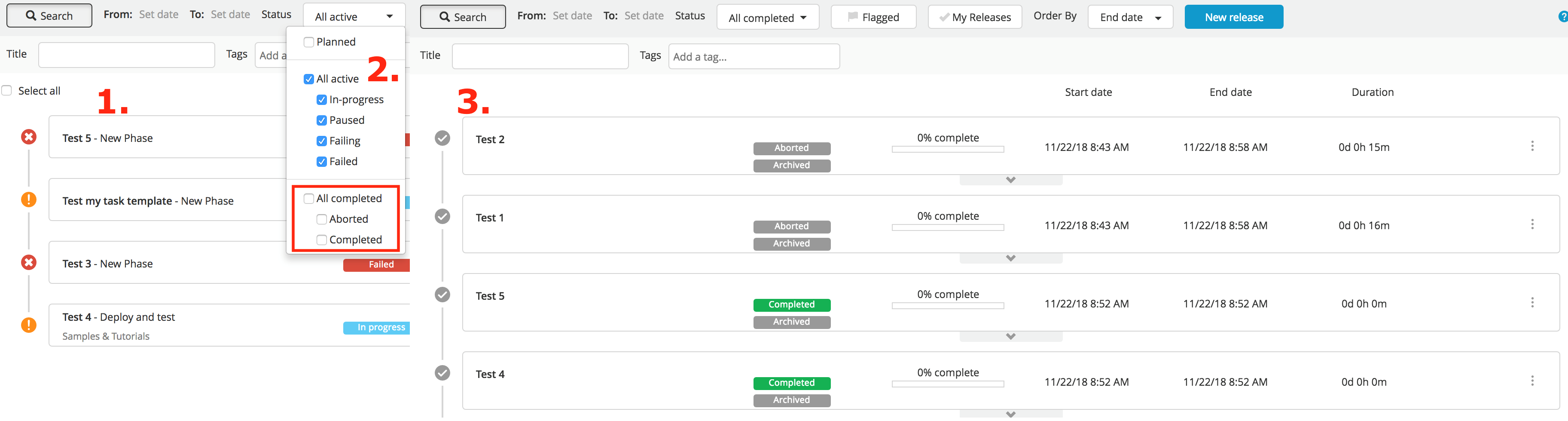Test an Automated Task During Configuration
This topic explains how to test and refine automated tasks such as scripts, webhooks, or custom tasks in Release.
When you are configuring an automated task such as a Webhook, Script, or custom task, for the first time while creating a release template in Release, you usually need to test and tweak it a few times before the configuration is correct.
Retry an automated task
If the task is a script or a custom task, you can adjust the script to print the diagnostic information you need, and then always fail. This allows you to retry the task as often as needed while tweaking the script or custom task. Once you are satisfied that the task is doing what it should, you can change the exit logic to fail only if something does not work as expected.
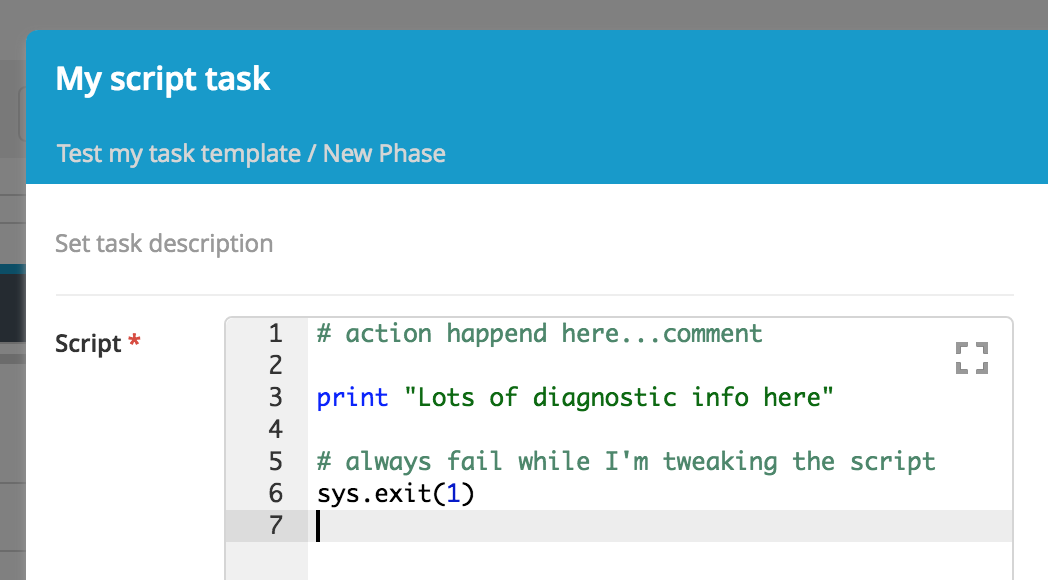
If you are working with an automated task, such as a webhook, or if you need to verify that a task is setting any output variables correctly, you can add a manual task after the automated task and include the output variables you want to inspect in the manual task's description.
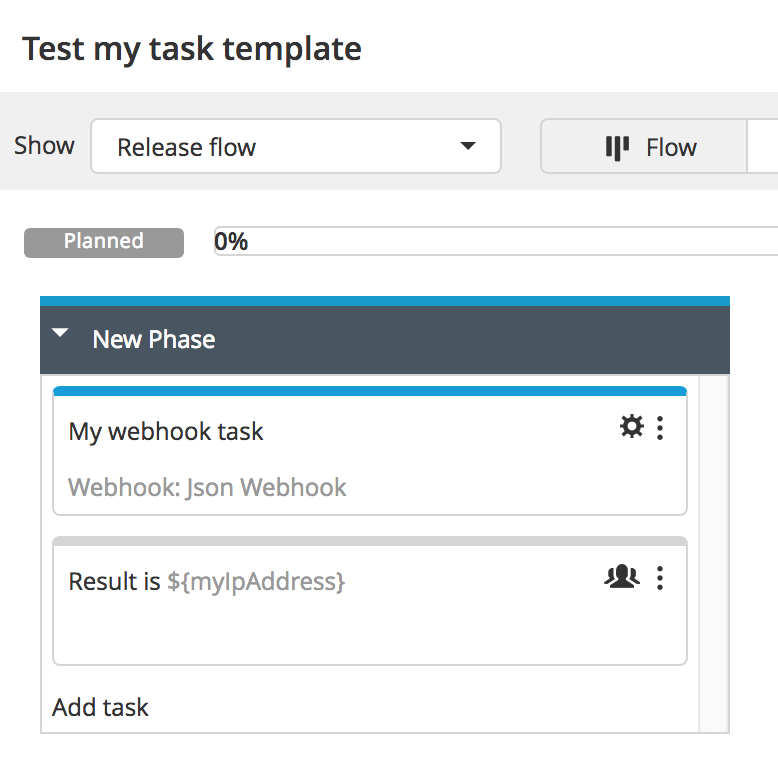
In this case, if the automated task succeeds, you cannot retry it. However, the release has not completed yet, which means that you can restart the phase containing the automated and manual task. If you choose to restart the release later, you can tweak the configuration of the automated task before re-running it by starting the release again. The automated task can be re-run multiple times, by restarting the last phase as often as needed.
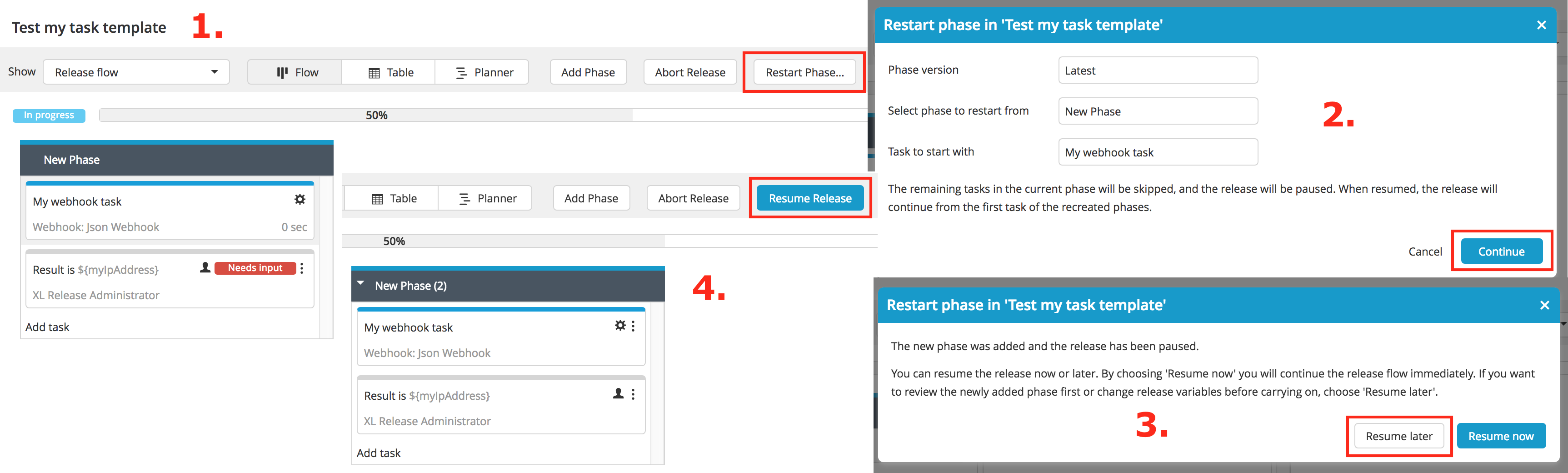
Keeping your overview screens clean
Always abort any dummy releases if they have not already completed.
Aborted releases are stored in the system but they are not shown by default. You can easily browse through them by changing the filter settings for the release overview and other screens.