Mark Tracked Items Task
A Mark Tracked Items task is an automatic task that completes or skips one or more tracked items on a running delivery.
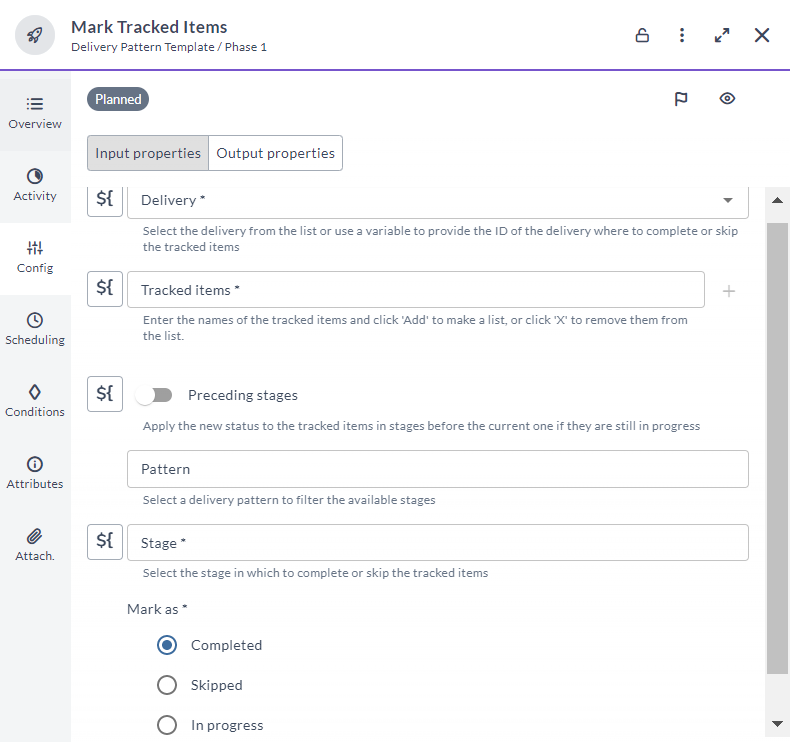
The input options for the Mark Tracked Items task are:
| Option | Description |
|---|---|
| Delivery | ID of the delivery in which the items will be completed. |
| Tracked items | The items to complete or a list variable containing the items. |
| Preceding stages | If the toggle is on, this will apply the status on the item in the stages before the selected stage, where it's in progress. |
| Pattern | Select a delivery pattern to filter the available stages. |
| Stage | ID or title of the stage where to complete the items. |
| Mark as | The desired status to apply to the item: Completed, Skipped, or In progress. |
In the release flow editor, Mark Tracked Items tasks are marked with a purple border.
Notes:
- The release does not require to be linked to the item in order to mark it. After marking the item, the release will automatically be linked to it.
- You cannot mark items in stages where the item does not exist in yet, even if Skip stages is selected.
- If you try to mark items that are already marked with the same status, the tasks will not fail and will ignore the items.
Assigning an automated tasks user
A release that contains a Mark Tracked Items task must have an automated tasks user assigned. This user must have the Edit delivery or Edit tracked items permission on the folder where the delivery is located.
You can assign the automated tasks user in the Run automated tasks as user release property. For more information, see Configure release properties.