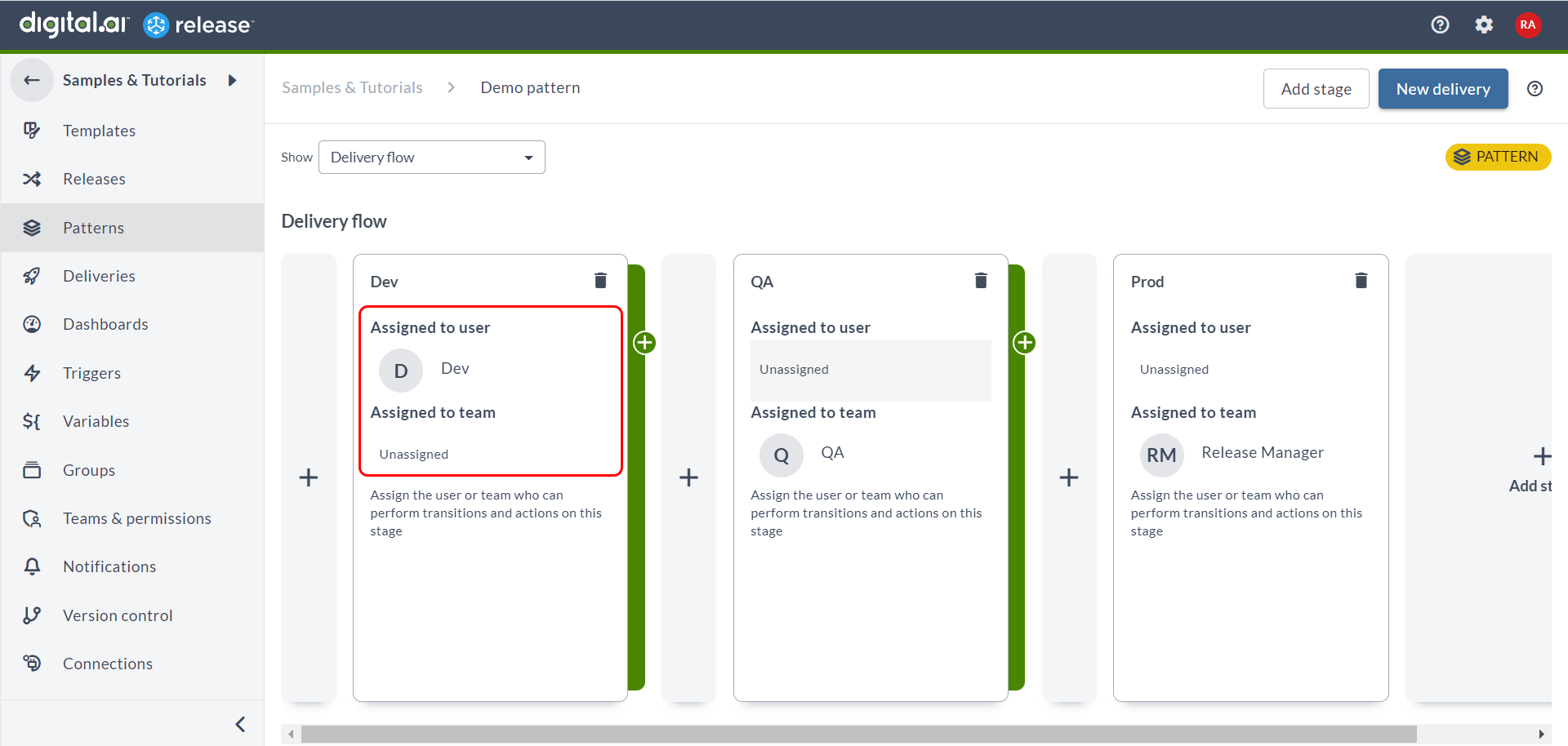Add a Stage Owner
You can now add Stage Owners to Deliveries.
- In Release 22.2 you now have fine-grained control over which teams can interact with which stages of the delivery process.
- Now you can directly assign a single user or a team to a stage in a delivery, which allows them to interact with that stage only.
- Unlike in the past when you only had the Edit delivery permission that allows users and teams to interact with all the stages in a delivery, you can now grant stage-specific edit permission to users and teams so that users and teams are restricted only to
- Close and reopen a stage
- Perform manual transition of a stage
- Edit conditions of the stage transition
- Change the status of tracked items in a specific stage
- Change the owner of a stage.
- With this stage-specific permission capability, the broader Edit delivery permission can now be reserved for Release Managers or similar administrative roles that need access to all the stages of the delivery process.
Note: When you do not have the Edit delivery permission or not assigned as a Stage Owner, you will have only read-only access to the stages, and will not be allowed to perform any manual transitions.
How to Assign a Stage Owner?
-
Open the folder where you want to assign the Stage Owner.
-
Select Deliveries from the left navigation bar.
-
Select a Delivery which you want to add stage owners to.
-
Click the three-dot menu
and click Properties. A pop-up appears to assign the Stage Owner.
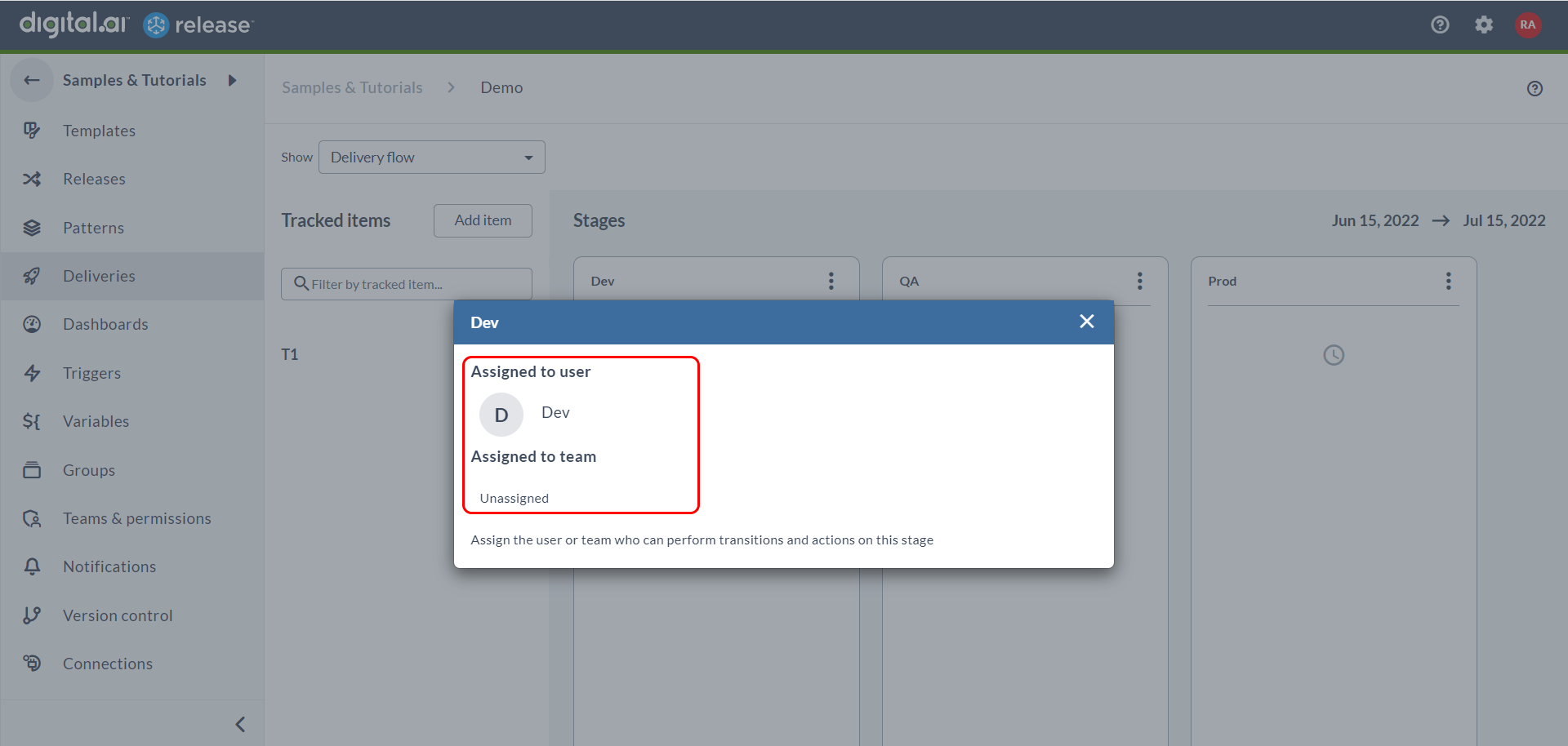
-
You can either assign a user or a team as the owner of the stage.
The assigned Stage Owner can now perform transitions and actions on that specified stage.
The following screenshot shows how to assign a Stage Owner for Patterns: