Use Remote Completion Task
With the remote completion task, you can complete or fail a specific task from a remote location without access to the company network and without logging in to Release.
To use remote completion features, install the Remote completion plugin. See Using the plugins manager for details.
Set up the remote completion task
A remote completion task represents a step in a template or a release that must be completed by a user remotely or from Release. Like other task types, you can assign remote completion tasks to a single user, a release team, or both.
Before you begin, review Administering the remote completion task.
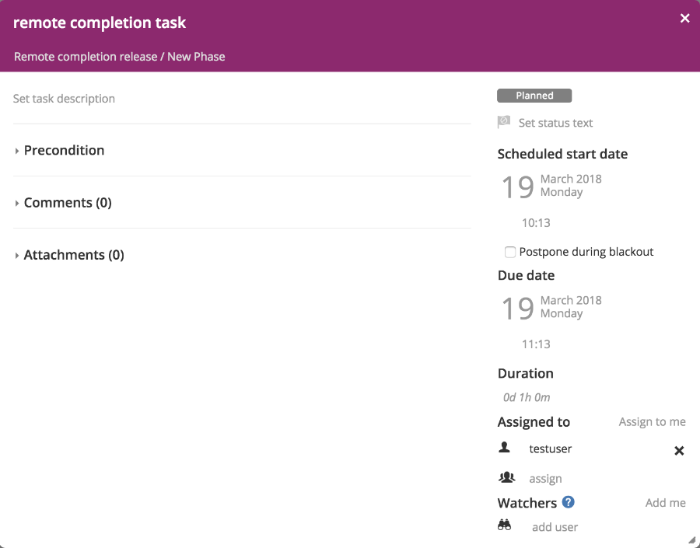
The visual difference between remote completion tasks and other tasks is the purple border.
When a remote completion task starts, the users assigned to the task receive an email with a request to complete or fail a task remotely. This email contains two buttons: Complete task and Fail task.
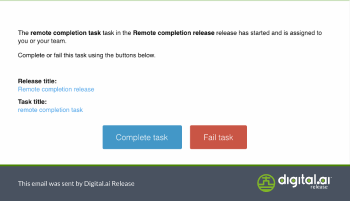
When you click any of the two buttons, a new remote completion email is generated. This email can be sent to complete or fail a task.
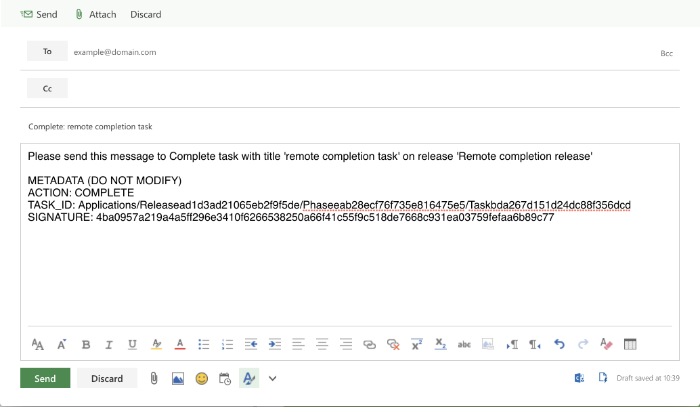
Auditing information
The activity log shows all the events that take place in a release. This provides an audit trail of every action and the user responsible for it.
To open the activity log:
- In the top navigation bar, click Releases.
- Click a release.
- In the Show dropdown menu, select Activity logs.
-
To filter the results based on the date when a remotely completed or failed a task: Using the From and To dates, select a date range using the dropdowns.
-
To filter the results based on a user or action: Click in the Filter by user or action field and enter a username of action.
-
To filter the results by categories: Click in the Filter categories and select an option from the dropdown.
For more information, see Release activity logs.
System behavior notes
- When a remote completion task is started and is currently in progress, the users that are assigned to the task receive an email with a request to remotely complete or fail a task. If you want to reassign a different user or team to a task that is in progress and you want to make sure that they receive a new email with a remote completion request, you must fail and restart the task after you reassigned the new user or team.
- The user completing or failing a task remotely must send the reply email from the same email address the completion email was sent to. This requirement exists for Release to be able to authenticate the request. For this reason using email forwarding or email groups or distribution lists might not work.
Recommended mail clients
The Complete task and Fail task buttons generate a new email based on the mailto links. The majority of email clients support this setting. These are the recommended email clients:
- For MacOS: Mail, Thunderbird
- For Windows: Mail, Outlook, Thunderbird
- For Android: Outlook, Gmail
- For iOS: Mail, Outlook, Gmail
There are known issues with several webmail clients that have problems generating an email based on mailto links.