Compare configuration items
This topic in Deploy covers how to compare configuration items (CIs).
Using the Deploy Compare feature, you can compare two or more configuration item (CI) trees. In addition to comparing the chosen configuration items, it recursively traverses the CI tree and compares each CI from one tree with matching configuration items from other trees.
The Compare feature only compares discoverable CIs. You can use the CI comparison function that is available in the Explorer to compare any configuration items, discoverable or not. The Compare feature can compare CI trees, while the CI comparison function in the Explorer can only compare CIs on a single level.
Types of CI tree comparisons
The Compare screen supports two kinds of CI tree comparisons:
-
Live-to-live: Compare multiple live discoverable CIs of the same type. Example: You can see how the WebSphere topology in your test environment compares to the one in your acceptance environment or production environment.
-
Repo-to-live: Compare a discoverable CI and its children present in the Deploy repository to the one running on a physical machine and hosting your applications. This enables you to identify discrepancies between Deploy repository CIs and the actual ones.
Live-to-live comparison
The live-to-live comparison discovers CIs and then compares the discovery results. Example: When you compare two IBM WebSphere Cells, Deploy first recursively discovers the two Cells (Node Managers, Application Servers, Clusters, JMS Queues, and so on), and then compares each discovered item of first Cell to the corresponding discovered CI of the second Cell.
You can compare up to four discoverable CIs at once.
To start a live-to-live comparison, select two or more discoverable configuration items from the CI selection list. This list only contains discoverable CIs, such as was.DeploymentManager, wls.Domain, and so on.
The selected CIs appear to the right of the selection list, with CIs listed in the order of selection. Deploy preserves the same order for showing the comparison report.
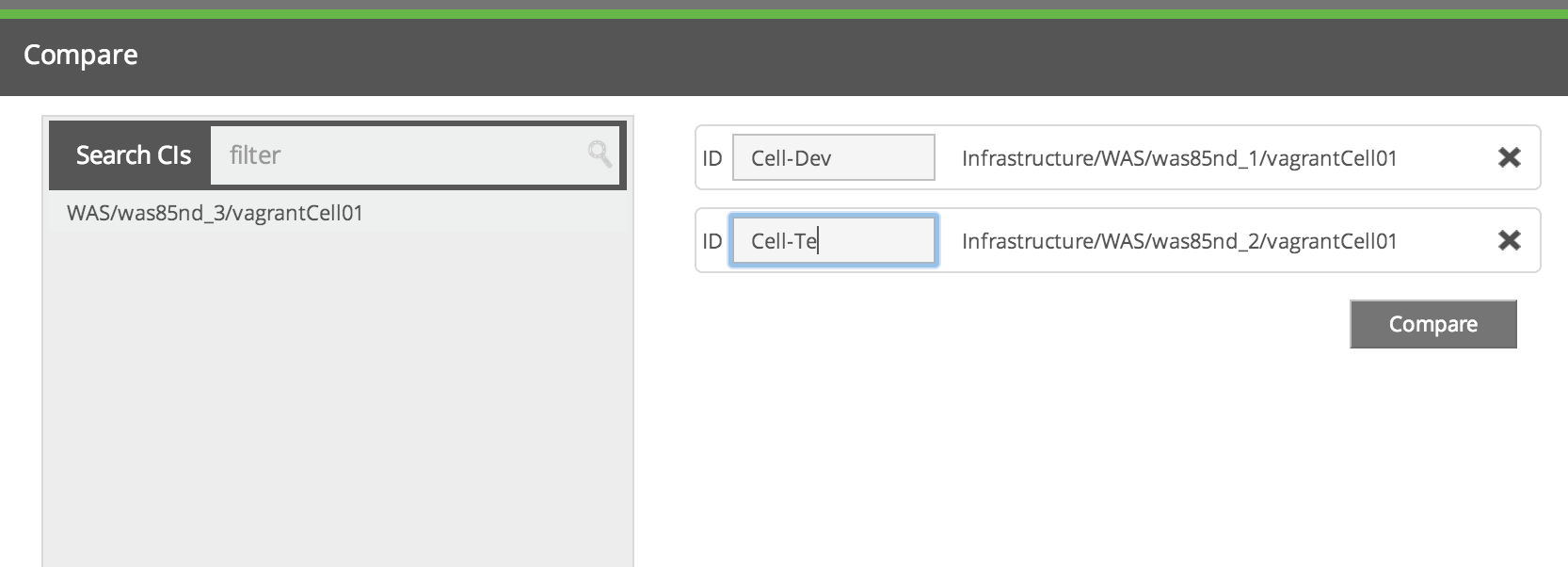
You can optionally enter custom names for each selected CI. Deploy uses these custom names in the comparison report, instead of the original CI names.
The compared CIs
The discoverable CIs you select for comparison are always comparable in Deploy. When you click Compare, Deploy discovers the selected CIs, resulting in a tree-like structure of CIs for each discovered CI. Deploy compares each discovered item from one tree with a comparable item from the other trees.
Two or more configuration items are comparable only when all of the following conditions are met:
- They have the same
type. - They have the same
name. - They have comparable parents. The conditions above are recursively true for the parents.
Example: A configuration item with ID
/root1/b/c/dis not equivalent to another configuration item with ID/root2/b/d, even if they both have the named. This is because the first CI is underc, while the other one is underb.
Live-to-live comparison example
Example of a comparison scenario:
- Select
cell-devandcell-testCIs for comparison and click Compare. - Deploy discovers
cell-devwith discovery result[cell-dev/server1, cell-dev/server-dev, cell-dev/cluster1]. - Deploy discovers
cell-testwith discovery result[cell-test/server1, cell-test/server-test, cell-test/cluster1]. - Deploy compares these two lists.
Using the default comparability rules (equal name and comparable parents) explained above, Deploy performs the following comparisons:
cell-devis compared tocell-testbecause the starting point discoverables are always comparablecell-dev/server1is compared tocell-test/server1because they have equal names and comparable parentscell-dev/server-devis not compared because it is missing undercell-testcell-dev/cluster1is compared tocell-test/cluster1because they have equal names and comparable parentscell-test/server-testis not compared because it is missing undercell-dev
Match expressions
You can add custom matching expressions in a file called compare-configuration.xml, which must be place in the Deploy classpath. If you change compare-configuration.xml, you do not need to restart the Deploy server.
This is a sample compare-configuration.xml file:
<compare-configurations>
<compare-configuration type="was.Server">
<match-expression>lhs.name[:lhs.name.rindex("-")] == rhs.name[:rhs.name.rindex("-")]</match-expression>
</compare-configuration>
<compare-configuration type="was.Cluster">
<match-expression>lhs.name[:lhs.name.rindex("-")] == rhs.name[:rhs.name.rindex("-")]</match-expression>
</compare-configuration>
</compare-configurations>
Notes about compare-configuration.xml:
- Only one match expression per configuration item type is allowed.
- Match expressions are Python expressions. You can use any Python expression that will return a Boolean result (matched or not matched).
- At run time, the match expressions are evaluated against the CIs (
lhsandrhs) to determine their comparability. You must uselhsandrhsin the expressions to refer to the CIs. - You can access CIs' public properties using the standard dot (
.) notation. Example: The default comparability condition "should have same name" can be expressed in the match expressionlhs.name == rhs.name.
In the scenario described above, cell-dev/server-dev and cell-test/server-test were not compared because of different names. You can make them comparable by specifying a match expression such as:
lhs.name[:lhs.name.rindex("-")] == rhs.name[:rhs.name.rindex("-")]
This match expression checks the comparability of CIs by considering only the part of name before -, so server-dev and server-test become comparable.
Repo-to-live comparison
Repo-to-live comparison compares a repository state to the live state. Example: You can use this functionality to determine if a configuration was changed manually in the middleware without the changes being made in Deploy.
To start a repo-to-live comparison, select one discoverable CI from the CI selection list and click Compare.
Deploy retrieves the CI topology (the CI and its children) from the repository, discovers the topology from its live state, and then compares the two topology trees.
Because repo-to-live only compares two states of a single topology, the match expressions described above do not apply.
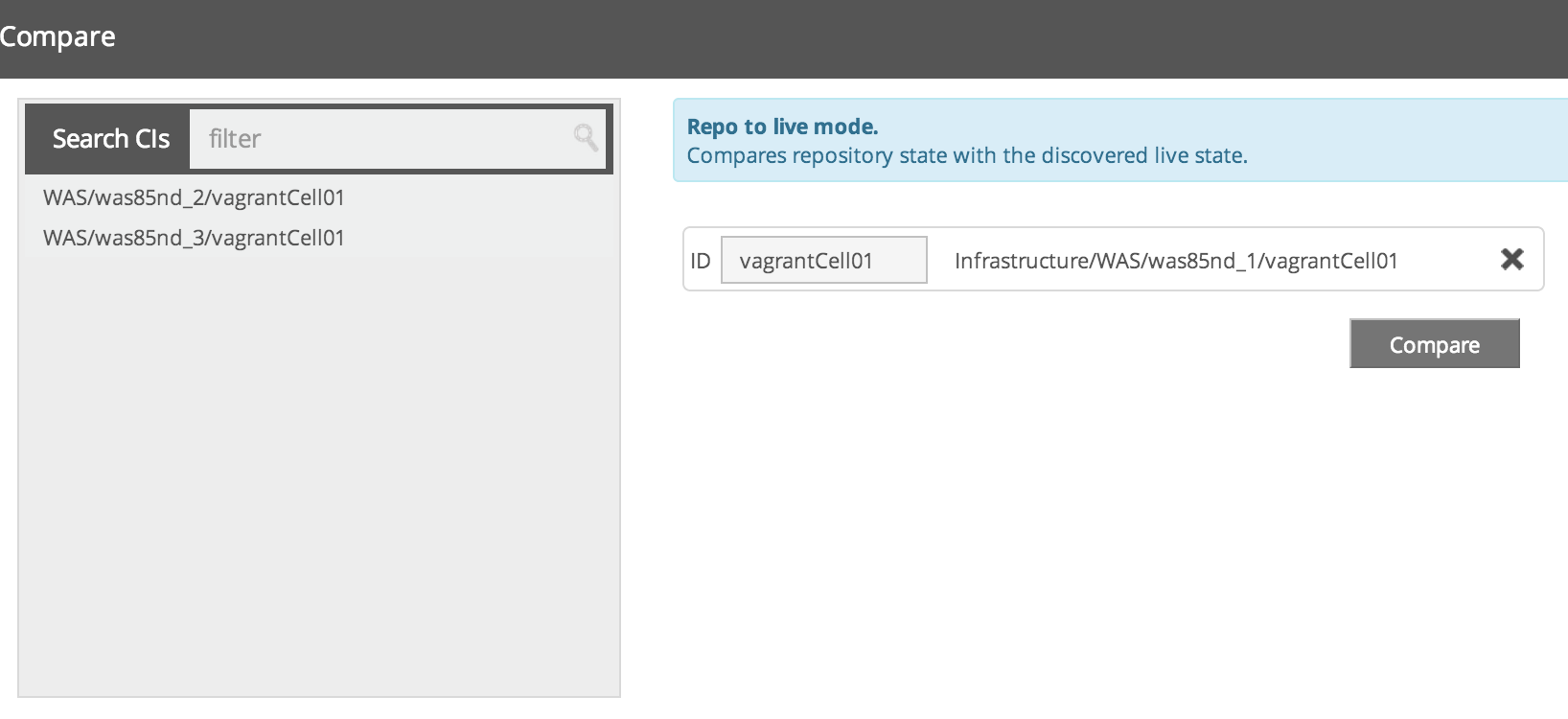
Comparison report
The comparison report appears in a tabular format with each row corresponding to a discovered CI. By default, all rows in the table are collapsed. A check mark to the right of a row indicates that the CIs are the same in all compared trees, while an exclamation mark indicates that there are differences.
Click a row to see a property-by-property comparison result for the CI represented by the row.
The first column specifies the property names and the remaining columns show the property values corresponding to each discoverable configuration item. This is a sample comparison report:
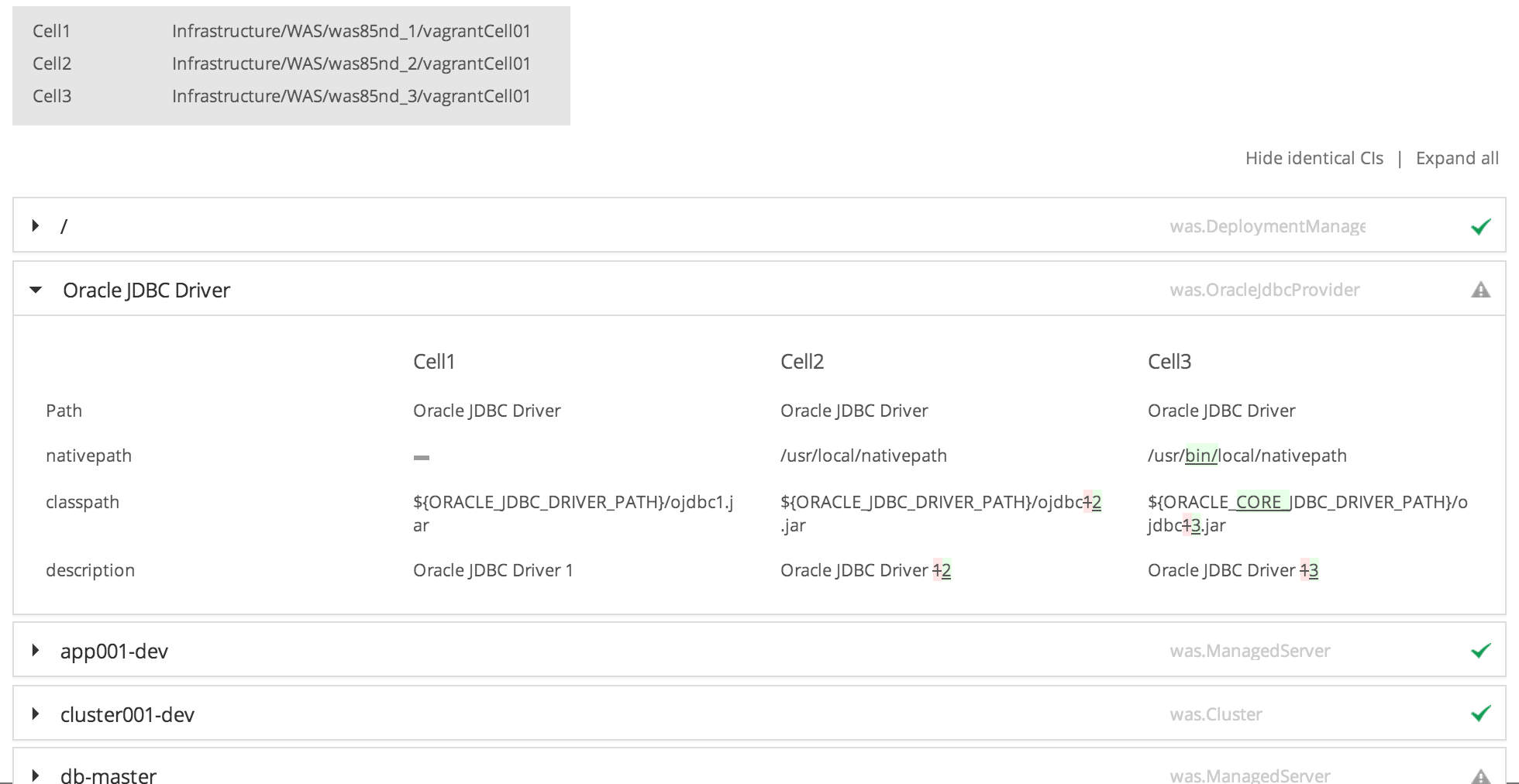
Notes:
- Discoverables and labels: The upper left table showing the selected configuration items and their labels.
- Path: The ID of a configuration item relative to the ID of its root discoverable CI.
- Dash (-): The item is null or missing.
Example: The Oracle JDBC Driver CI
nativepathproperty underCell1has no value. - Color and differences: Green underscore text indicates additional characters. Red struck-through texts indicates missing characters. The first available value is used as the benchmark for the comparison.
Example: In the image above, the
nativepathvalue underCell2is used as the benchmark.