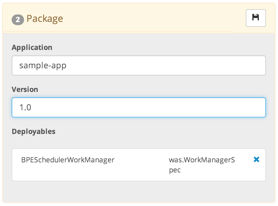Discover deployed applications
This topic covers how Digital.ai Deploy/Release enables you to automatically, or in a guided fashion, discover the configuration and applications that are installed in an existing environment and use them to create a deployment package.
You can quickly replicate an installation to new environments. You can select specific configuration items (CIs), edit their properties, and use placeholders and dictionaries to tokenize environment-specific settings. In the case of CIs that contain binary data (such as EAR, WAR, and ZIP files), you can select the required artifact from a repository and associate it with the configuration.
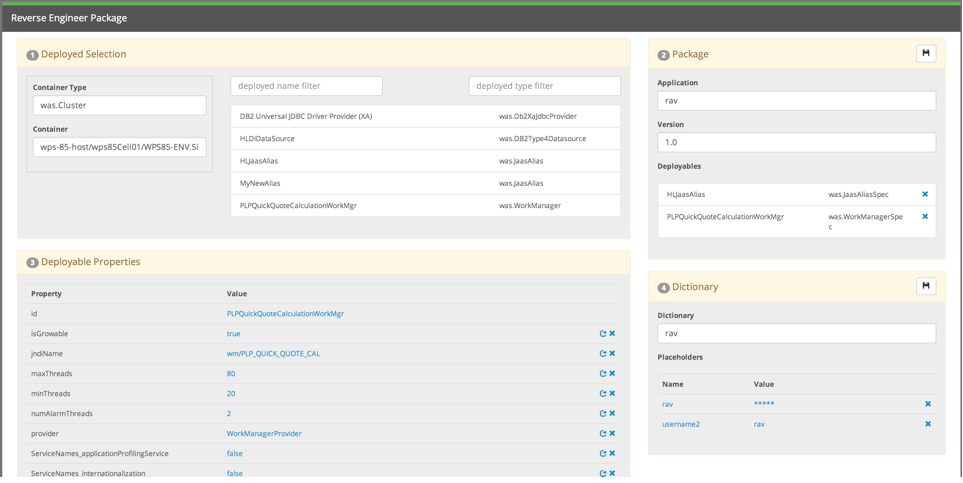
Step 1 View deployed CIs
To discover deployed applications, start by viewing the CIs that are deployed to a container in your middleware topology. You can search for containers by type (for example, was.ManagedServer for a WebSphere Managed Server) or by name.
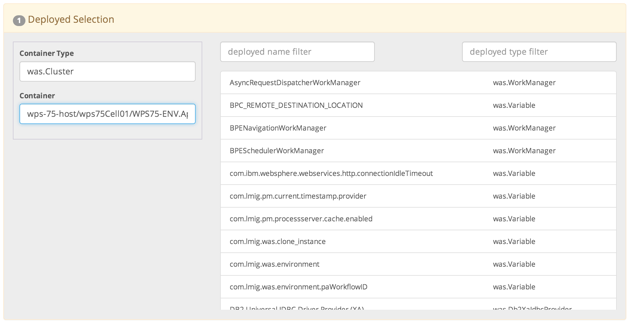
Step 2 Select deployed CIs
After you select a container, you can select one or more CIs to add to the deployment package.
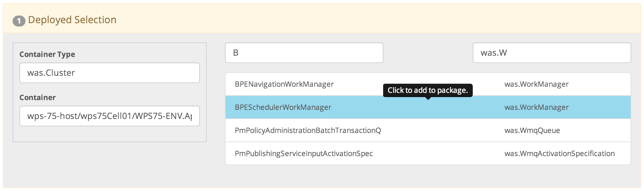
To remove a CI from the package, click X next to the CI.
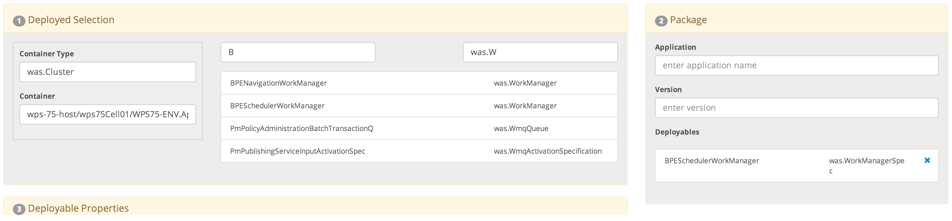
Step 3 Review and edit CI properties
To see the properties of a deployed CI, click it.
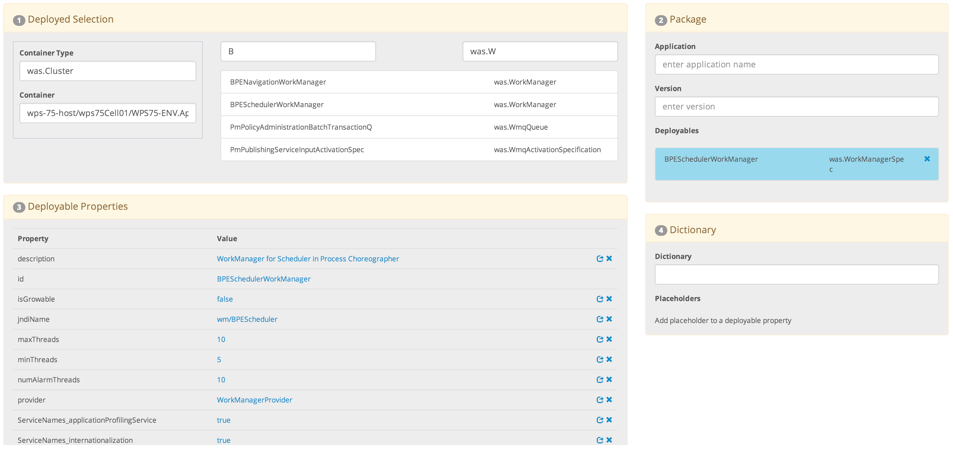
To edit the value of a CI property, click the value. To clear the value, click X next to the property.
You can enter a new value or tokenize the property by entering a placeholder in {{ placeholder }} format. You can then provide the value for the placeholder in a dictionary that you associate to one or more environments.

Alternatively, you can click the arrow next to a property to quickly tokenize it by having the system generate a placeholder based on the deployable name and the selected property. For example, this is the isGrowable property before quick tokenization:
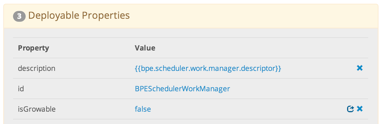
And after quick tokenization:
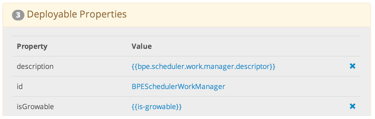
Whether you manually replace a property or use the quick tokenization feature, the original value of the property is stored in a dictionary, so you always have a history of the CI's properties.
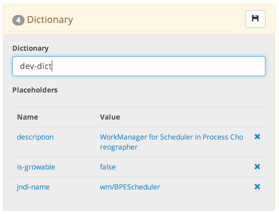
Step 4 Save the package
After you have selected CIs and configured their properties as desired, you can save the deployment package for use in other environments.