Deploy an app on Microsoft IIS
This topic provides a guide for setting up and deploying a sample application using Deploy and the Microsoft IIS plugin.
After you have installed Deploy and the Microsoft IIS plugin, log in to Deploy and follow these instructions to:
- Create an environment and add Microsoft Internet Information Services (IIS) middleware containers to it
- Import a sample application into Deploy
- Deploy the sample application to the environment that you created
Create an environment
An environment is a grouping of infrastructure and middleware items such as hosts, servers, clusters, and so on. An environment is used as the target of a deployment, allowing you to map deployables to members of the environment.
- Create an environment and add IIS middleware containers to it. See Create an environment in Deploy for details.
- Click Save.
Import the sample application
Deploy includes two versions of a sample application called NerdDinner, already packaged in Deploy's deployment package format (DAR).
Follow these instructions to import NerdDinner/2.0 from the Deploy server.
Deploy the sample application
Now you can deploy the sample application to the environment that you created.
Follow these instructions to deploy the application.
If the deployment succeeds, the state of the deployment plan is EXECUTED.
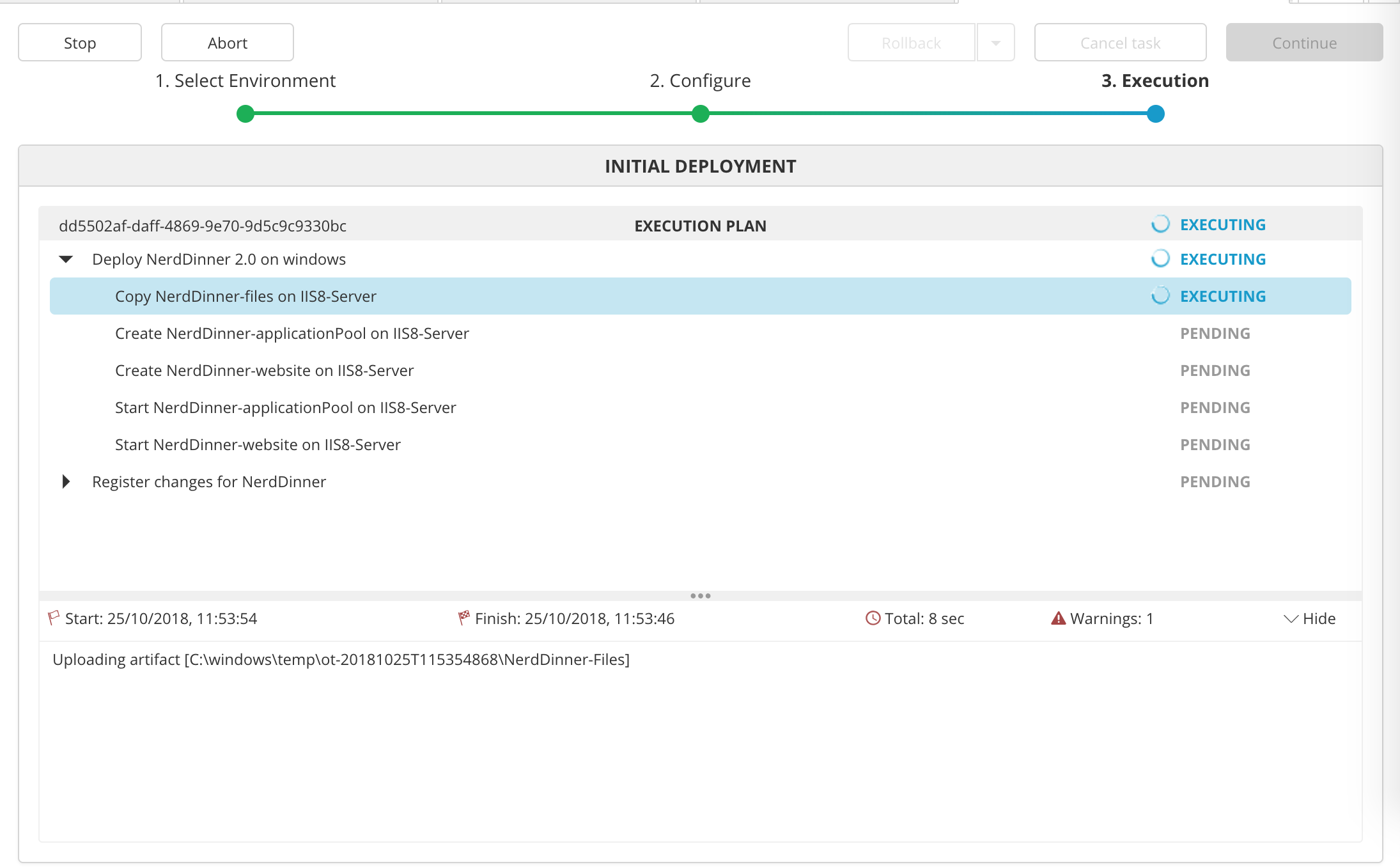
If the deployment fails, click the failed step to see information about the failure. In some cases, you can correct the error and try again. For example, in the deployment shown below, Deploy could not copy files to the IIS server because remote management is not enabled. If we enable remote management on the server and click Continue, Deploy will try to start the application again.
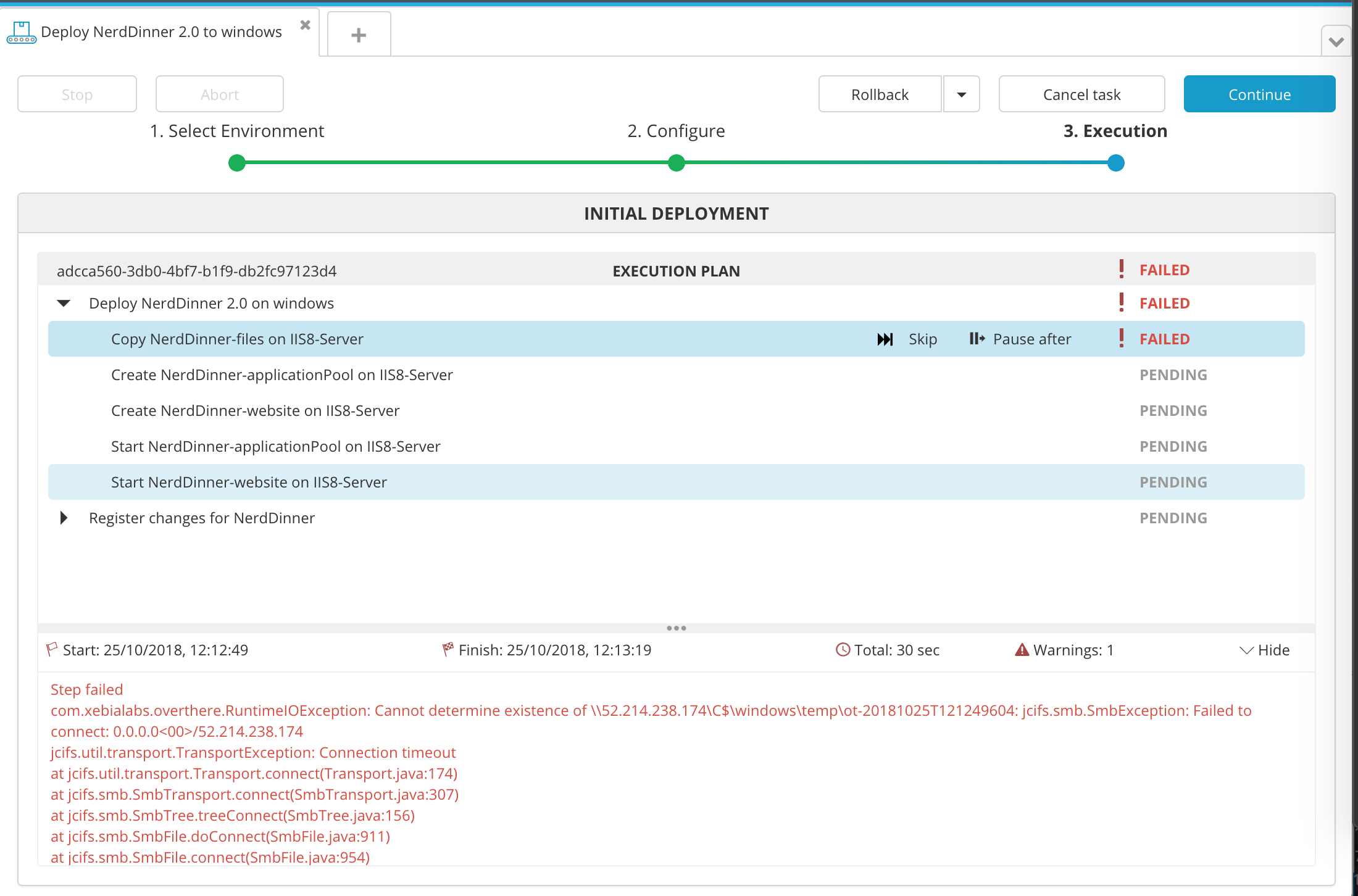
Verify the deployment
To verify the deployment, use the <a href="http://msdn.microsoft.com/en-us/library/vstudio/bb763170(v=vs.100).aspx" target="_blank">IIS Manager</a> to connect to the IP address that you provided when you created the connection. NerdDinner will appear as a new site on the server. Click the link under Browse Website to visit the site.
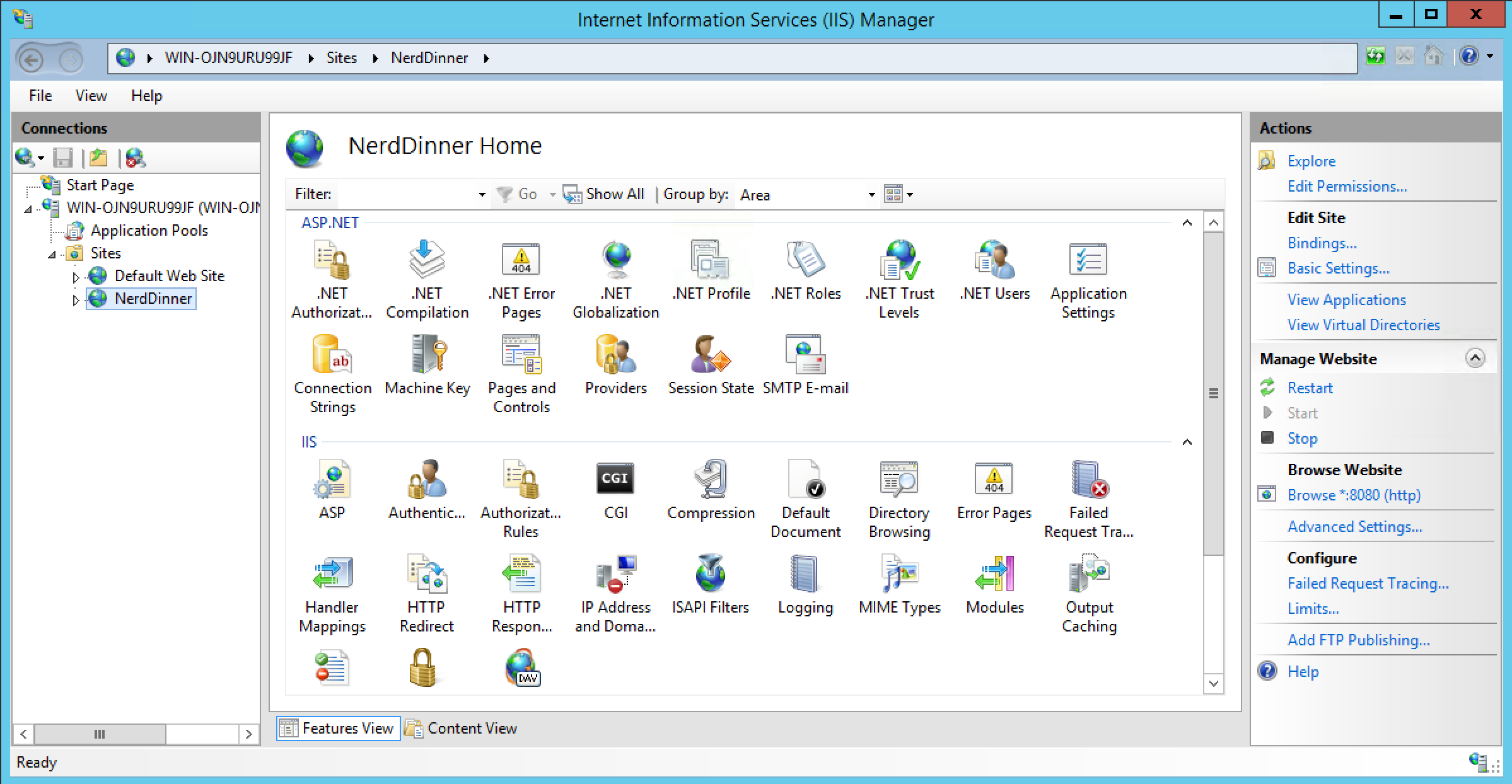
What's next
After you've connected Deploy to your middleware and deployed a sample application, you can start thinking about how to package and deploy your own applications with Deploy. To learn more, see:
- Introduction to the IIS plugin
- Getting started with Deploy: Understanding packages
- Preparing your application for Deploy
- Understanding deployables and deployeds
Get help
You can always ask questions and connect with other users at our forums.