Add endpoint in Microsoft TFS 2015
This topic in covers the Deploy extension for Microsoft Team Foundation Server (TFS) 2015.
The Deploy extension for Microsoft Team Foundation Server (TFS) 2015 provides automated deployment functionality through a Deploy build task for Microsoft TFS 2015 and Visual Studio Team Services (VSTS), which is also known as Visual Studio Online.
To get started, you must upload the Deploy build task to your on-premises TFS or to your VSTS server. This task connects to Deploy through an endpoint. In TFS 2015 and VSTS/VSO, endpoints are managed in a common place. This means you do not have to create endpoints in build tasks multiple times, making maintenance and centralized credentials management easier.
You create endpoints on a per-project basis. To create a Deploy endpoint:
-
In the project control panel, go to the Services tab.
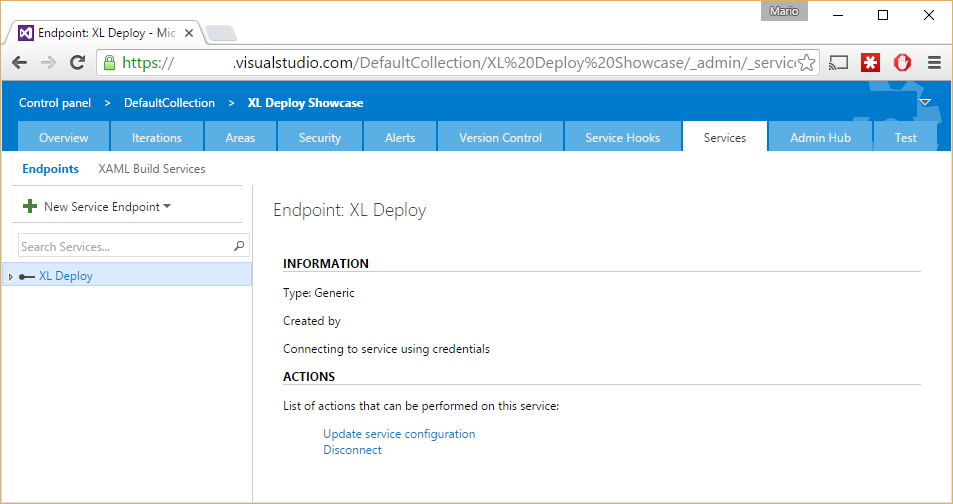
-
Click New Service Endpoint and choose Generic.
-
In the Add New Generic Connection window, complete these fields:
- Connection Name: Enter a meaningful connection name such as Deploy Server.
- Server URL: Enter a URL such as
http://my.xldeploy.server:4516/. Ensure that the URL includes the correct port number. - User name and Password/Token Key: Enter the user name and password used to authenticate with Deploy.
-
Click OK.
You can now refer to this endpoint from any of the Deploy build tasks.
For more information, see VSTS/TFS plugin.