Manage Groups
Groups are the connection between users and applications. In order for a user to have access to an application in the App Catalog, the user must be a member of a group to which the application is assigned.
You can use groups to control user access to applications. For example, you may want to create groups for different functional areas within your organization since employees in each of those areas will have different application needs. The system has one default group called "All Users." You cannot delete the All Users group, but you can edit its membership.
You can assign an application to a group when you add or edit the app, or when you add or edit the group. If a there are multiple versions of an application stored in Digital.ai App Management, you can choose to assign the "latest version" or you can assign a specific version so that even when a newer version is available, the group will still have access to the assigned version. You can also mark an application as mandatory for a group—one more mechanism to ensure that the right applications are installed by the right groups of users.
If your organization uses Single Sign-On, there are additional group management options available to you. For more information on SSO group management, see SAML Metadata.
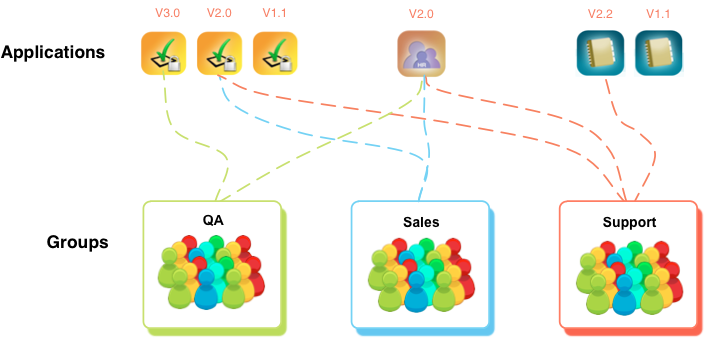
Assigning a Specific Application Version to a Group
When you add an application to Digital.ai App Management or edit an application, you can assign it to one or more groups. By default, Digital.ai App Management assigns the "latest version," which means that members of the group will always have access to the latest version of the app stored in Digital.ai App Management. When you are adding or editing an application, you cannot assign a specific version. If you want to assign a specific version to a group, you need to do that when you add or edit the group. For instructions, see Add a Group.
Marking an Application as Mandatory for a Group
When you mark an application as mandatory, all users who are in groups to which the app is assigned will be prompted to install the mandatory app when they open the App Catalog (message shown to the right). Users need to either install all mandatory apps or cancel out of the App Catalog.
You can mark an application as mandatory for all assigned groups, or you can mark it as mandatory for specific groups only. There are a couple ways to mark applications as mandatory for specific groups:
-
When adding or editing an application, mark the app as mandatory for one or more groups listed in the Groups section. Note that you need to first make sure that the Mandatory for All Assigned Groups option is not selected for the app. For instructions, see Add an Application.
-
When adding or editing a group, mark one or more applications as mandatory for that group. For instructions, see Edit or Update an Application.
Sending a Notification to a Group
Using the Send Notification feature, you can send a push notification message to members of an App Catalog group. This is a useful way to notify users of changes to an app, or to request a particular action. For example, you may want to recommend that users install an app that was recently enabled in the App Catalog. All members of the group who have a native iOS or Android App Catalog installed on their devices will receive it. For more information, see Send a Notification to a Group.
Groups Page
Use the Admin Portal Groups page to manage groups in your Digital.ai App Management organization. From this page you can add new groups (one at a time or in bulk), view details about groups, edit groups, and delete groups.
To filter the list, use the Search field to search on group Name and Description.