ALM Connect - Creating an Integration
This article explains how to create integration between Agility and other systems.
Overview
Once the systems and the mappings have been created one the last steps is to create the actual integration between the systems. For bi-directional communication two integrations would be created. One for each direction is required in that case.
Steps to Create an Integration
- Log in to ALM Connect
- Click OIM Configuration
- Click Create Integration
- Provide a name for the integration
- As a best practice the name should follow the system - asset structure. For example "Jira - Story to Lifecycle - Story".
- Choose the Source and Destination systems
- Complete Source System Parameters
- Select the Project(s) to Sync
- Choose your asset (entity type)
- Choose your polling start time, this is in reality how far to go back. Keep in mind the time difference there may be between the ALM Connect server and the server running the system.
- Complete the Destination Parameters
- Choose your asset (entity type)
- Choose the Field Mapping that Matches the Integration
- Click Submit and Activate
- If you're following the quick start guide this is the final step! Head over to View Integrations to view your new integration!
Example of a Finished Integration
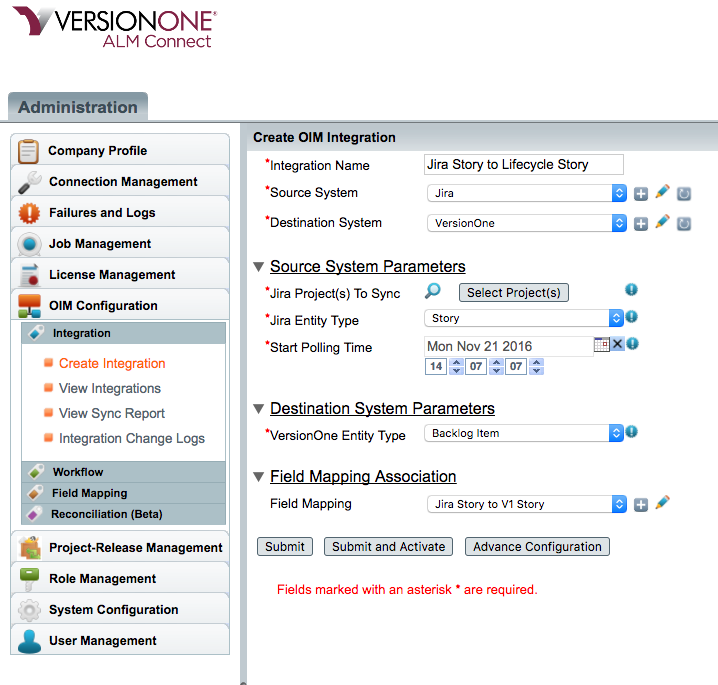
Related concepts
ALM_Connect_Generate_a_Mapping
ALM_Connect_Quick_Start_Introduction
ALM_Connect_Install_Requirements
Getting_Started_with_ALM_Connect
Related tasks
ALM_Connect_Generate_a_Mapping