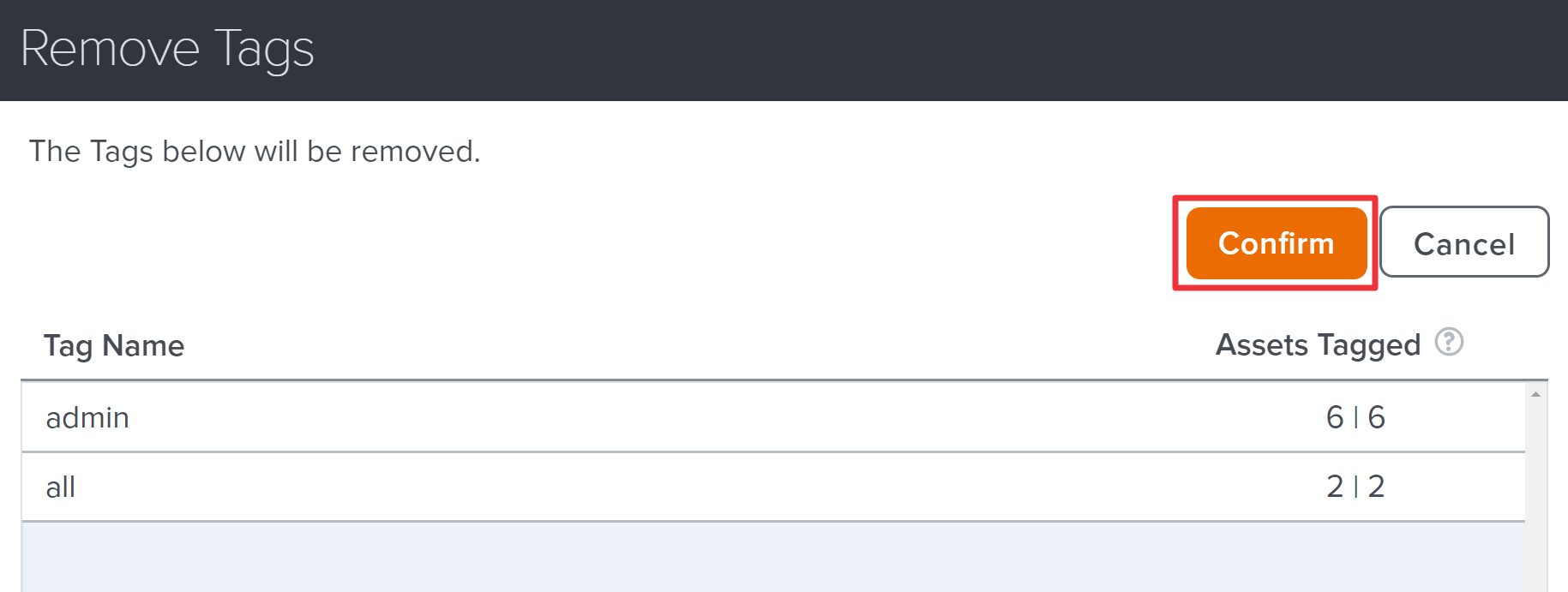Removing Tags
If an admin needs to remove a tag from multiple assets at a time, this can be done using the Remove option in the administration section of Digital.ai Agility.
A user may not have access to edit all the assets using the tags. To help with this, a column has been introduced to show how many assets the user can change versus how many assets in the system use the tag. If this number is different, you must talk to someone with higher privileges.
Removing a Single Tag
- Click the hamburger menu
> Admin > Tags.
- Simply locate the tag that needs to be removed and click Remove.
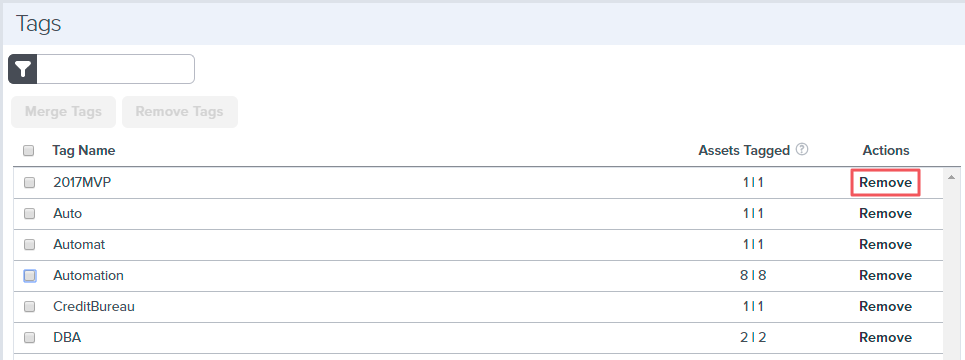
Removing Multiple Tags
To remove multiple tags check the tags desired and click Remove Tags.
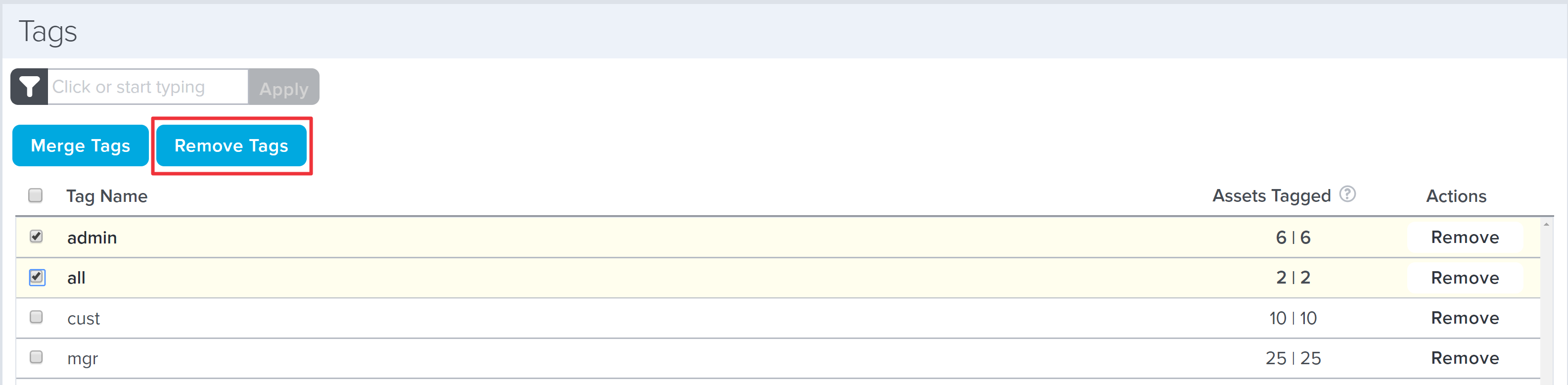
Review the selections and click Confirm to remove the selected tags.