Manage Release Environments and Applications in YAML
You can specify and maintain applications and environments in YAML, enabling you to manage these aspects of your Release configuration "as code". In the XL CLI, two flags allow you to manage applications and environments when using xl generate:
-a --applicationsAdd to the generated file all applications in the system-e --environmentsAdd to the generated file all environments
These flags will generate YAML files which can be applied to applications or environments in your Release servers. They also allow you to define dashboard filters and task attributes (facets).
The following example will allow you to use the XL CLI to create new applications and environments in Release.
Note: The instructions in this topic use the default installation of Release. If you already have custom configurations, you can adapt the instructions for your setup.
Create YAML for applications and environments
Let's create a file export.yaml which will add the following new elements:
- An environment named
Environment1and an application namedApplication1, with two labels, greenLabel1and blueLabel2. - A folder named
Testfolderand a template namedTemplate1. - A
Current applicationsdashboard tile in theTemplate1template with the following filters: a. Application matchesApplication1b. Environment matchesEnvironment1. - A
Preparationphase in theTemplate1template with aPlanningtask, with aDeploymentattribute where Application isApplication1, Version is1, and Environment isEnvironment1.
apiVersion: xl-release/v1
kind: Environments
spec:
labels:
- name: Label1
color: '#08b153'
- name: Label2
color: '#0099cc'
environments:
- name: Environment1
description: Test environment 1
stage: Acceptance
labels:
- Label1
- Label2
---
apiVersion: xl-release/v1
kind: Applications
spec:
- name: Application1
environments:
- Environment1
---
apiVersion: xl-release/v1
kind: Templates
spec:
- directory: Testfolder
children:
- name: Template1
type: xlrelease.Release
---
apiVersion: xl-release/v1
kind: Templates
metadata:
home: Testfolder
spec:
- template: Template1
phases:
- phase: Preparation
tasks:
- name: Planning
type: xlrelease.Task
facets:
- type: udm.DeploymentTaskFacet
version: "1"
application: Application1
environment: Environment1
- type: xlrelease.Dashboard
owner: admin
tiles:
- name: Current applications
type: deployment.CurrentApplicationsTile
row: 0
col: 0
filters:
- type: xlrelease.ApplicationFilter
application: Application1
- type: xlrelease.EnvironmentFilter
environment: Environment1
- type: xlrelease.DateFilter
parentTemplate: Template1
Now apply it:
xl apply -f export.yaml -v
Log in to check the results in the UI.
Modify the YAML
Now let's change the YAML to add the following new elements:
- A third label
Newlabel1. - Change
Environment1so that it containsNewlabel1and is used in theTeststage. - An environment
Newenvironment2which usesLabel2andNewlabel1. - An application
Newapplication2which usesNewenvironment2. - Modify the Planning task attribute so that it uses
Newapplication2andNewenvironment2. - Modify the Current applications tile so that the filters use
Newapplication2andNewenvironment2
Replace the contents of export.yaml with this specification:
apiVersion: xl-release/v1
kind: Environments
spec:
labels:
- name: Newlabel1
color: '#991C71'
environments:
- name: Environment1
description: Test environment 1
stage: Test
labels:
- Label1
- Newlabel1
- name: Newenvironment2
description: New test environment 2
stage: Acceptance
labels:
- Label2
- Newlabel1
---
apiVersion: xl-release/v1
kind: Applications
spec:
- name: Application1
environments:
- Environment1
- name: Newapplication2
environments:
- Newenvironment2
---
apiVersion: xl-release/v1
kind: Templates
metadata:
home: Testfolder
spec:
- template: Template1
phases:
- phase: Preparation
tasks:
- name: Planning
type: xlrelease.Task
facets:
- type: udm.DeploymentTaskFacet
version: "1"
application: Newapplication2
environment: Newenvironment2
- type: xlrelease.Dashboard
owner: admin
tiles:
- name: Current applications
type: deployment.CurrentApplicationsTile
row: 0
col: 0
filters:
- type: xlrelease.ApplicationFilter
application: Newapplication2
- type: xlrelease.EnvironmentFilter
environment: Newenvironment2
- type: xlrelease.DateFilter
parentTemplate: Template1
Now apply the YAML:
xl apply -f export.yaml -v
Log into Release. You will see that your environments and applications have been changed to match the new specifications.
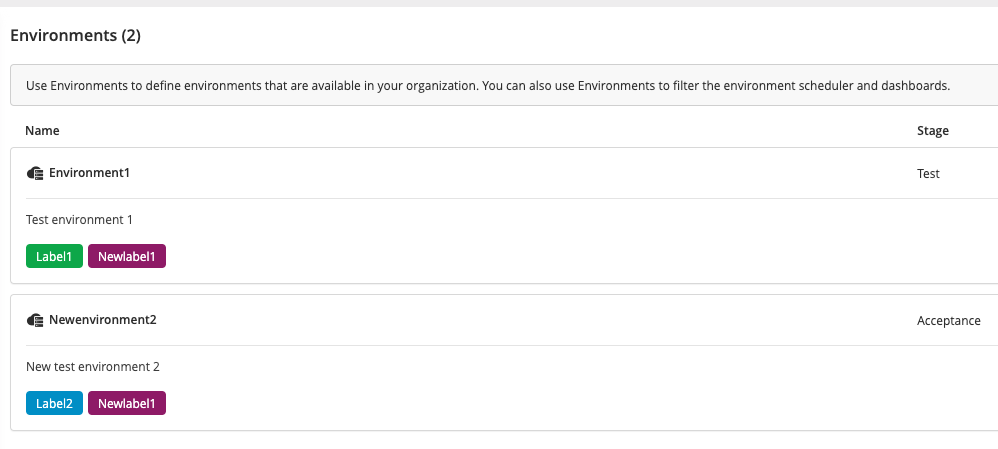
You will also see that the Current Applications dashboard tile and the Wait for dependencies task are now associated with the new environment and application.