Actioning in Created Datasets
You can do the following actions using this option:
- Editing
- Duplicating
- Extending
- Publishing
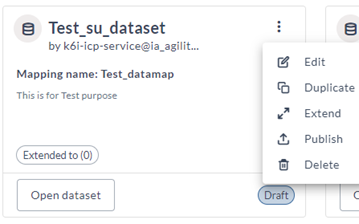
Editing dataset
The Editing dataset enables you to modify the dataset's structure, content, or properties to suit your requirements. This feature typically provides tools or interfaces to perform various actions like adding or removing columns, adjusting data types, applying filters or transformations, and updating data records.
You can edit only customized dashboards.
You can perform the following actions using this feature:
- You can explore the dataset data using the Exploring dataset feature.
- You can edit or add columns to the dataset.
- You can preview the data using the Previewing dataset feature.
- You can save the modified changes in the dataset.
You cannot delete the added columns in the dataset.
Complete the following steps to edit the custom dataset:
- Click Open dataset in a dataset.
- Edit or add columns in the dataset.
- Modify other changes based on your requirements.
- Click Save. You get a Dataset XYZ was successfully updated message once the dataset is updated.
Duplicating dataset
The duplicating dataset feature enables you to copy an existing dataset. You can create a customized dataset from an out-of-the-box dataset using this feature. Complete the following steps to duplicate an existing dataset:
- Click Select source instance, and then select the required source instance.
- In Search dataset, enter your dataset name.
- On the dataset, click the three-dots menu, and then select Duplicate.
- In Duplicate – abc _sample_dataset, type a name and description of the dataset in the respective fields.
- In Extended details, select the instances where you want to duplicate this dataset.
- Click Duplicate.
You see a Success message once the dataset is duplicated to the selected source instance.
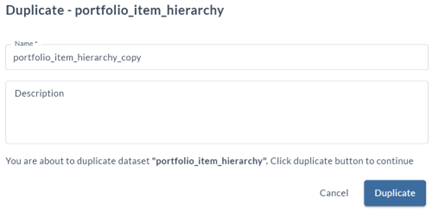
Extending dataset
The extending dataset feature enables you to extend a dataset from one instance to another instance using this feature. You can copy a dataset between and within source instances and reuse the same. This feature copies only the data object or column, and you need to create data mapping for the extended dataset. You can extend customized datasets but not out-of-the-box datasets. Complete the following steps to extend a created dataset:
You need to select enable while saving the dataset to extend the same dataset.
- Click Select source instance, and then select the required source instance.
- In Search dataset, enter your dataset name.
- On the dataset, click the three-dots menu, and then select Extend.
- In Extend dataset – abc_sample_dataset, select the instance you want to extend.
- Type the mapping name.
You can click Enable to enable the multi-instance dataset extension.
- Click Extend dataset.
You see a Dataset abc_sample_dataset was extended successfully message once the dataset extends to the selected source instance.
You can hover the cursor over the Extended to () button to view the name of the extended source instance.
Publishing dataset
The publishing dataset feature enables you to share datasets effectively and collaborate on data-driven initiatives within your organization. It promotes data transparency, accessibility, and reuse, facilitating informed decision-making and innovation. This feature is typically used when a dataset is ready to be shared and utilized for various purposes such as reporting, analysis, or application development.
Complete the following steps to publish a dataset:
- Click Select source instance, and then select the required source instance.
- In Search dataset, enter your dataset name.
- On the dataset, click the three-dot menu in the dataset, and then select Publish.
Once the dataset is published, you get a Success message. You can see the dataset in the published status.