Synchronize plugins with a satellite server
This topic describes the requirement to synchronize Deploy with satellite servers if you add, remove, or update a Deploy plugin or extension before performing a deployment.
Before Deploy executes a deployment plan on a satellite, it checks if any plugins are missing or are out-of-date. If any are, Deploy stops the deployment, and you must synchronize the satellite before continuing.
Synchronized elements
The following folders will be synchronized:
- Plugins and other files in the
pluginsfolder - Extensions and other files in the
extfolder - Hotfixes and other files in the
hotfix/pluginsfolder
When determining the difference between the satellite and the Deploy server, name changes and content changes are also analyzed. When Deploy detects a change, it re-uploads the entire folder.
Notes:
- The
hotfix/libfolder is not synchronized. - Manually placing files on the satellite is not recommended. Deploy will delete such files during the next synchronization.
Synchronize a satellite server
Before synchronizing a satellite server:
-
Ensure that the Deploy server can boot with the currently installed plugins and extensions. Synchronizing a broken setup can result in a broken satellite.
-
Ensure that there is at least one file to synchronize in each of the folders. If there are no files on the Deploy server, the synchronization of that folder is skipped.
-
If you are installing Deploy and Satellite on Microsoft Windows, you must set the
max-uploadsconfiguration property to1in thedeploy-satellite.yamlfile:deploy.satellite:
enabled: false
streaming:
max-uploads: 1
To synchronize a satellite server:
-
In the left pane, expand Infrastructure.
-
Select the satellite, click
, and click Sync plugins or right-click the satellite and click Sync plugins.
Note: You can also double-click the satellite to view the summary page and click Sync plugins. Deploy will start synchronizing plugins immediately, using default values for the Max attempts and Delay options below.
Before synchronizing, the satellite will wait for all executing tasks to complete. It will then synchronize and restart. For more information, see Restart process of Deploy Satellite.
-
In the Max Attempts field, enter the number of times that Deploy should attempt to ping the satellite.
-
In the Delay field, enter the number of seconds that Deploy should wait between attempts to ping the satellite.
-
Click Continue, then click Execute.
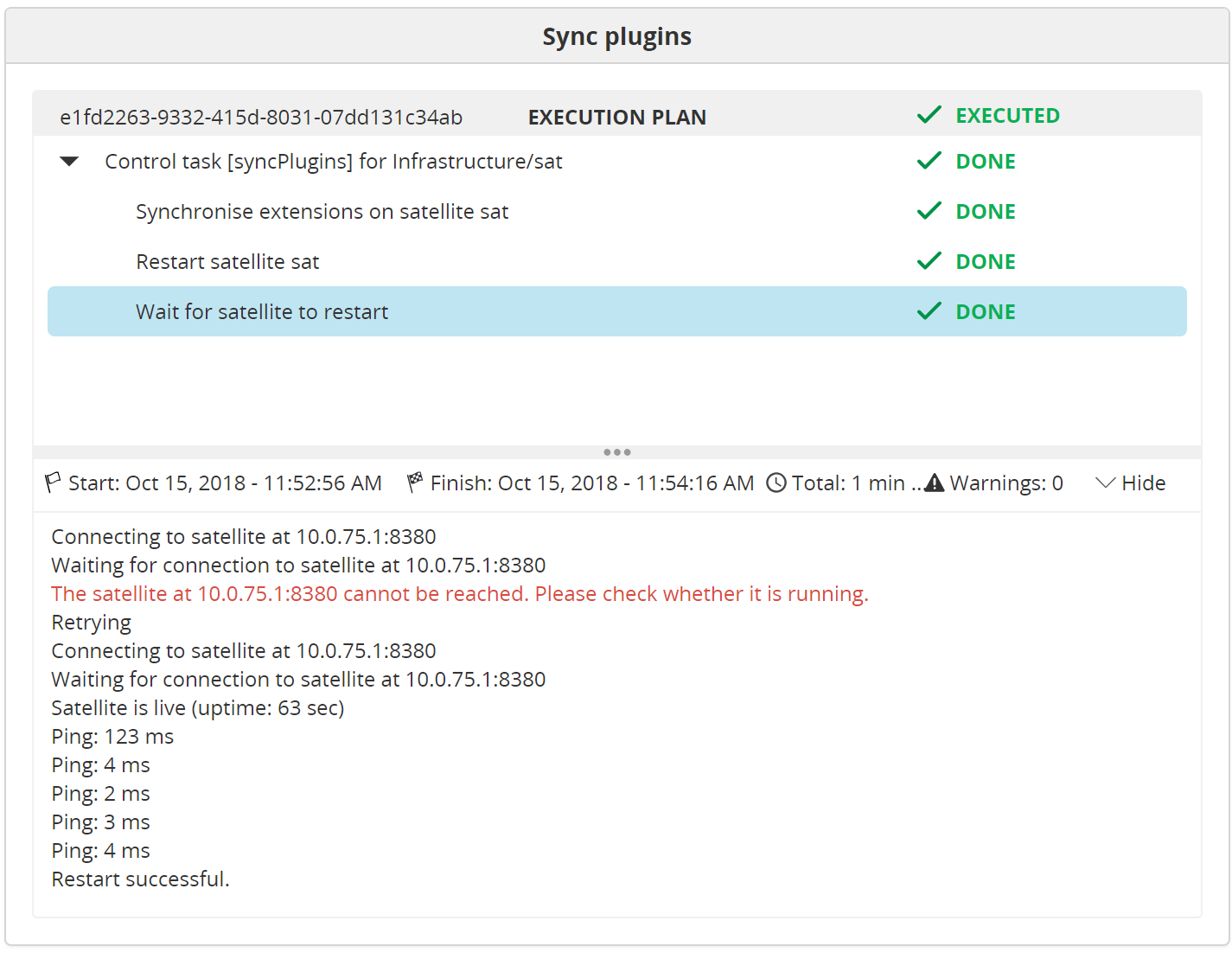
If Deploy finds files that need to be synchronized, it will synchronize them and then restart the satellite server. This is required to prevent issues with file locking. If nothing needs to be synchronized, the satellite will not be restarted.
The log of the first task shows how many plugins were synchronized.