View Active User Sessions
As a System Administrator, you can view information about active user sessions, enabling you to proactively mitigate the impact of a system maintenance outage or similar event for active users. You can also use the Active Sessions page to drill down into deployment tasks and control tasks associated with a user.
Permissions
You must have admin permissions to access the Active Sessions page.
Non-admin users with security edit permissions can also access the information on the Active Sessions page.
See Roles and permissions for details.
View active sessions
To view the active user sessions:
- Click User Management from the side navigation bar.
- Click Active Sessions.
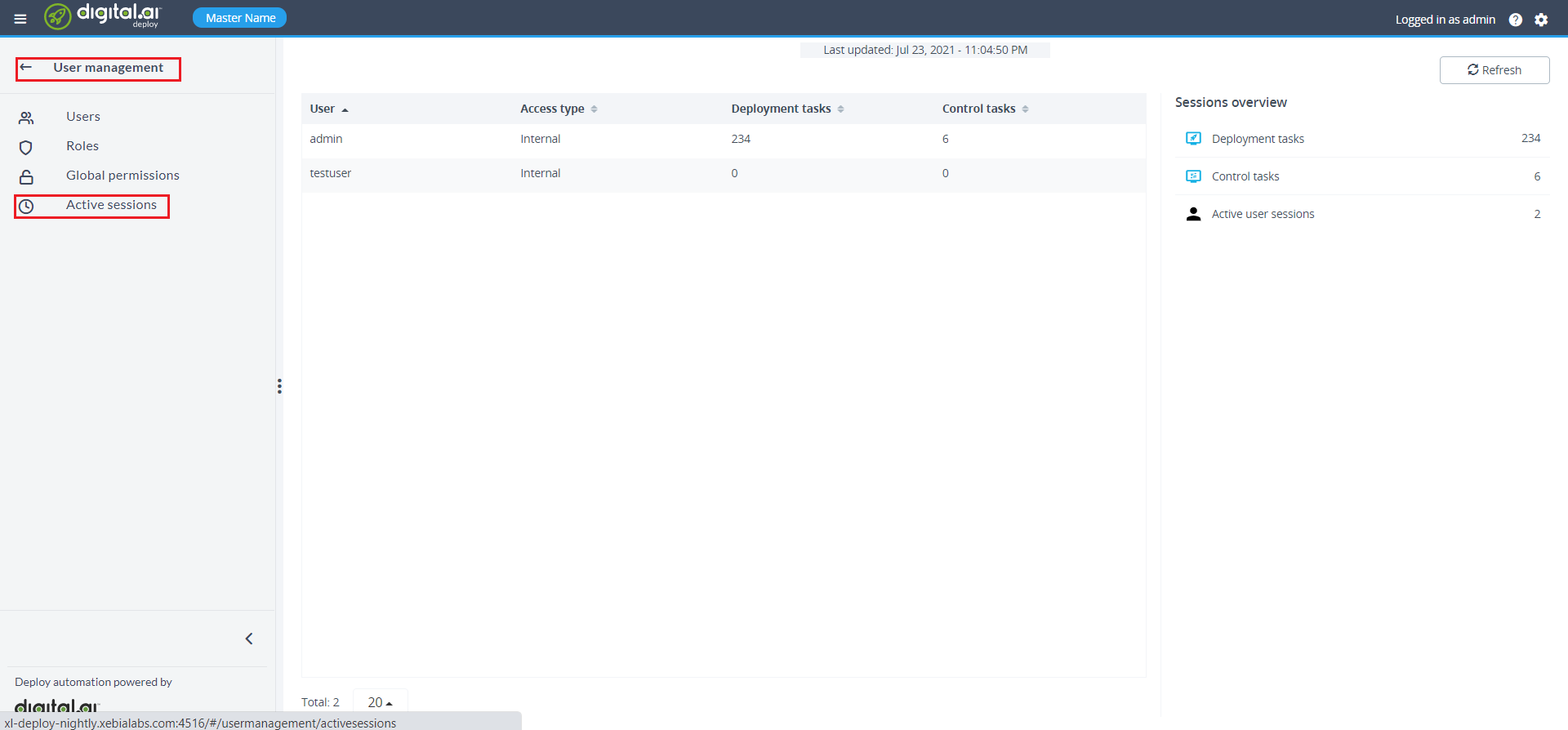
The Active Sessions page displays:
- User: The user name.
- Access type: Type of user. This can be an internal or external user.
- Deployment tasks: The active deployment tasks associated with the user.
- Control tasks: The active control tasks associated with the user.
- Sessions overview: Provides numeric totals for active deployment tasks, control tasks, and user sessions.
View task details
To access task details, click the value listed for Deployment tasks or Control tasks. The monitoring view displays showing the associated tasks. From this view, you can use filters find and view tasks you are interested in.
Enable or Disable the "Active Sessions" screen
You can enable or disable the "active sessions" view as needed. Once turned off, the feature also stops all data collection associated with user sessions and tasks.
If you are using MS SQL, we recommend that you disable "Active Sessions" to prevent deadlocks in the tables.
Disable "Active Sessions" screen
To disable the "Active Sessions" screen, set the active-user-sessions-enabled property to false in the deploy-server.yaml file.
active-user-sessions-enabled=false
Enable "Active Sessions" screen
To enable the "Active Sessions" screen, set the active-user-sessions-enabled property to true in the deploy-server.yaml file.
active-user-sessions-enabled=true