Digital.ai Agility version 25.0.1 Release Notes
Release Summary
Enhancements and bug fixes in Agility and OKRs version 25.0.1
Digital.ai Agility
Enhancements and bug fixes in Agility
- Added Protected option to prevent member removal from Planning Level
- Bulk assignment of Member Roles from Planning Level
- Customizable dot colors on Kanban Boards
- Added new tabs Test Set and Regression Test in Advanced Search
- Enhancements to range operation for Date fields
- New Analytics Capabilities
Protected option to prevent member removal from Planning Level
A new Protected Option is introduced in Agility to prevent accidental removal of members from the planning level. System Administrators or Member Administrators can enable the Protected Option in the Member Details Page to prevent a user from being removed.
If an attempt is made to remove a protected member from a planning level, the following message is displayed: "A protected member cannot be removed from the project."
Protected members will inherit access privileges from the Parent Object.
Steps to Enable the Protected option in Agility
- Click the hamburger menu
> Admin > Members
- Click on a member to navigate to the Member Details page
- Select Protected option and click anywhere in the window
Bulk assignment of Member Roles from Planning Level
A new option is introduced in Agility to allow multi-selection of members or selection of all users to streamline role assignment at the planning level.
With this option you can multi-select a group of members manually. Once selected, all the users can be assigned a designated role for the chosen planning level in a single action.
Steps for Bulk assignment of Member Roles from Planning Level
- Click the hamburger menu
> Admin > Member Roles
- Select multiple users and click Assign New Planning Level Role
- Select the role from the New Planning Level Role drop-down menu and click Assign
Customizable dot colors on Kanban Boards
Agility now has an option to include dot color as part of customization for the Agility Kanban Boards.
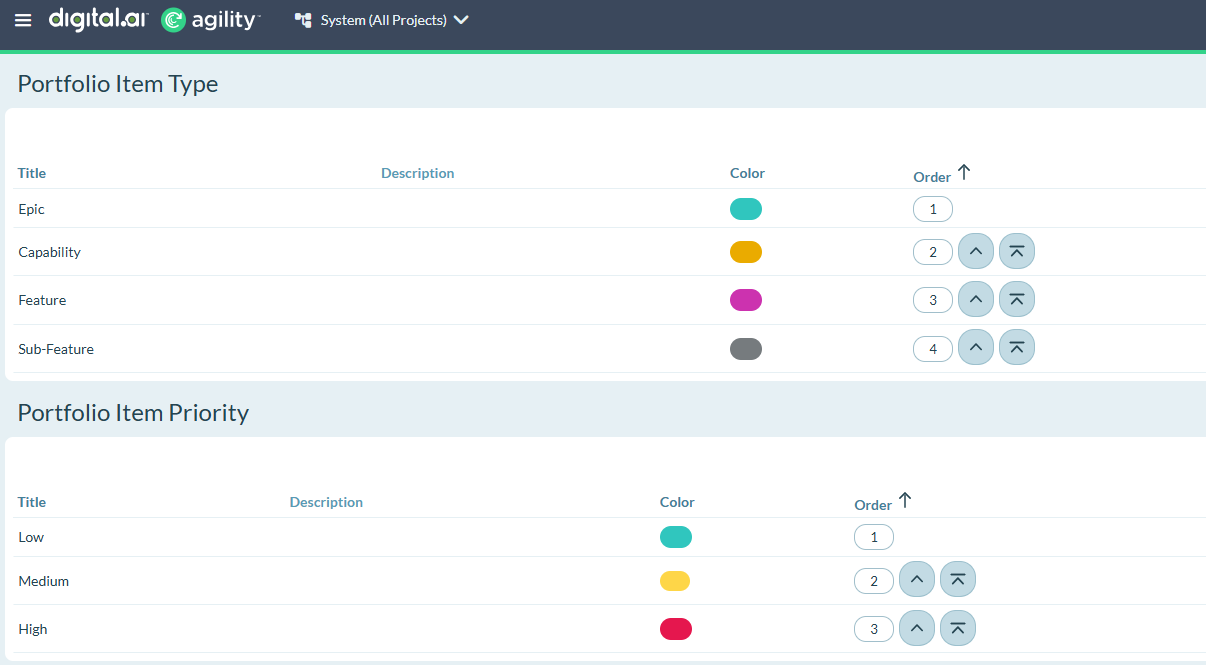
New tabs Test Set and Regression Test in Advanced Search
Enhanced the Advanced Search functionality to include improved categorization and visibility of Test Sets and Regression Tests in search results. This option streamlines the discovery and navigation of test-related items, providing Agility users a more intuitive and efficient experience while searching for workitems.

Enhancements to range operation for Date fields
-
Added enhancements to the filtering capabilities of grids by introducing range operation for the Date filter. This new feature enables users to filter data by specifying a range of dates, allowing for more precise and flexible control over the information displayed in the grid. The Date range filter works for both standard fields and custom fields.
-
To perform these actions, click the hamburger menu
> Product > Backlog
-
Select the Date filter > range and specify the from and to dates.
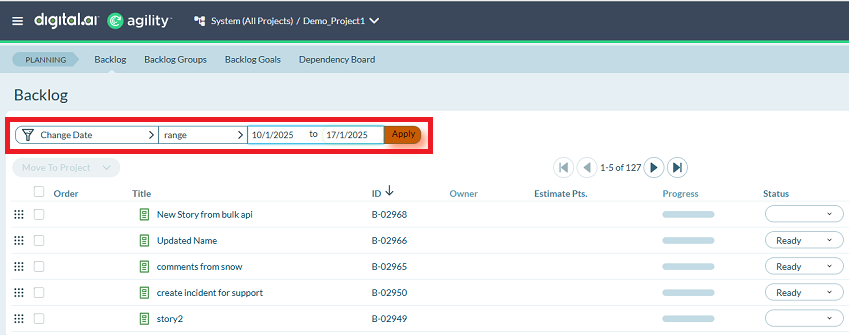
Ensure that the Start date and End date are not the same, if they are same Agility displays the End date should be greater than begin date validation message.
New Analytics Capabilities
As previously announced, Digital.ai Agility Premium Edition debuted new analytic capabilities in the Erawan launch. As of the Agility version 24.2 release, many of these analytic capabilities are now available within the Agility Essential, and Agility Pro Editions.
Benefits of new analytics, users get a consistent and intuitive experience across our platform.
- You’re provided with a more robust, AI/ML-enhanced analytics capability.
- Your user experience is simplified with enhanced self-service and easier on boarding.
- Your data is refreshed more frequently, enabling better decision-making*
The number of data refresh is based upon your Agility Edition.
As part of this update to provide more robust analytic capabilities, we are transitioning from the Legacy Agility Analytics previously provided to more powerful and scalable analytics using the same technology as the Digital.ai Intelligence platform. This move, which will be completed by the end of 2024, offers you a more modern, efficient, and unified analytics experience across all Digital.ai products.
Legacy Analytics
As previously announced, Agility no longer supports Legacy Analytics. This feature has been discontinued and will no longer receive updates or maintenance. Please contact your customer success manager to address any questions or concerns.
Digital.ai OKRs
Enhancements and bug fixes in OKRs.
- Archive OKRs and Sessions
- Linking Objectives
- Associate Objectives and Key results with Agility Portfolio Items
- Added an option to Align Strategic Themes with Objectives
Archive OKRs and Sessions
Agility now supports Archiving OKRs (Objectives and Key Results) to help you maintain an organized and efficient goal-setting system. With this feature, you can move objectives and sessions to a dedicated section for future reference.
Archiving ensures that active OKRs and Sessions remain uncluttered and easily accessible while preserving historical data for knowledge transfer, trend analysis, and long-term tracking.
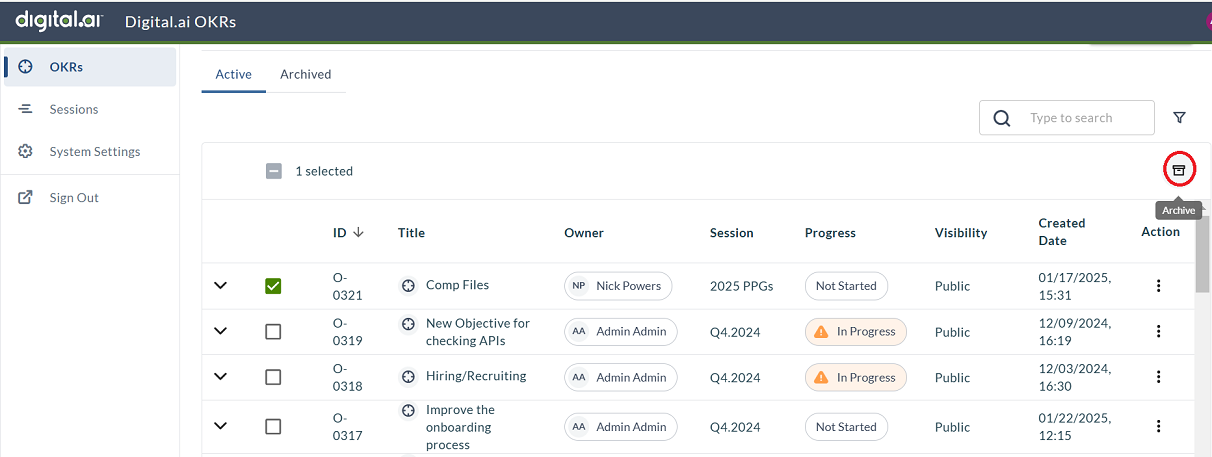
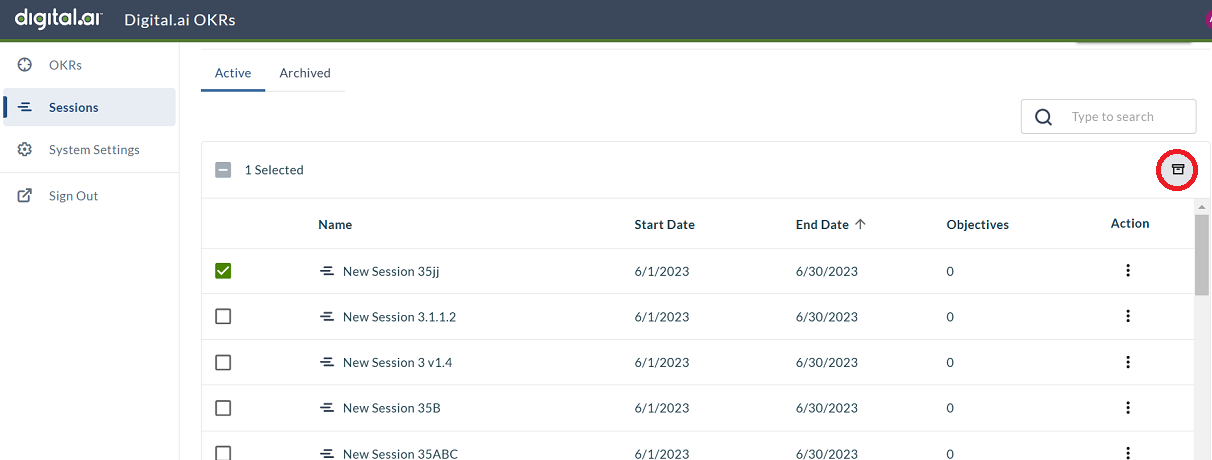
Linking Objectives
Agility's linking objectives feature allows teams to connect their Objectives and Key Results (OKRs) to broader company goals, ensuring alignment with the organization's vision. This approach fosters collaboration, enhances engagement, and empowers teams to define specific goals that contribute to achieving high-level objectives.
Follow the steps outlined here to link your objectives to your organization objectives.
- To access the OKRs page, click the hamburger icon and click OKRs.
- From the OKR listing page, select an OKR.
- In the Linked Objectives section, use the search bar to search for the Objective with ID or keyword from title or description
- Select the required Objective and click +. The Objective is linked to your OKR.
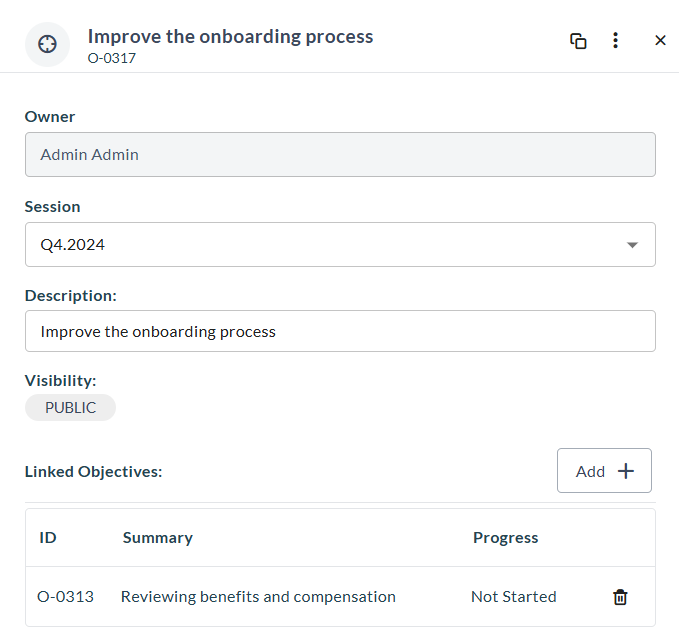
Added an option to Align Strategic Themes with Objectives
In Agility a new option to align Objectives with Strategic Themes is introduced. Aligning objectives with Strategic Themes is essential to ensure that all initiatives within an organization contribute to a common vision.
Steps to Align Strategic Themes with Objectives
- Click the hamburger menu
> Portfolio > Strategic Themes
- Select a Strategic Theme and click the OKR tab
- In the Associated Objectives page, click + Assign
- In the search bar, enter the Objective ID or title
- Select the Objective and click Assign
Fixes - Agility
- When an asset, such as a story, is in read-only mode, the title will now remain visible in the Asset Detail window.
Fixes - OKRs
- Deleting an Objective now automatically deletes its associated Key Results, ensuring proper cleanup.
- General user interface improvements in the OKR module for a better user experience.
- Resolved an issue where the Cancel and Save buttons were disabled after an error occurred during OKR creation. Additionally, the Delete and Duplicate options are no longer displayed during Objective creation.
- Removed the Delete and Duplicate configuration options from the Objective creation process as they were not required.
Point Releases
| How to Upgrade | Agility Enterprise | Agility Ultimate |
|---|---|---|
| On-demand (auto-upgrade) | Feb 01 | Feb 01 |
| If your system is not in the auto-upgrade program, contact support to be added to the program or to schedule your upgrade. | Contact Us | Contact Us |
| On site | ||
| Contact Us if you need a 2025 annual license for your on-site system. | Contact Us | Contact Us |