Agility Version 25.3 Point Release 2
Overview
Enhancements and bug fixes in Digital.ai Agility.
Enhancements
Digital.ai Agility
- AI-powered conversation summarization in Rooms 2.0 helps teams quickly understand lengthy conversation threads
- New Project Workspace UI is now the default view for administrators
- Epic and Project summary views load faster with asynchronous aggregate field loading
- Portfolio Level Release Planning enables drag-and-drop Epic assignment to releases with automatic child movement
- Show closed work items in Release Planning Board to maintain a complete historical view of all planned items
Summarize Work Item Conversations with AI
Rooms 2.0 now includes AI-powered conversation summarization to help teams quickly review and understand lengthy discussion threads. Click the Sage icon at the root of any conversation thread to generate an AI summary that highlights key points, decisions, and design specifications. This enhancement makes it easier to catch up on discussions without reading through entire conversation histories.
For detailed information on using this feature, see Getting Started with Rooms 2.
New Project Workspace UI is Now the Default
Agility administrators now access the new Project Workspace UI by default when navigating to project or planning level scopes. The new workspace provides a modern interface for managing project assets and configuration. Administrators who need to access the legacy workspace can switch to it using the "Switch to legacy UI" link available in the new workspace. The legacy Project Workspace UI will be deprecated and removed in Agility v26.1.
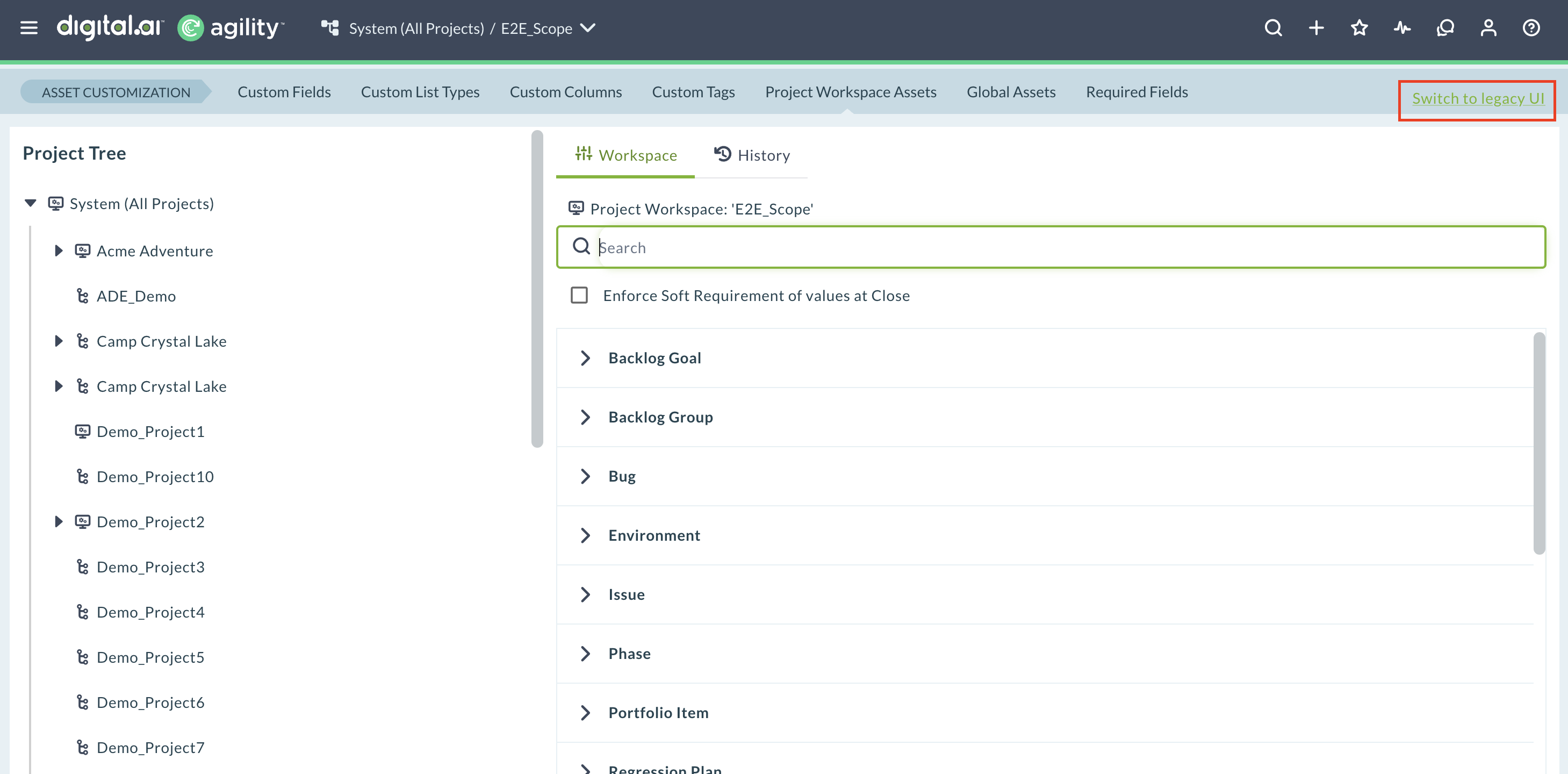
Epic and Project Summary Views Load Faster
Epic and Project summary views now load faster by retrieving aggregate fields asynchronously. Previously, when viewing Epics or high-level planning scopes with large amounts of child work items, the entire page load could be delayed or time out while calculating aggregate values for fields like Progress and Estimate Points.
These read-only aggregate fields now load separately after the main page renders, allowing you to access Epic and Project details immediately. If an aggregate field takes longer than expected to calculate, you'll see a "Failed to load" indicator with an error icon, rather than experiencing a timeout that prevents the entire page from displaying.
Portfolio Level Release Planning
Building on Release Planning 2.0 introduced in Point Release 1, Agility extends release planning to portfolio items. To access this feature, select Portfolio Items from the item type dropdown in the Release Planning Board (the dropdown toggles between Backlog Items for Stories and Defects, and Portfolio Items for Epics). You can drag and drop Epics between the backlog and releases.
When you assign an Epic to a release, Agility moves its open child items (Stories, Defects, Tasks, and Tests) to the same release if they are not already assigned to other releases and you have edit permission. A snackbar notification shows which items moved. The view includes a Choose Planning Level button to filter Epics by planning level. Releases with open portfolio items cannot be closed.
For detailed information, see Portfolio Level Release Planning and Release Planning Board.
Show Closed Items in Release Planning Board
The Release Planning Board now includes a Show closed items toggle that displays closed work items (Epics, Stories, and Defects) within their respective release columns. This helps teams maintain a complete historical view of all planned items, conduct audits and retrospectives, and verify scope completion without switching contexts. Closed items are read-only and cannot be moved between releases.
For detailed information, see Release Planning Board.
Fixes
Planning Level Selector Usability Improvements
Resolved usability issues in the planning level selector to improve user experience when navigating project hierarchies:
-
Expanded click target area: The entire outlined area of a project item is now clickable for selection, not just the text label. When you hover over a project in the tree, the highlighted region now accurately represents the clickable area.
-
Improved visual hierarchy: Removed indentation for direct child projects that appear at the same level as their siblings. Previously, items were indented alongside their parent, which created confusion about the parent-child relationships. These items now display without indentation to clearly indicate they are direct children of the root level.
These changes make it easier to select projects and understand the planning level hierarchy at a glance.
Bulk Update Now Targets Correct Assets
Resolved a critical issue where the "Update Multiple Fields" feature could update the wrong work items when using multiple browser tabs or windows. Previously, if you selected assets in one tab, then switched to another tab to select different assets, returning to the first tab and performing the update would incorrectly apply changes to the assets selected in the second tab, even though the UI displayed the original selection.
The system now correctly maintains the asset selection context for each browser tab or window, ensuring that bulk updates only affect the assets visually displayed as selected in the UI. This fix also prevents potential SQL errors that could occur when the asset context was empty, which previously caused the system to attempt updating an excessive number of items.
Setup Now Maintains Full-Text Search Performance After Upgrades
Resolved an issue where the Agility setup process could leave full-text search (FTS) indexes disabled after completing an upgrade with non-fatal errors. During database upgrades, the setup temporarily disables FTS indexes to improve performance. If the setup encountered harmless errors during the final cleanup phase, such as being unable to delete temporary files, it would complete successfully but fail to re-enable the FTS indexes, which could impact search performance.
The setup process now ensures that FTS indexes are always re-enabled at the end of an upgrade, regardless of whether non-fatal errors occur during cleanup. This maintains optimal search performance across your Agility instance after every upgrade.
Point Releases
| How to Upgrade | Agility Enterprise | Agility Ultimate |
|---|---|---|
| On-demand (auto-upgrade) | November 15, 2025 | November 15, 2025 |
| If your system is not in the auto-upgrade program, contact support to be added to the program or to schedule your upgrade. | Contact us | Contact us |
| On site | ||
| Contact us if you need a 2025 annual license for your on-site system. | Contact us | Contact us |