Deploy an app on Oracle WebLogic
This tutorial describes how to deploy an application on Oracle WebLogic.
It assumes you have the Oracle WebLogic plugin installed. In this tutorial you will:
- Connect Deploy to your Oracle WebLogic installation
- Discover your WebLogic middleware containers
- Create an environment where you can deploy applications
- Import a sample application into Deploy
- Deploy the sample application to the environment that you created
Connect to your infrastructure
First, you need to connect Deploy to the host on which the WebLogic Administration Server is running.
Follow the instructions for the host's operating system and the connection protocol that you want Deploy to use:
Add your middleware
Once Deploy can communicate with your host, it can scan for middleware containers and automatically add them to the repository.
To add the WebLogic domain:
-
Right-click Infrastructure and select Discover > Domain.
If you do not see the Domain option in the menu, verify that the WebLogic plugin is installed.
-
In the Name box, enter a name for the domain.
-
Select the host that you created from the Host list.
-
Select your WebLogic version from the Version list.
-
In the WebLogic home box, enter the path to the WebLogic server installation; for example,
/opt/weblogic/wlserver_12c -
In the WLST path box, optionally enter the path to the WebLogic Scripting Tool (WLST) binary, relative to the WebLogic home directory (defaults to
<WebLogic_home>/common/bin/wlst.shon Unix hosts and<WebLogic_home>\common\bin\wlst.cmdon Windows hosts). -
Optionally select a protocol from the Administrative server protocol list.
-
In the Administrative server host and Administrative server port boxes, optionally set the host and port to use for the administration server.
-
In the Administrative username box, enter the user name that Deploy should use to log in to the WebLogic Domain.
-
In the Administrative password box, enter the password for the user.
-
Click Next. A plan displays with the steps that Deploy will execute to discover the middleware on the host.
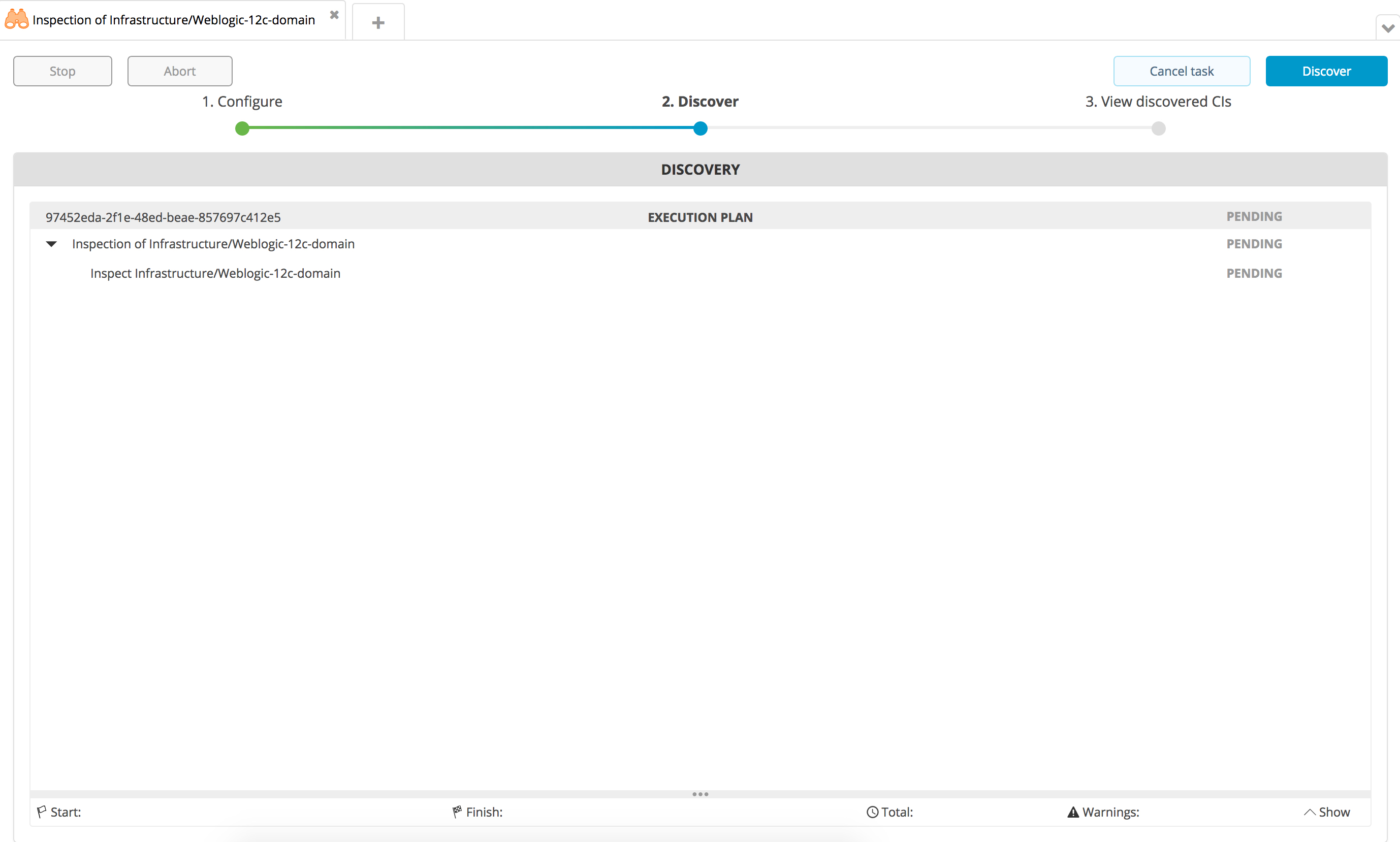
-
Click Execute. Deploy executes the plan. If it succeeds, the state of the steps will be DONE.
-
Click Next. Deploy shows the items that it discovered.
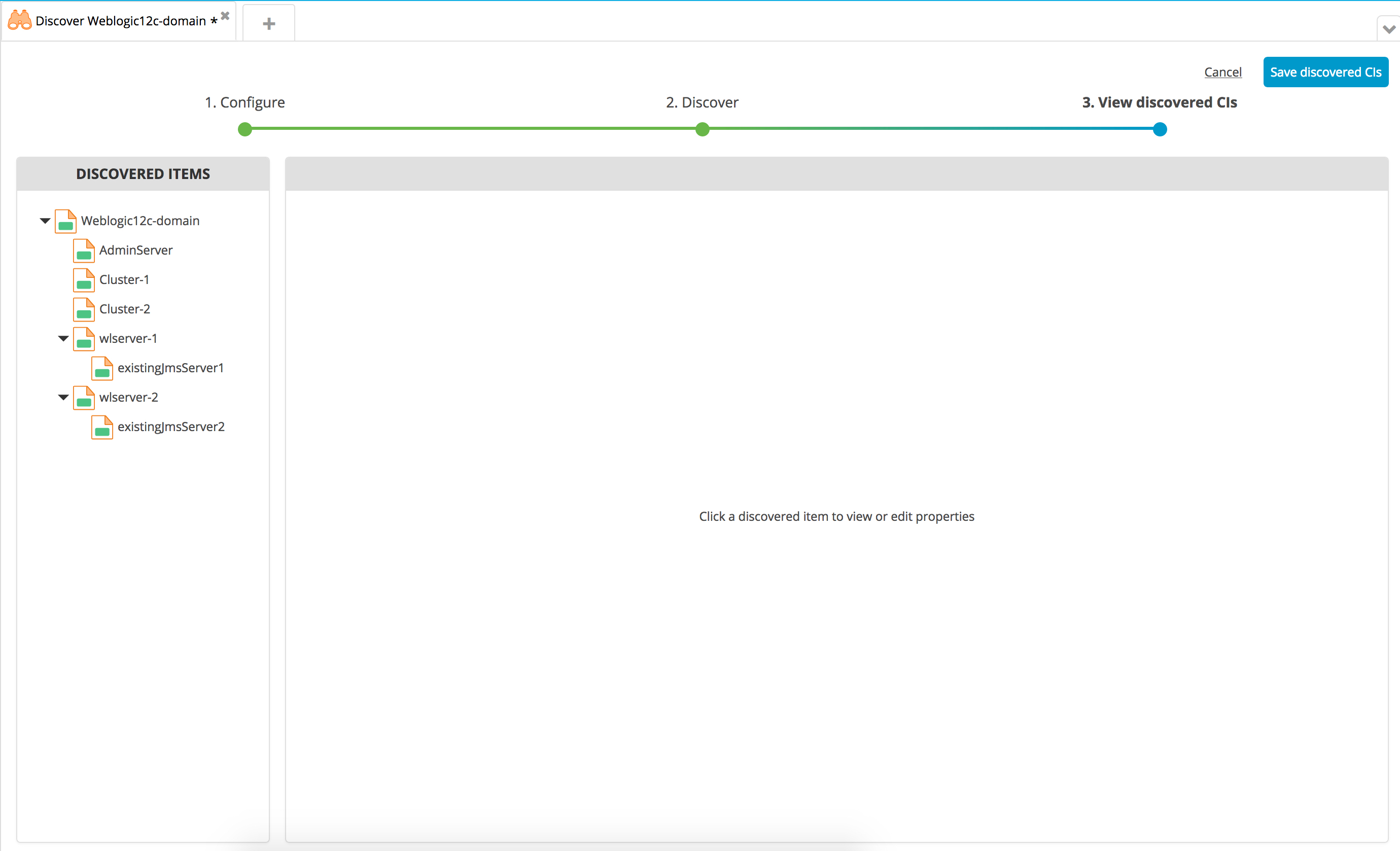
-
You can click each item to view its properties. If an item is missing a required property valued, a red triangle displays next to it. Provide the missing value and click Apply to save your changes.
-
Click Save to save the items in the repository.
Create an environment
An environment is a grouping of infrastructure and middleware items such as hosts, servers, clusters, and so on. An environment is used as the target of a deployment, allowing you to map deployables to members of the environment.
Follow these instructions to create an environment where you can deploy a sample application.
Import the sample application
Deploy includes two versions of a sample application called PetClinic-ear that is packaged in Deploy's deployment package format (DAR).
Follow these instructions to import PetClinic-ear/1.0.
Deploy the sample application
You can now deploy the sample application to the environment that you created.
Follow these instructions to deploy the application.
If the deployment succeeds, the state of the deployment plan is EXECUTED.
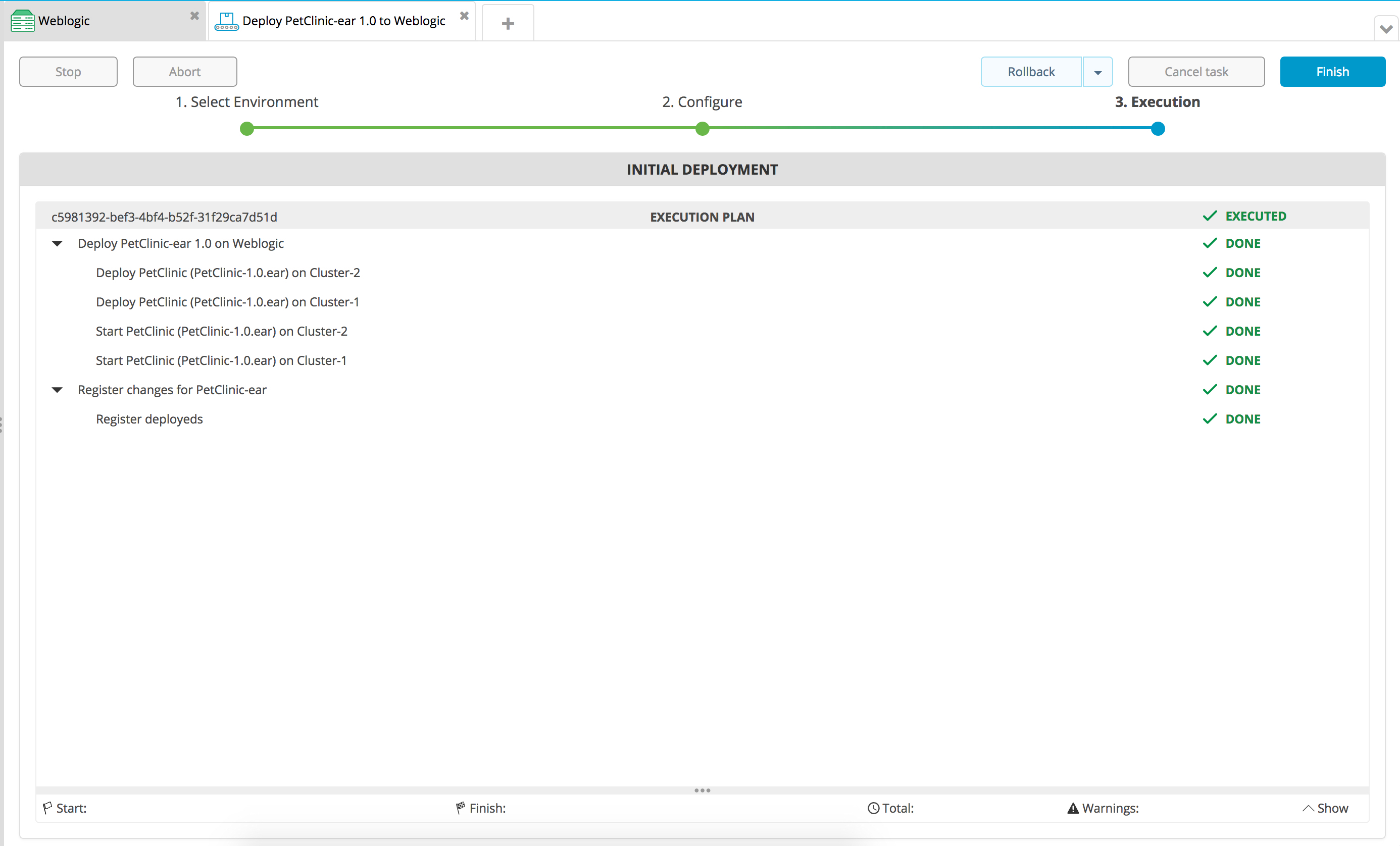
If the deployment fails, click the failed step to see information about the failure. In some cases, you can correct the error and try again.
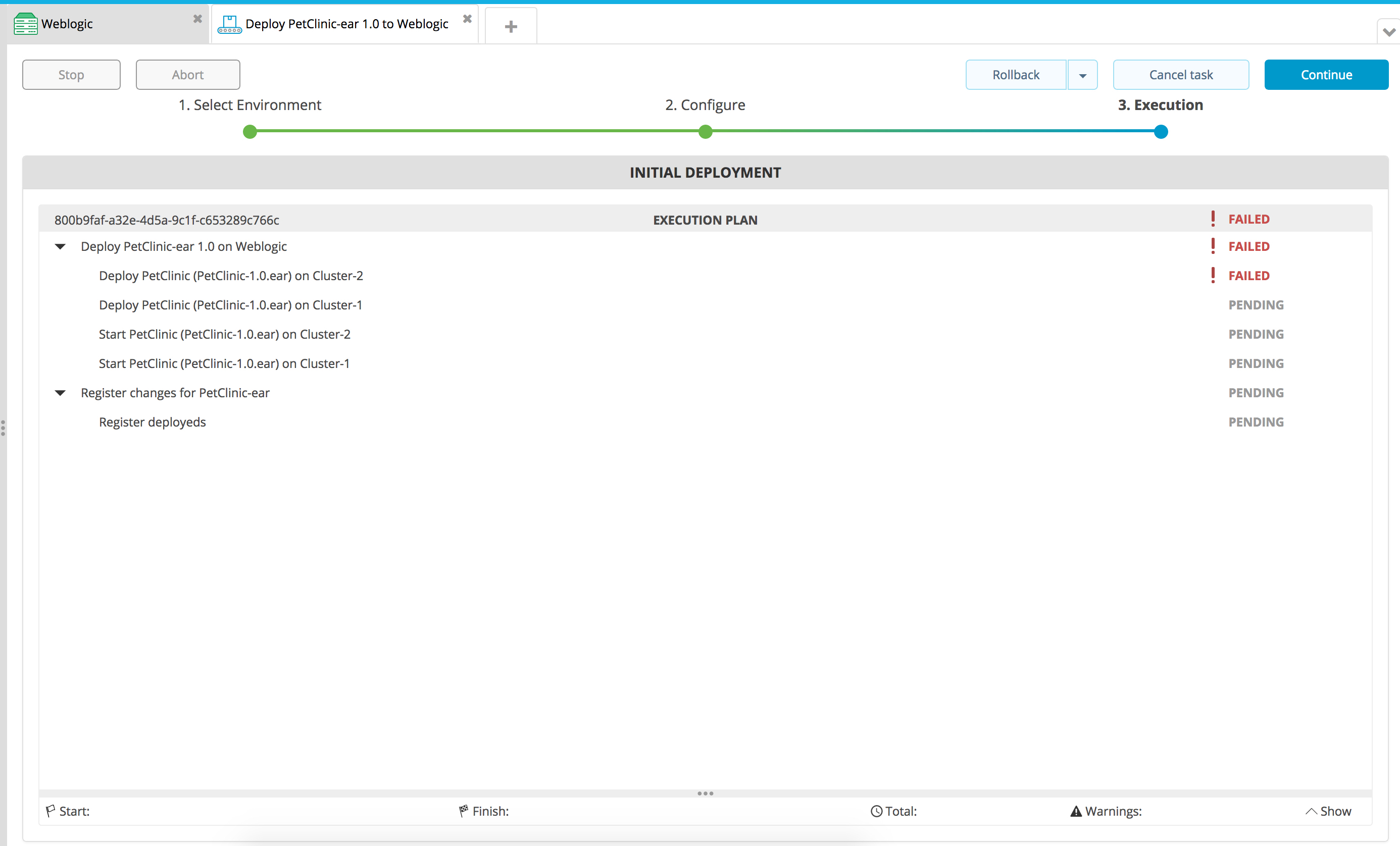
Verify the deployment
To verify the deployment, log in to the WebLogic Administration Console and check the list of deployments for the PetClinic application.
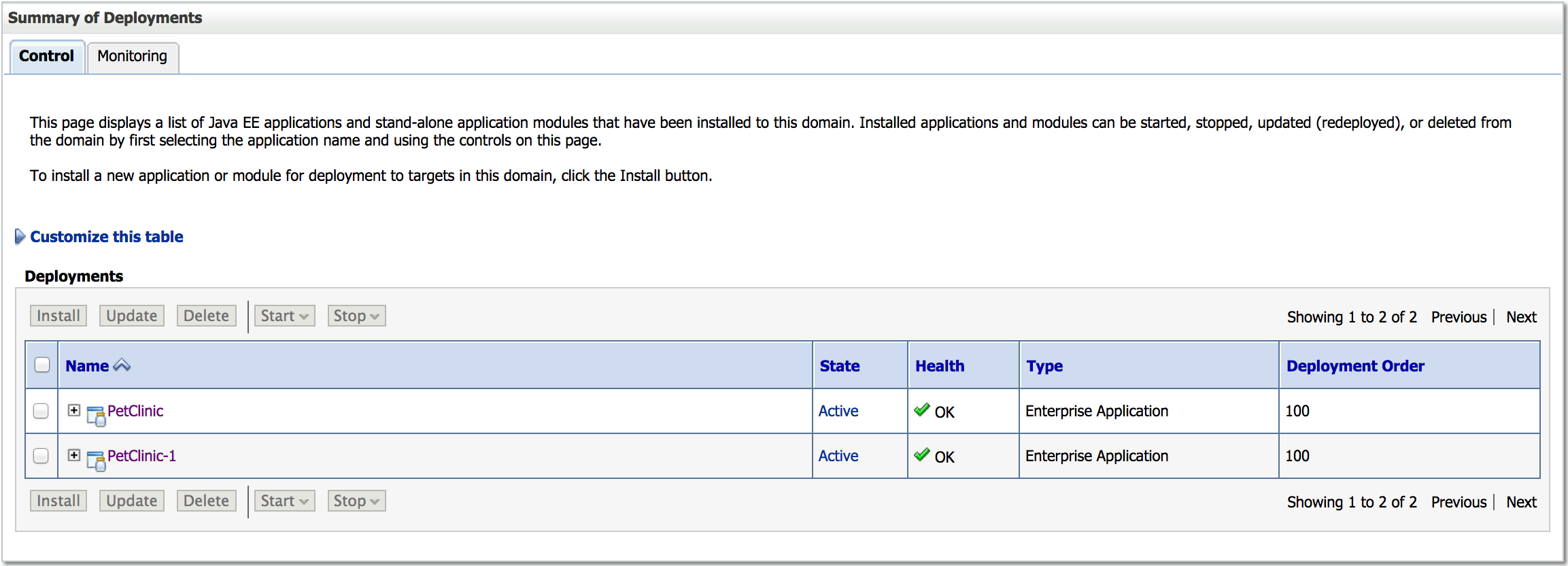
Next steps
After you've connected Deploy to your middleware and deployed a sample application, you can start thinking about how to package and deploy your own applications with Deploy. To learn more, see:
- Introduction to the WebLogic plugin
- Getting started with Deploy: Understanding packages
- Preparing your application for Deploy
Get help
You can always ask questions and connect with other users in our forums.