Uninstalling Deploy Operator
You may want to uninstall the Deploy Operator to troubleshoot an issue where the Deploy installation is not working properly, or you no longer want to use the Operator. This section describes the steps to uninstall the Digital.ai Deploy Operator.
You can uninstall the Deploy Operator using one of the following methods:
Intended Audience
This guide is intended for administrators with cluster administrator credentials who are responsible for application deployment.
Before You Begin
The following are the prerequisites required to uninstall Deploy:
-
The Kubectl tool
-
The local instance of Digital.ai Deploy, or XL CLI
See Install the XL-CLI.
Note: Use the version that matches your product version in the public folder.
Uninstall the Operator Using Local Deploy Interface
Step 1—Log in to Deploy
-
Go to
http://IP:4516 -
Enter the default username and password.
The Operator configuration items (CI) are listed under Applications and Environment menu items of the Explorer tab.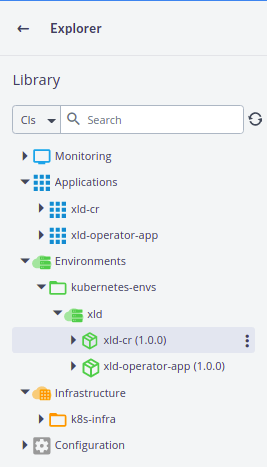
Step 2—Verify the cluster connection
To check the connection to the cluster:
-
From the Infrastructure menu, click the vertical ellipsis
next to xld , and then click Check Connection.
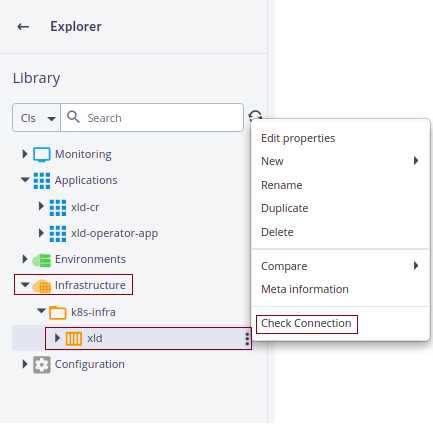
-
If the Infrastructure fails to connect to the server, double-click xld (Infrastructure). The property page appears.

Step 4—Update the parameters
Verify the authentication parameters, and update the expired token, certificate, and so on. Ensure the connection check is passed before you proceed further.
Step 5—Validate the resources
Validate the resources before uninstalling the Operator. The resources must be validated after uninstallation. To validate the resources, run the following command:
oc get pods
Sample Output
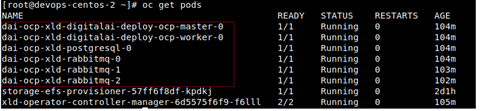
Step 5—Uninstall Custom Resources
The custom resource (CR) must be uninstalled before uninstalling the Deploy Operator. To uninstall the CR, do the following:
-
Click Environments.
-
Click the vertical ellipsis
next to xld-cr
-
Click Undeploy.
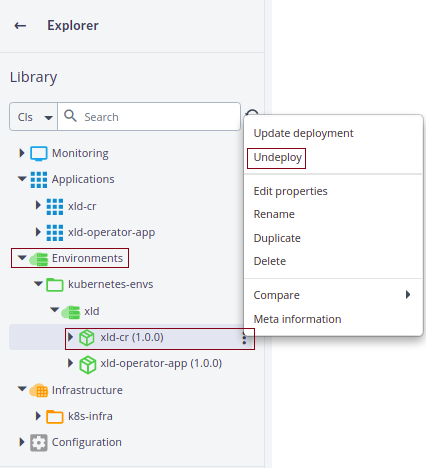
-
In the Undeploy xld-cr details page, click Undeploy.
Step 6—Uninstall other Configuration Items
-
Repeat Step 5 and Step 6 to uninstall other configuration items under Environments.
-
Under Environments, click the vertical ellipsis
next to xld , and then click Undeploy.
The uninstallation process starts. -
Verify the uninstallation status.
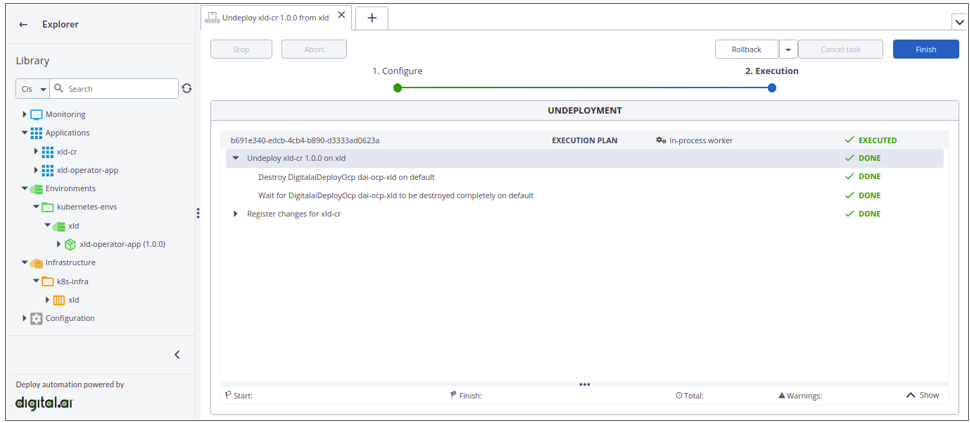
Step 7—Delete the CI infrastructure
-
From the Infrastructure menu, click the vertical ellipsis
next to xld, and then click Delete.
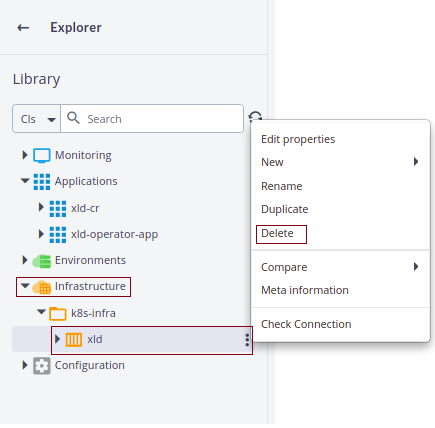
Delete other infrastructure CIs only if you do not have any other infrastructure created.
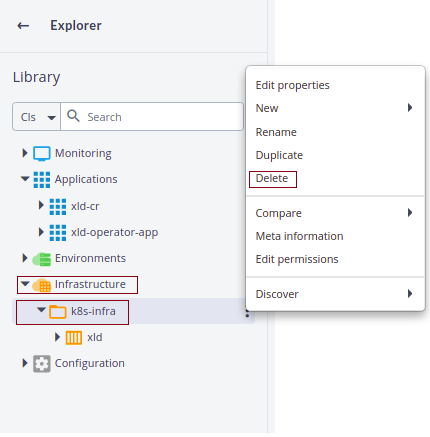
Step 8—Validate resources
Validate the resources after the uninstallation:
-
Run the following command to check the pods:
oc get pods -
Verify the PVCs before deleting. Ensure to delete only the PVCs related to Deploy product only.

-
If there is no other product installed, after uninstallation and deletion, verify the status of the Explorer.
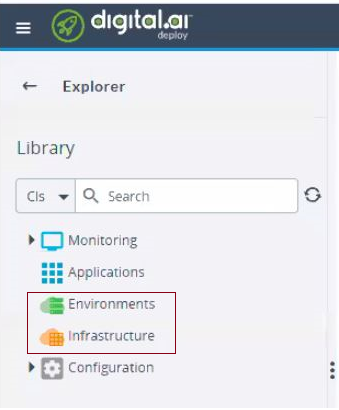
Uninstall the Operator Using CLI
To uninstall the Deploy Operator using CLI, do the following:
Note: For all the commands below, use oc for OpenShift and kubectl for Kubernetes cluster.
-
From Artifacts folder, go to the Kubernetes directory.
path/digitalai-deploy/kubernetes/
-
To delete the Operator Manager, run:
kubectl delete –f name of cr file
Example
kubectl delete –f daideploy_cr.yaml -
To delete the Template, run:
kubectl delete –f ./template
-
To get a list of the PVCs, run:
kubectl get pvc
-
To delete PVCs, run:
kubectl delete PVC name
Note: Ensure to delete the PVCs related to Deploy product only.
Note: After the upgrade, if you want uninstall the newly upgraded Deploy instance to troubleshoot any issue with the Deploy installation but you do not have the old Deploy instance, run xl op --clean or use the uninstallation script to uninstall the existing version of Digital.ai Deploy. See Troubleshooting Operator Based Installer.