Deploy an app on JBoss EAP or AS/WildFly
This tutorial describes how to deploy an application on JBoss EAP 6 or JBoss AS/WildFly 7.1+.
It assumes you have the JBoss Domain plugin installed.
Step 1 - Connect to your infrastructure
Connect Deploy to the host on which JBoss is running. Follow the instructions for the host's operating system and the connection protocol that you want Deploy to use. For more information, see :
Step 2 - Add your middleware
When Deploy can communicate with your host, it will scan for middleware containers and automatically add them to the Repository for you. For more information, see:
Add containers in a JBoss Domain
To add containers in a JBoss Domain:
-
Hover over the host that you created, click
, and select Discover > jbossdm > Domain.
Note: If you do not see the jbossdm option in the menu, verify that the JBoss Domain plugin is installed.
-
In the Name field, enter a name for the domain.
-
In the Home field, enter the JBoss home directory. For example,
/opt/jbossdm-6eap/. -
In the Administrative username and Administrative password fields, enter the user name and password used to log in to your JBoss administration.
-
Click Next. A plan appears with the steps that Deploy will execute to discover the middleware on the host.
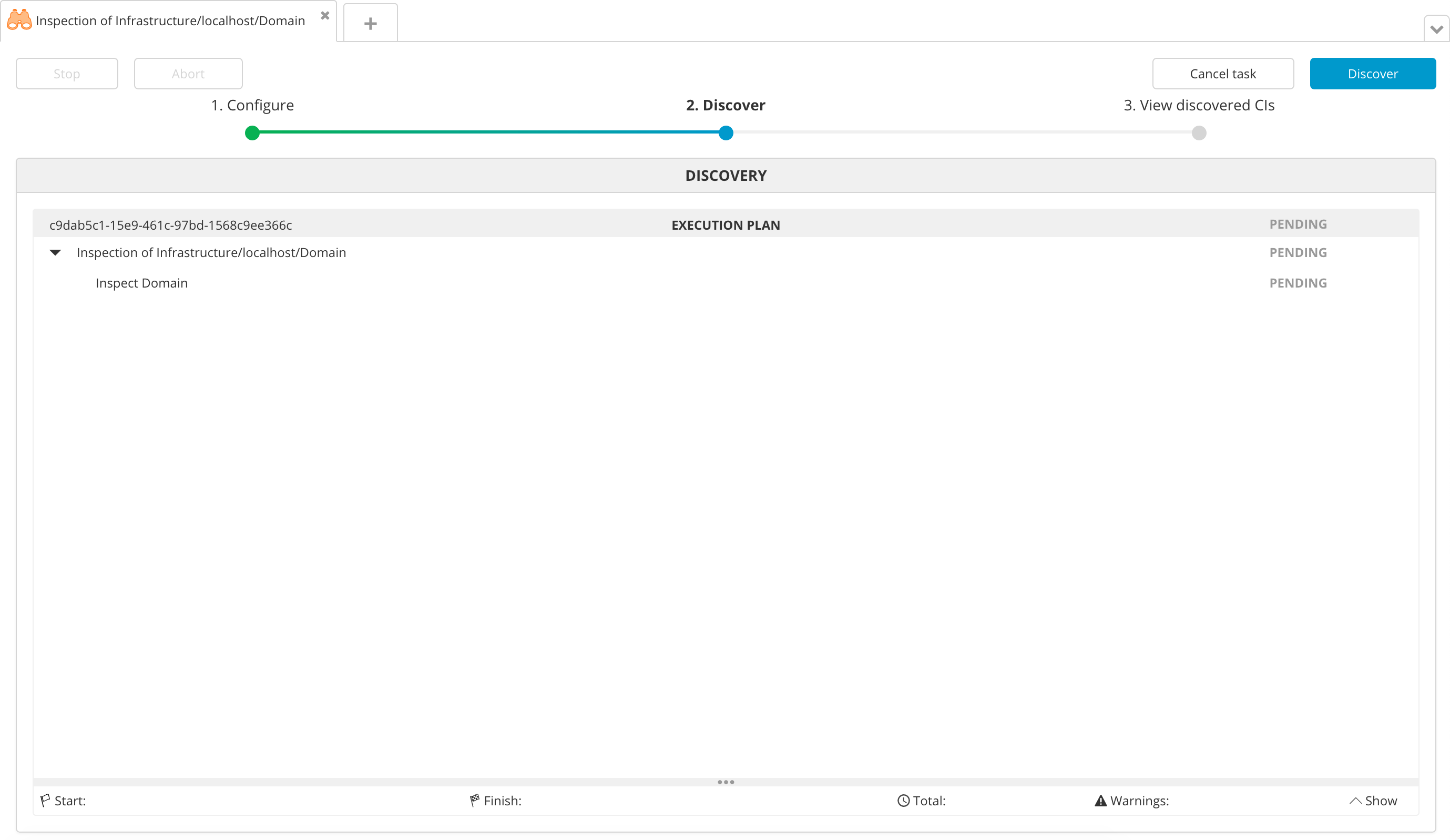
-
Click Execute. Deploy executes the plan. If the plan succeeds, the steps state will be DONE.
-
Click Next to see the middleware containers that Deploy discovered. You can click each item to view its properties.
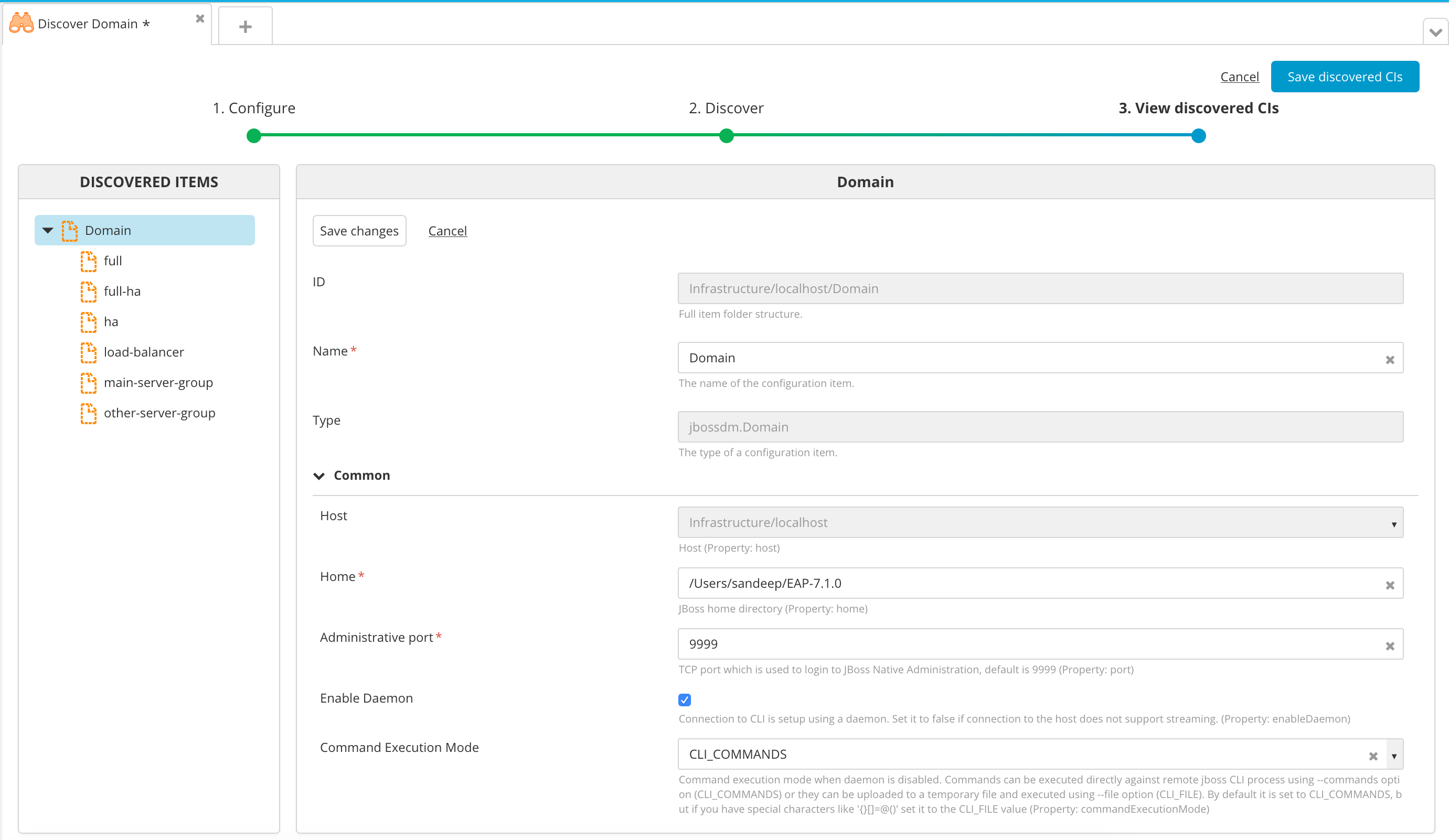
-
Click Save. Deploy saves the items in the Repository.
Add a stand-alone JBoss server
To add a stand-alone JBoss server:
-
Hover over the host that you created, click
, and select Discover > jbossdm > StandaloneServer.
-
In the Name field, enter a name for the server.
-
In the Home field, enter the JBoss home directory. For example,
/opt/jbossdm7/. -
In the Administrative username and Administrative password fields, enter the user name and password used to log in to JBoss Native Administration.
-
Click Next. A plan appears with the steps that Deploy will execute to discover the middleware on the host.
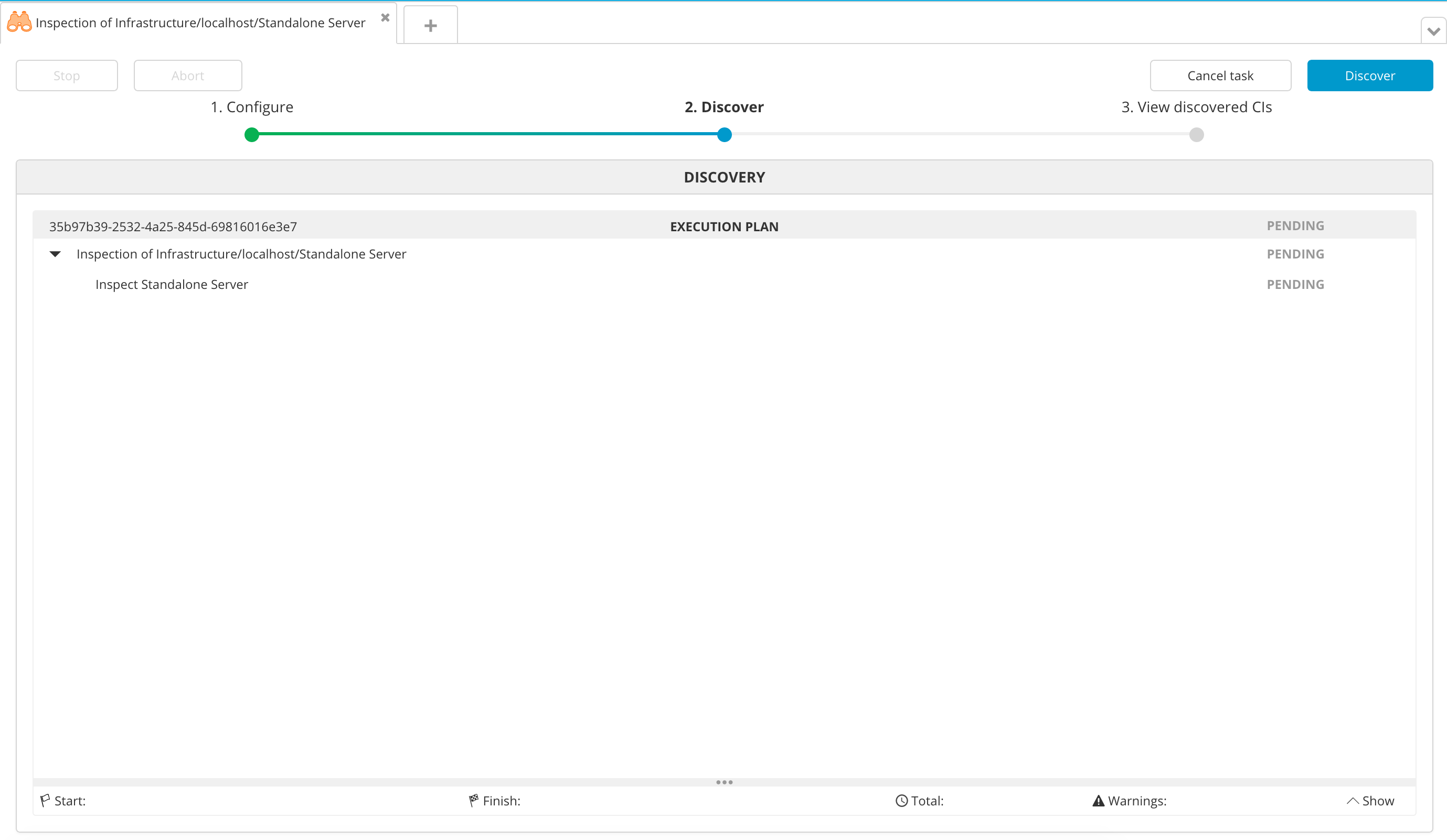
-
Click Execute. Deploy executes the plan. If the plan succeeds, the steps state will be DONE.
-
Click Next to see the middleware containers that Deploy discovered. You can click each item to view its properties.
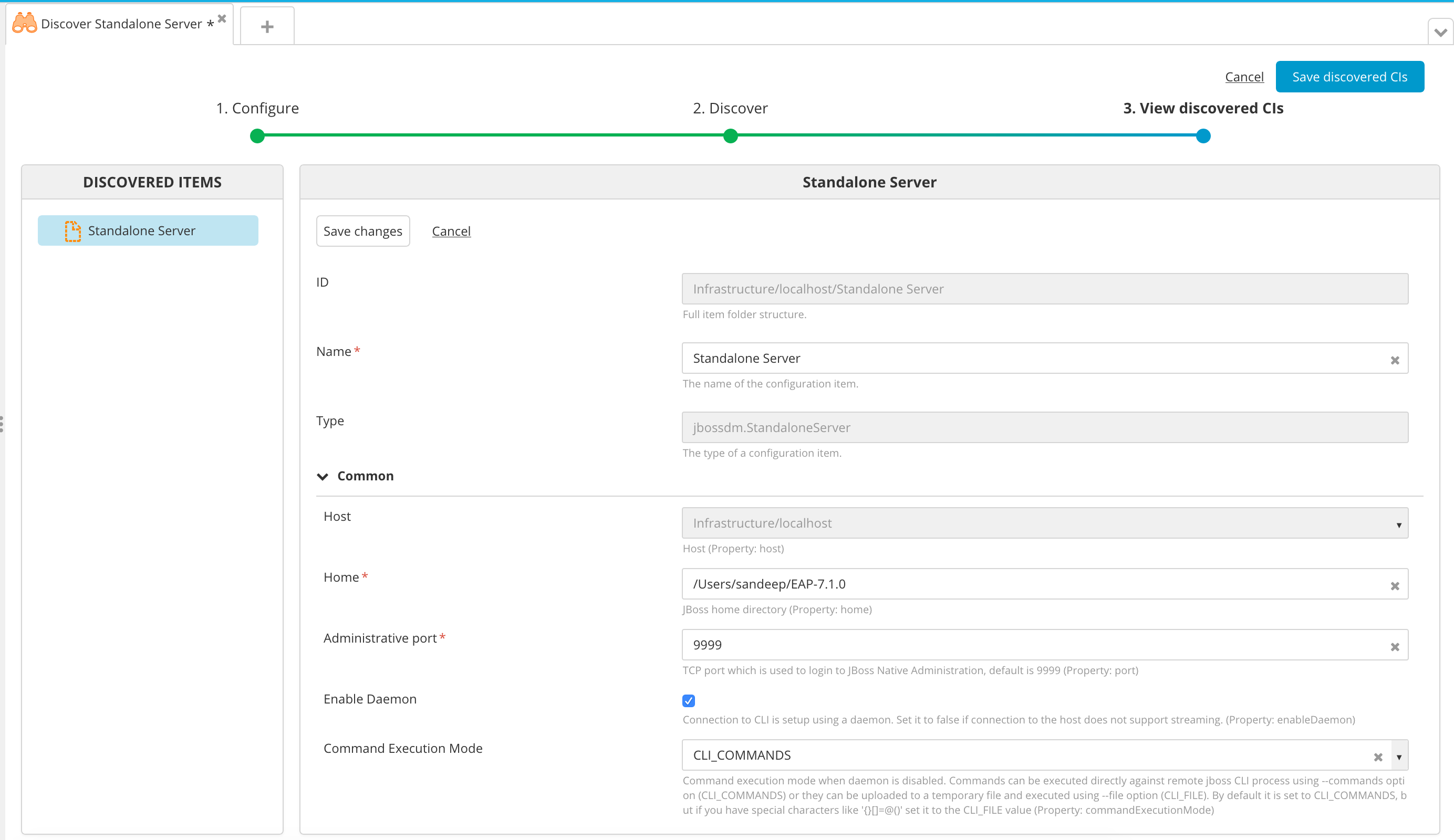
-
Click Save. Deploy saves the items in the Repository.
Step 3 - Create an environment
An environment is a grouping of infrastructure and middleware items such as hosts, servers, clusters, etc. An environment is used as the target of a deployment, enabling you to map deployables to members of the environment.
To create an environment where you can deploy a sample application, follow the procedure described in Create an environment in Deploy .
To deploy to a JBoss Domain, you must add a jbossdm.ServerGroup to the environment. To deploy to a stand-alone JBoss server, you must add the jbossdm.StandaloneServer to the environment.
Step 4 - Import the sample application
Deploy includes two versions of a sample application called PetClinic-ear, that is already packaged in the Deploy deployment package format (DAR).
To import the PetClinic-ear/1.0 sample application, follow the steps described in Import a package instructions.
Step 5 - Deploy the sample application
To deploy the sample application, follow the steps described in Deploy an application.
If the deployment succeeds, the state of the deployment plan is EXECUTED.
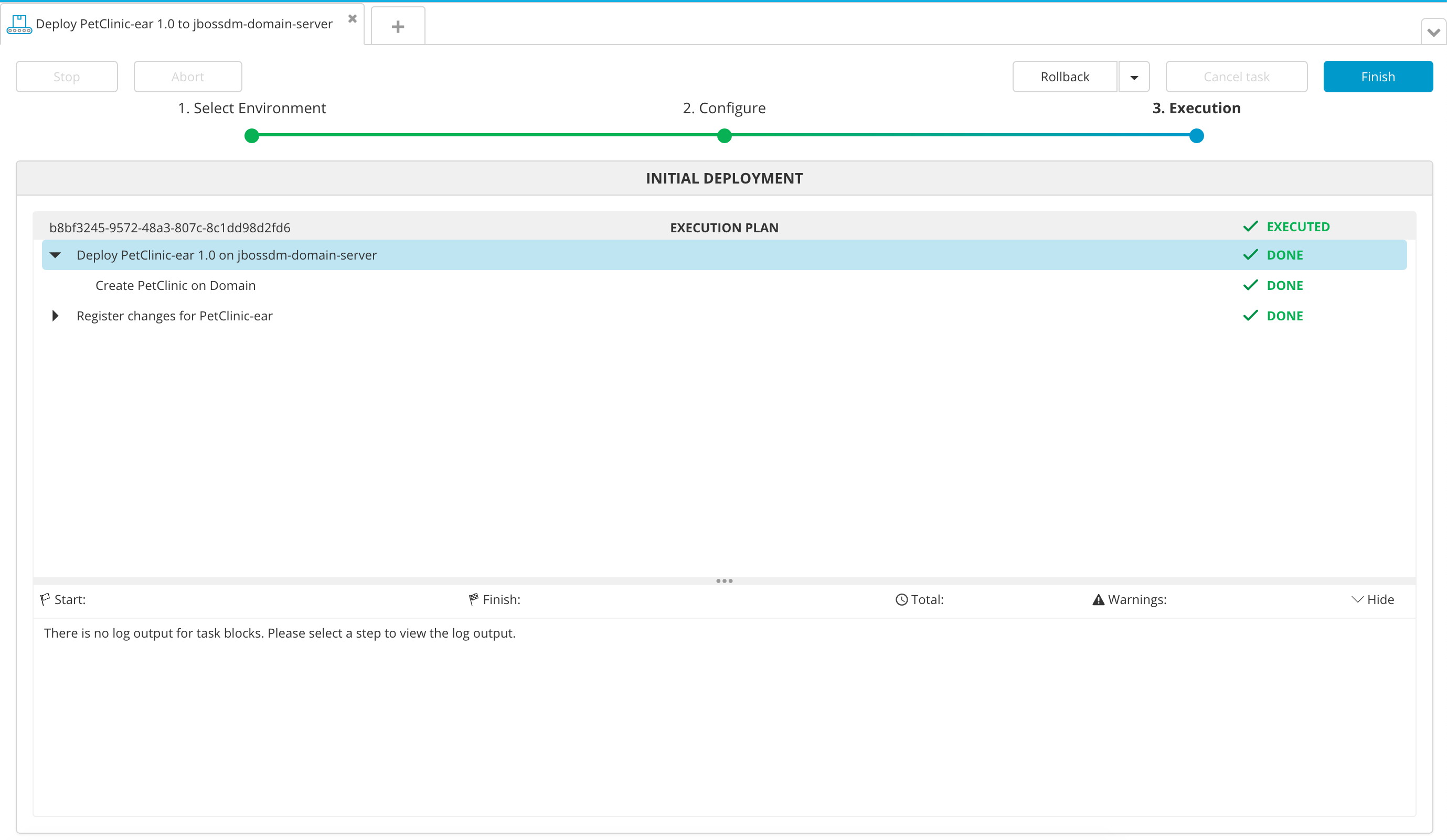
If the deployment fails, click the failed step to see information about the failure. In some cases, you can correct the error and try again.
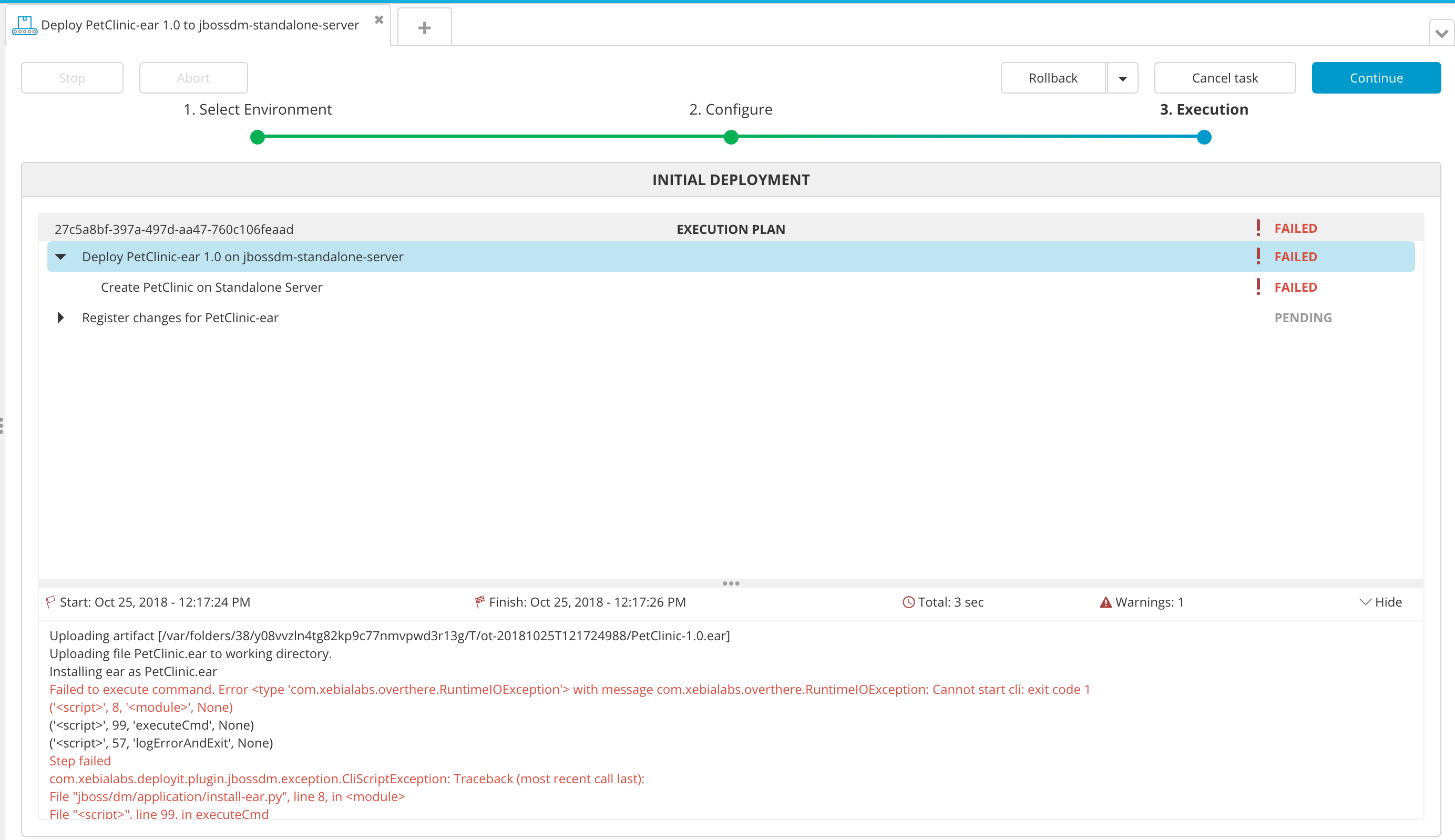
Verify the deployment
To verify the deployment, go to http://IP:PORT/petclinic, where IP and PORT are the IP address and port of the server where the application was deployed.
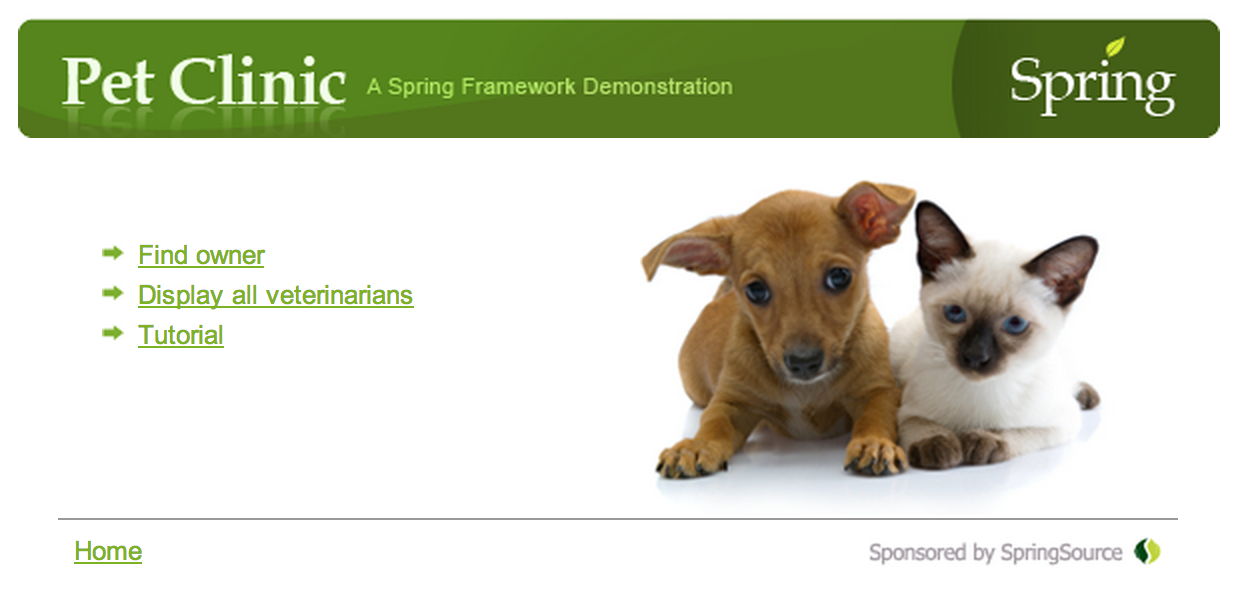
Learn more
After you have connected Deploy to your middleware and deployed a sample application, you can start thinking about how to package and deploy your own applications with Deploy. To learn more, see:
- Introduction to the JBoss Application Server 7+ plugin
- Introduction to the JBoss Application Server 5 and 6 plugin
- Getting started with Deploy: Understanding packages
- Preparing your application for Deploy
- Understanding deployables and deployeds
Get help
To ask questions and connect with other users, visit our forums.