Analytics Custom Reports
This topic explains how to use Analytics Custom Reports in Agility.
Overview
With Analytics Custom Reports, you can create and run ad hoc reports. These reports can include built-in attributes, custom fields (Numeric, Boolean, Text, and Drop Downs), and calculated fields. Examples of the type of reports you can create are:
- Summarize current status
- Capacity Allocations
- Exception or kick-out reports
- Workitems ( Backlog Items, Defects, and TestSets) that are currently broken by defects
- Reports based on current values in multi-select fields
This page covers Custom Reporting from an end user perspective. If you want to create custom reports, refer to the Custom Reporting in the Developer Community topic.
User Interface Overview
The Custom Reporting user interface is separated into two tabs.
- The Personal Reports tab displays a list of custom report definitions, custom dashboard definitions, or folders that are specific to the current user.
- The Shared Reports tab displays a list of custom report definitions, custom dashboard definitions, and folders available to everyone in the organization. If no report definitions have been created, these list are empty.
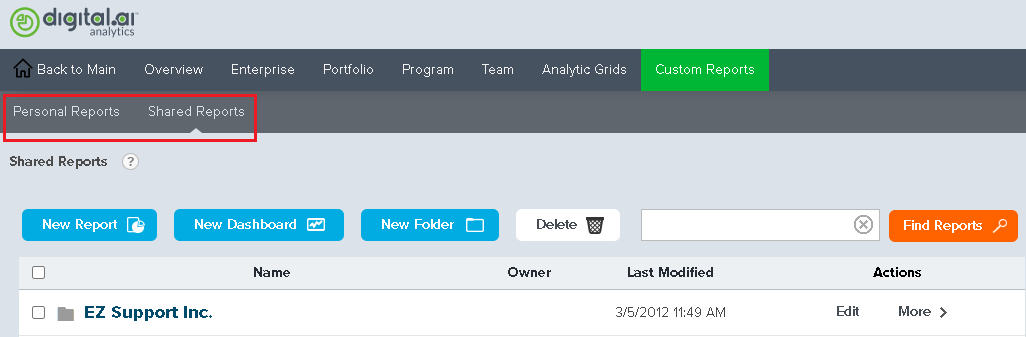
The following screenshot shows a sample report definitions.
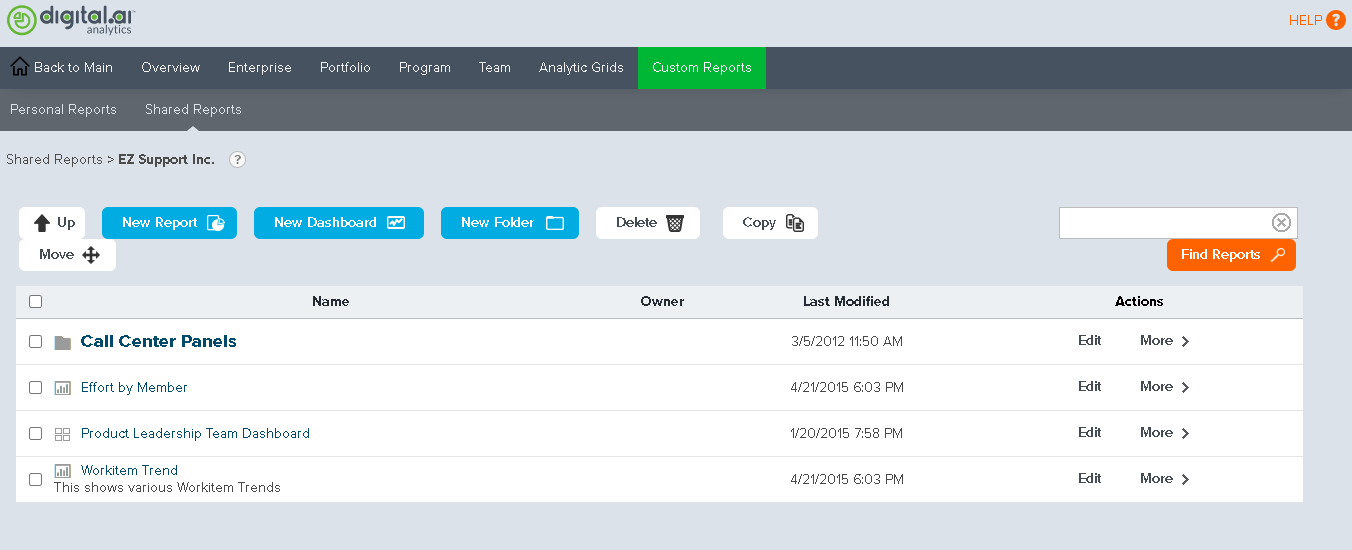
- The New Report, New Dashboard, and New Folder buttons above the list allow you to create new custom report definitions, custom dashboard definitions, and folders respectively. This is explained in more detail in the Custom Reporting section of our Development Community.
- The Delete, Copy, and Move button can be used to perform the stated action on one or more report definition.
- The Find Report text box and button allow you to locate a report by Name.
- For each item in the list, we see who created the item and the last date the definition was modified. The last column, Actions, contains a hidden menu of actions that you can perform on an individual definition. In Personal Reports, these actions are: Modify, Rename, Copy, Move, Delete. These are the same actions you see in Shared Reports if you are the definition owner. If you are not the definition owner, you can only copy the definition, unless you are a System Administrator in Digital.ai Agility. Members who are System Administrators in Digital.ai Agility may also move or delete a definition in the Shared Reports area. Click the ">" character to reveal the list of available actions.
- To Sort the list of report definitions, click on a header column.
Running Report Definitions
To Run a Report Definition click on the definition title. The Report or Dashboard will open in a new tab. Depending on the contents of the definition, the new page will either contain the complete report specified in the definition, or it will prompt the user for parameters. If you are prompted for parameters you will see two buttons that can be used to run the report.
Clicking Run will run the definition and leave the parameters in place. This is useful if you want to run the report multiple times with different parameters. Run and Hide Parameters, will run the definition and remove the parameters box. This is useful if you do not intend to change the parameters and want, or need, the extra space to see the contents of the report.
At the bottom of all Custom Reports is a message indicating the last time the Data Mart database was refreshed. If your report is missing information, or contains information that you know to be inaccurate, first verify that the Data Mart database was recently loaded.
Running Custom Dashboard Definitions
To Run a Custom Dashboard definition click on the definition title. The Custom Dashboard will be opened in a new tab. Depending on the dashboard definition, individual panels may or may not need parameters. If individual panels need parameters, the initial display of the panel will request those parameters. Consult the section on Running Report Definitions for information on specifying parameters.
At the top of the Dashboard, is a button labeled "Change Dashboard". This button can be used to add additional panels if the dashboard creator defined any panels that were not displayed by default. This button only allows you to add panels. To remove a panel, click the "X" button in the top left of the panel.
At the bottom of all Custom Dashboards is a message indicating the last time the Data Mart database was refreshed. If your report is missing information, or contains information that you know to be inaccurate, first verify that the Data Mart database was recently loaded.
Digital.ai Agility Sample Reports
In the Shared Reports section there is a folder labeled " Digital.ai Agility Sample Reports". This folder contains some pre-built reports definitions. These definitions can be used as-is, or you can copy them and use them as starting point for building your own reports. These samples are overwritten when the instance is upgraded; therefore, you should not modify the definition in place. The table below describes each report in more detail.
Unless noted all reports contain data from the selected project and all child projects.
| Report Name | Description |
|---|---|
| Defect Count | This report contains a bar chart and a table that show the number of defects in a project grouped by priority and trended over time. This report is similar to the Defect Priority Trend in your core Digital.ai Agility application. |
| Defect TreeMap by Backlog Group | This report contains a TreeMap that groups defects by backlog group and indicates the number of defects and the total estimate for each grouping. The number of defects is indicated by cell color. The color spectrum goes from green, through yellow to red. Green cells contain fewer defects and red cells contain more defects. The total estimate value is indicated by the size of each cell. The larger the cells, the higher the total estimate value. You can hover over any cell to determine the count and total estimate. |
| Portfolio Item Time In Status | This report contains information about how long an Portfolio Item spends in a given Status. It contains a bar chart and a cross-tabular table that indicate the average time Portfolio Items spent in the status value broken down by the Portfolio Item Value attribute. There is also a table containing information about all Portfolio Items that satisfied the report query. |
| Portfolio Items Defined in a Project | This tabular report contains summary information for Portfolio Items. The report query does not consider sub-projects. |
| Portfolio Item Trend | This report contains a chart and a table that trend Open and Closed Estimate totals over time for portfolio items. The report query does not consider portfolio items in sub-projects. |
| Failed Test | This tabular report contains information about failing test in a sprint. The report query does not consider sub-projects |
| Feature Burndown | This report contains an area cart, grouped by Feature Group (or Theme), indicating the total estimate for active workitems. The report query does not consider sub-projects. |
| Mid Sprint Tasks | This tabular report contains information about Task that were created 2 days after a Sprint starts. The report query not consider sub-projects. |
| Mid Sprint Test | This tabular report contains information about Test that were created 2 days after a Sprint starts. The report query does not consider sub-projects. |
| Open Defects By Priority | This report contains an area chart indicating the number of open defects grouped by priority. The report query does not consider sub-projects. |
| Project Burndown | This report contains a line chart indicating the total open estimate trended over time. This report is similar to the Project Burndown reports in your core Digital.ai Agility application. |
| Remaining Work by Priority | This report contains a pie chart indicating the total remaining estimate grouped by priority. The report query does not consider sub-projects. |
| Sprint Burndown | This report contains a line chart indicating the total remaining Todo in a sprint or iteration, trended over time. This report is similar to the Sprint Burndown reports in your core Digital.ai Agility instance. |
| Sprint Burndown by Type | This report contains an area chart, grouped by Task Type, indicating the total remaining ToDo in a sprint or iteration trended over time. |
| Time in Status | This report contains information about how long Workitems (Stories, Defects, and TestSets) spend in a given Status. It contains a bar chart and a cross-tabular table that indicate the average time Workitems spent in the status value broken down by the Estimate attribute. There is also a table containing information about all Workitems that satisfied the report query. |
| Tracked Portfolio Item Details | This tabular report contains current values for Tracked Portfolio Items. Tracked Portfolio Items are considered to be the root Portfolio Item visible on the Portfolio Item Tree for a given project. |
| Tracked Portfolio Item Time In Status | This report contains information about how long a Tracked Portfolio Item spends in a given Status. It contains a bar chart and a cross-tabular table that indicate the average time Portfolio Items spent in the status value broken down by the Portfolio Item Value attribute. There is also a table containing information about all Portfolio Items that satisfied the report query. |
| Tracked Portfolio Item Trending | This report contains a chart and a table that trend open and closed Estimate totals over time for tracked portfolio items. |
| Velocity Trend | This report contains a bar chart indicating the total amount of estimate planned, or delivered, by sprint. This report is similar to the Velocity Trend reports in your core Digital.ai Agility instance. |
| Workitems in a Tracked Portfolio Item | This tabular report contains information about workitems (stories, defects, and testsets) in a tracked portfolio item and all of it's children. |
| Workitems in an Portfolio Item | This tabular report contains information about workitems (stories, defects, and testsets) in a portfolio item and all of it's child portfolio items. |