Agility Version 25.2 Point Release 5
Overview
Enhancements and bug fixes in Digital.ai Agility.
Enhancements
- Show absolute timestamps in Conversations
- New option in Administrator menu to enable or disable the Release Planning experimental feature
- Rename Release Planning menu to Increment
Show Absolute Timestamps in Conversations
Display a relative time (for example, "3 hours ago") and the exact date and time on every conversation entry.
What Changed
- Each conversation comment shows a relative time plus the exact date and time.
- Example format: 3 hours ago – 17 September 2025, 11:56 AM
- The absolute timestamp also appears in Rooms and consolidated conversation views.
Why It Helps
Lets you scan when decisions were made without hovering or opening tooltips, improving traceability in time-critical discussions.
How to Use
Open any conversation (or Room) and read the header line of each entry.
- Relative wording (for example, "less than a minute ago") still appears first
- The date and time use your system time zone
- Historical entries show absolute timestamps when underlying data exists
- Formatting is consistent across stories, defects, portfolio items, and rooms
Enable or Disable Release Planning Option in Agility
Agility introduces an Administrator menu option to enable or disable the Release Planning experimental feature. This option is available only to users with Administrator privileges.
How to Enable or Disable Release Planning
-
Log in to Agility, click the hamburger menu > Admin > System.
-
In the Enable Features section, look for Release Planning.
-
Select the Release Planning checkbox and Click Save.
The Release Planning option is now available as part of the Admin menu.
-
To disable the option clear the Release Planning check box and click Save.
The Release Planning option is removed from the Admin menu.
Rename Release Planning Menu to Increment
Update menu labels and navigation to use Increment terminology instead of Release Planning across the application.
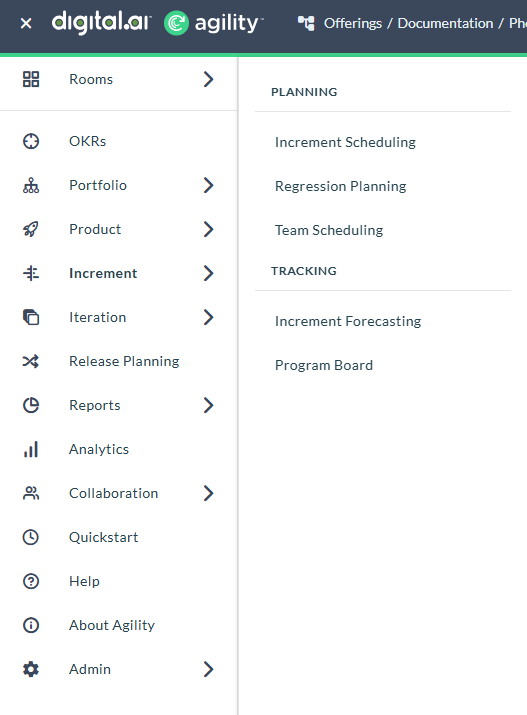
What Changed
- Rename main navigation menu item from "Release Planning" to "Increment"
- Update sub-menu items:
- "Release Scheduling" to "Increment Scheduling"
- "Release Forecasting" to "Increment Forecasting"
- Update icon for the Increment menu item to a planner calendar icon
- Reposition "Increment" menu item above "Iteration" in the navigation order
Why It Helps
Aligns terminology with modern Agile practices where increments are the standard delivery unit, providing clearer navigation and consistent language throughout the application.
How to Use
- Click the hamburger menu.
- Click Increment.
- Select one of the following options under the Planning section:
- Increment Scheduling
- Regression Planning
- Team Scheduling
Notes
- All existing functionality remains unchanged
- Previously saved configurations and data are preserved
- For more details about this feature, see Increment Planner.
Fixes
There are no fixes in this point release.
Point Releases
| How to Upgrade | Agility Enterprise | Agility Ultimate |
|---|---|---|
| On-demand (auto-upgrade) | Sep 27 | Sep 27 |
| If your system is not in the auto-upgrade program, contact support to be added to the program or to schedule your upgrade. | Contact us | Contact us |
| On site | ||
| Contact us if you need a 2025 annual license for your on-site system. | Contact us | Contact us |