Agility Version 25.0 Point Release 10
Overview
Enhancements and bug fixes in Digital.ai Agility.
Enhancements
- Updating Common Fields in Multiple Workspaces.
- Option to View Differences for multiple workspace
Updating Common Fields in Multiple Workspaces
Agility now allows you to select multiple workspaces and lets you update the common fields across all of them in one single operation.
Benefits of Updating Multiple Workspaces
- Efficiency: Saves time and effort when you must apply the same modification (like changing status, assigning a team, or updating a tag) across multiple workspaces.
- Consistency: Ensure uniformity across your projects. You need not worry about inconsistencies when you manually update each workspace.
- Reduced Errors: Reduce mistakes that occur when you repeatedly perform the same action across multiple workspaces.
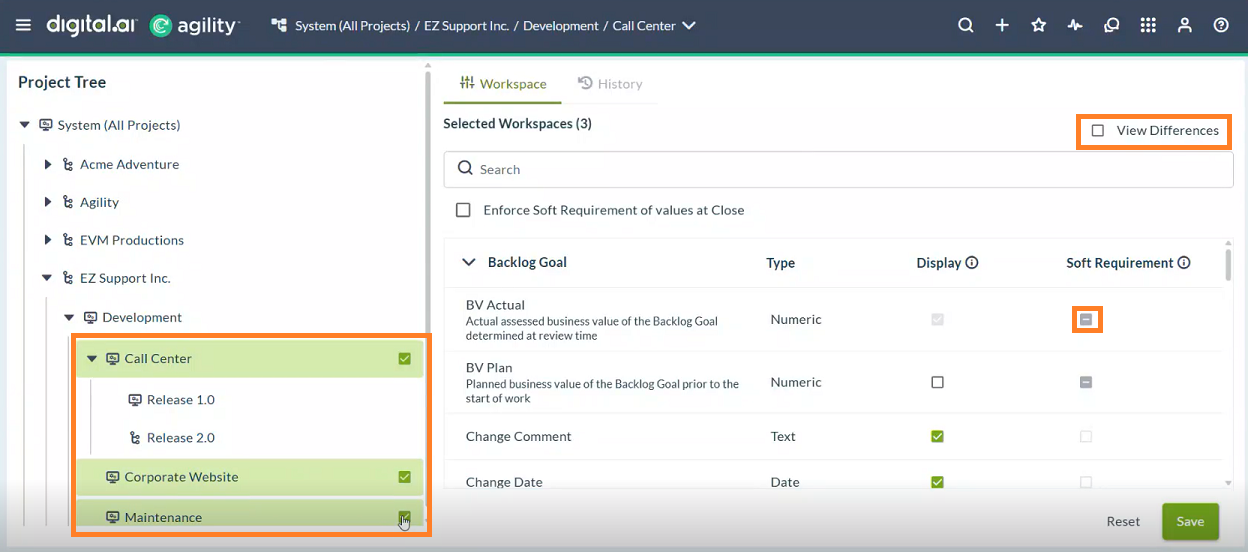
Steps
- Click the hamburger menu > Admin > Asset Customization > Planning Level Workspace Assets (New).
- In the left-hand planning level tree, click the icon next to the Workspace in which you want to update the common fields.
- Make your changes in the required fields and click Save.
The modified fields are updated across all the selected Workspaces simultaneously.
Option to View Differences for Multiple Workspaces
A View Different checkbox is provided to filter and view only fields with different values across selected workspaces.
Steps
- Select multiple workspaces using the checkboxes.
- In the right-side panel, all editable fields will be displayed.
- Fields with differences will be shown in intermediate state.
- Enable the checkbox View Different to see only the differing fields.
- Make your changes to desired fields (Example: BV Actual, BV Plan).
- Click Save to apply changes across all selected workspaces.
Fixes
- When TestSets were selected in the Backlog Grid for a multi-field update, they did not appear in the multi-field update dialog. This issue has been fixed, TestSets now correctly appear in the multi-field update dialog.
- Program Predictability Report will only show Teams in the legend that are associated with objectives for the Planning Levels shown on the report.
Point Releases
| How to Upgrade | Agility Enterprise | Agility Ultimate |
|---|---|---|
| On-demand (auto-upgrade) | Jun 14 | Jun 14 |
| If your system is not in the auto-upgrade program, contact support to be added to the program or to schedule your upgrade. | Contact Us | Contact Us |
| On site | ||
| Contact Us if you need a 2025 annual license for your on-site system. | Contact Us | Contact Us |